The time has finally come for fans of Microsoft’s home consoles. The Xbox Series X is here and it seems to be living up to everything fans were hoping for out of a next-gen console. If you’re looking to get the most out of the Xbox Series X, you’re going to want to take advantage of its 4K HDR capabilities. Here’s how to make sure your HDR is operating properly.
How to Turn on HDR on Xbox Series X
Let’s explain something pretty important right away. As far as the Xbox Series X itself is concerned, HDR doesn’t need to be turned on.
Games that have it as an option will generally default to having it on (if your TV allows for it) and may even have you calibrate it in-game before playing.
You can check the status of HDR for specific games usually within the game’s menu under its video settings.
You can, however, calibrate the HDR for the Xbox Series X by going into Settings, General, TV and Display, and then finally, Calibrate HDR for games.
If you’re not seeing the option for HDR, you can check if your TV has HDR enabled (not all do) by going back to TV and Display Options and then, under Setup, go to 4K TV details and you’ll see listed there everything your TV is capable of.
Under the section, Playing Games, you’ll see there an option for supporting HDR10 for gaming, and if there’s a checkmark there, your TV supports it. If there isn’t one, it does not.
Keep in mind, various inputs for your TV support various resolutions and HDR. If you’re sure that you have HDR10 functionality and the Xbox Series X setup is saying it doesn’t, try plugging it into a different input and check again.
That’s all you need to know for how to turn on HDR for your Xbox Series X. Below you can check out some more helpful Xbox Series X guides to help you get started with your new next-gen console!

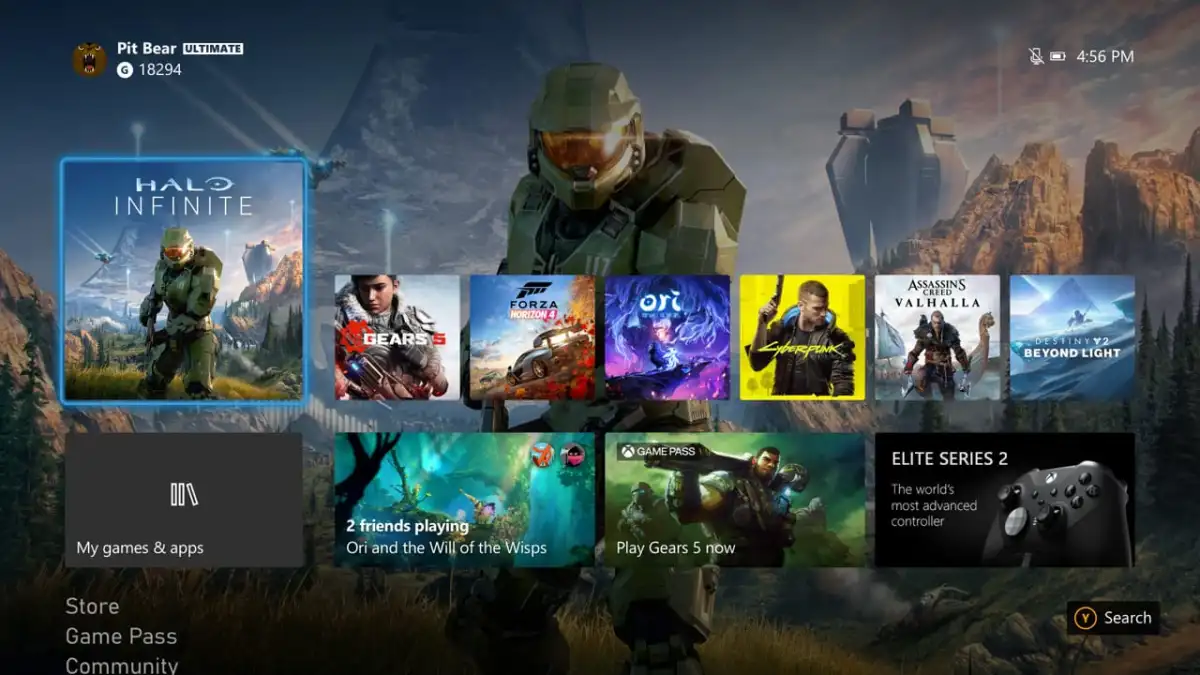








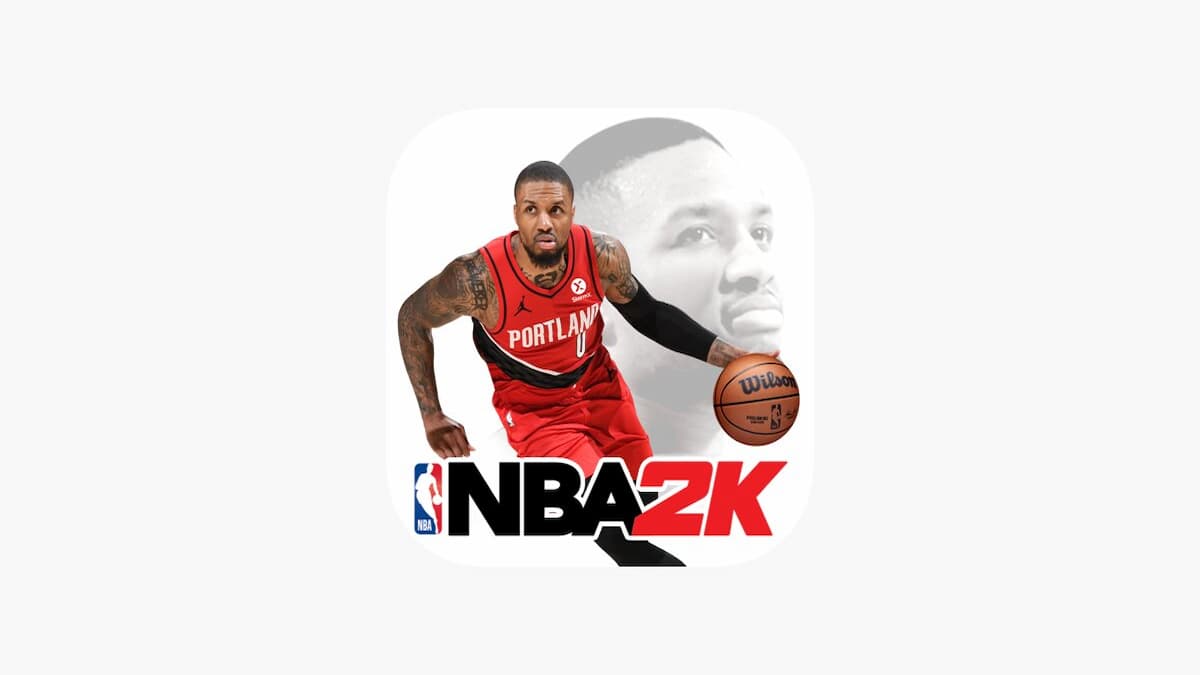

Updated: Nov 4, 2020 08:38 pm