If you’re like a lot of people who are playing The Sims 4 on PS4 and Xbox One, you’ve probably gotten attached enough to a specific Sim or Sims that you don’t want them to age. That’s why we’re here to walk you through how to stop aging in Sims 4 and keep them in the prime of their Sim-lives as long as possible.
How to Stop Aging in The Sims 4 on PS4 and Xbox One
Unlike some other major gameplay alterations you can make in The Sims 4 on PS4 and Xbox One, you don’t have to enter any cheats to stop your Sims from aging.
Instead, all you need to do is open up the Pause menu by pressing the Options button on PS4 or the Menu button on Xbox One.
Then, scroll down to the Gameplay menu. It’ll be the second option available to you, right below the Save tab.
From this menu, scroll down to the Gameplay tab. There, you’ll see the options to turn Auto-Aging on or off for both your Played Sims and your Unplayed Sims.
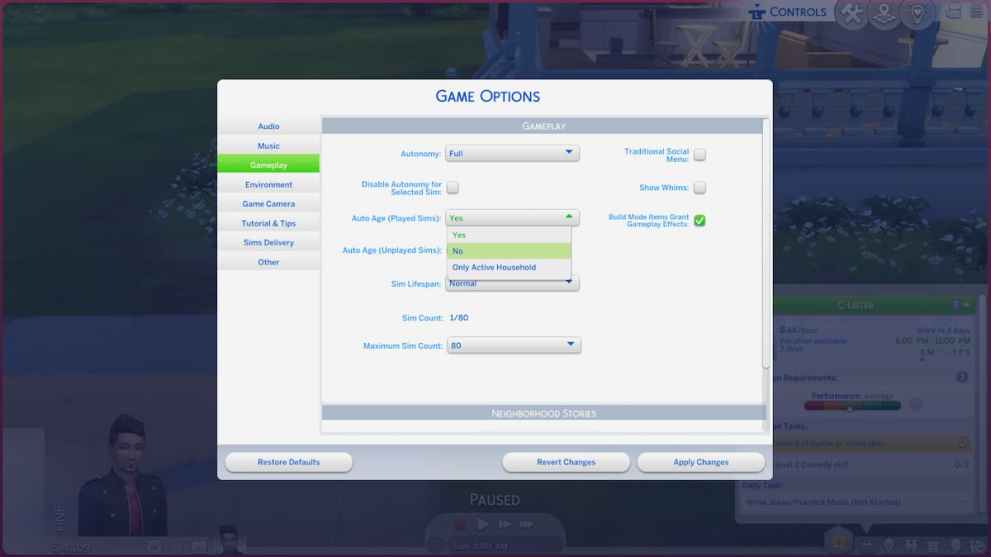
Select either option, and then turn aging off to keep your Sim or Sims looking young well into their twilight years.
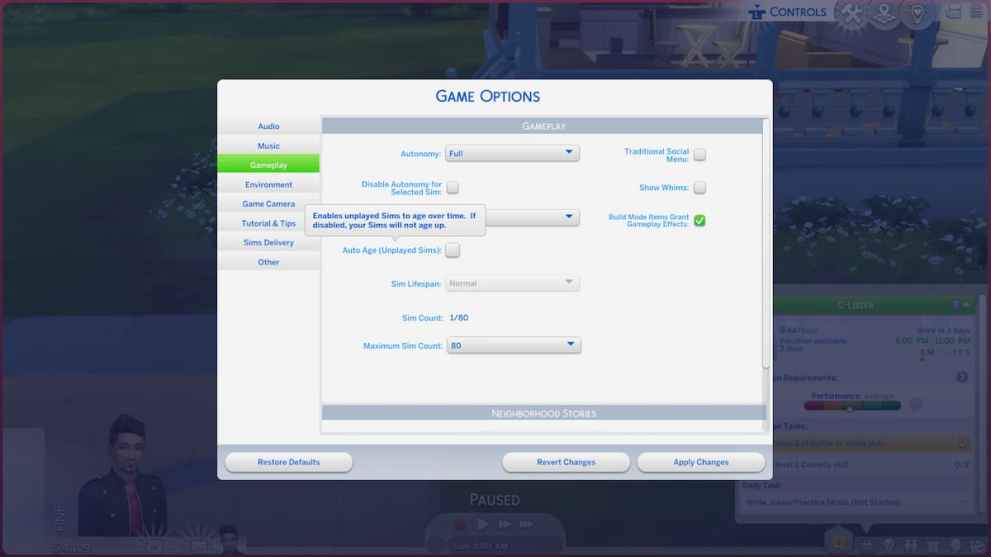
If you want all of your Sims to remain spritely, regardless of whether or not you’re in control of them, we’d recommend just turning both the ‘Played Sims’ and ‘Unplayed Sims’ options off. That way, you won’t find there’s a mismatch between some Sims looking considerably older and others looking like they’ve found some miracle anti-aging formula!
Does This Keep Sims From Dying?
As for whether this will keep your Sims from dying in The Sims 4 on PS4 and Xbox One, the answer is no.
These options only keep your Sim from aging, and they’ll still die after a certain amount of time. You can extend their lifespans to the maximum through an option in the same menu you use to Stop Aging, but otherwise there’s no way to keep a Sim alive for ever aside from using cheats. More on that can be found in one of our guides here.
It’s also worth pointing out that your Sims can still die from random freak accidents. If they have a kitchen accident, or just drown in the swimming pool (you took out the ladder, didn’t you), are killed by anger, consumed by the Mother Plant, killed by flowers, freezing, hunger, you name it. Stopping your Sims from aging won’t protect them from the inevitability that is death!
We’ve got all Sims 4 Kill Sim cheats, should you want to quickly get rid of one.
That’s everything there is to know about how to stop aging in The Sims 4 on PS4 and Xbox One. For more on the game, check out our guide on how to save and auto-save.













Updated: Jul 8, 2022 05:59 am