Are you dying to know how to play The Sims 4 in first-person mode? It probably has a lot to do with the fact that we get to live out our wildest, most insane dreams through the Sims we create. Well, there happens to be a way that you can make your Sims experiences even more upfront and personal! This guide will tell you how you can put your game into this mode
How To Play in First Person in The Sims 4
You know how you can never get the walls quite right when you’re playing Sims? You leave them half up, half down so that you can see everything that’s going on, and also see your house the way you have designed it. However, it would be nice to be able to view it as intended– from your Sim’s perspective in all of your house design abilities’ glory.
To do so, simply press Shift and Tab at the same time. Et voila, you are playing the Sims 4 in first person and viewing the game through the eyes of whichever Sim in the household you had selected.
Shortcut Commands in First Person

Below is a list of things you can now do in this mode and how to do them:
- You can now use your right mouse button to get a ‘move here’ command through any obstacles (e.g. doors).
- If you press the left control button on your keyboard, the camera will recenter onto where your Sim is looking.
- Hitting your spacebar will move your perspective from one Sim to another in the household.
- Hold the Shift button while you are in the first-person mode to enable mouse use, allowing for you to use the game’s interface once more.
- Finally, exit the first-person mode by holding Shift and Tab at the same time once again.
That’s all you need to know about playing The Sims 4 in first person, so go check it out for yourself! Make sure to search Twinfinite for any other guides, or have a look at the upcoming Stuff Pack for The Sims 4 here.

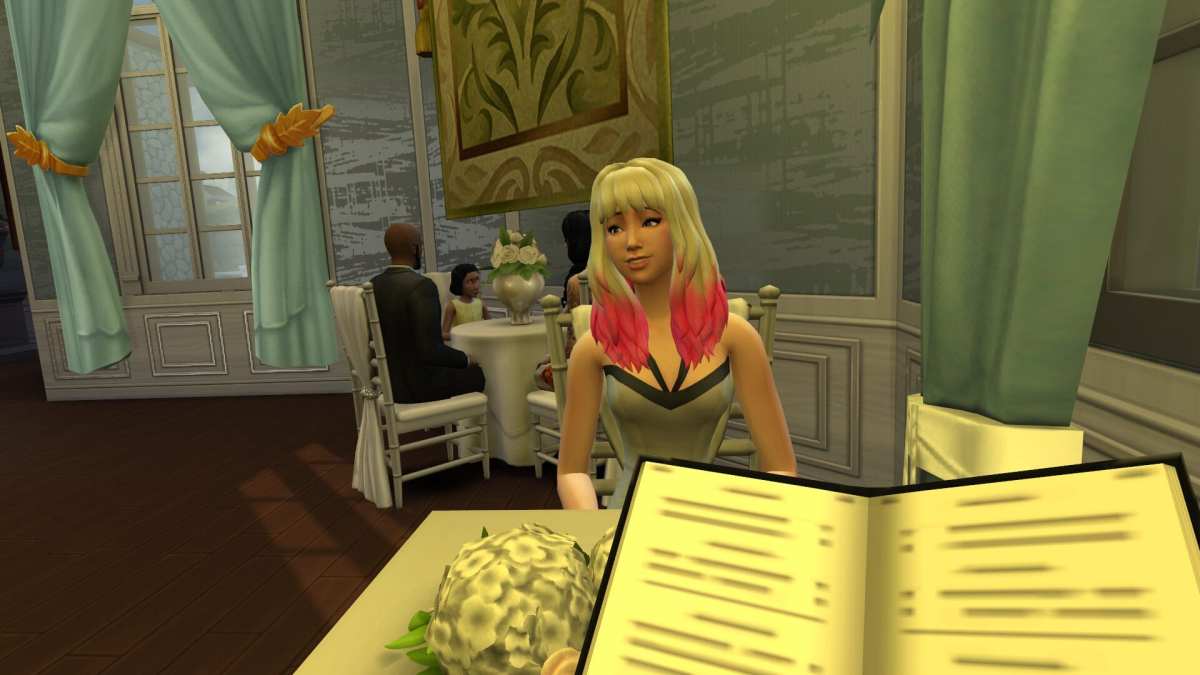











Updated: Jul 8, 2022 03:36 pm