Minecraft is an excellent game to play by yourself, but it’s even more fun to play with friends. Getting set up to play with friends, though, can be confusing. Fear not, we’ve got you covered. Here’s how to invite & play with friends in Minecraft on Xbox, PlayStation, PC and Nintendo Switch.
Inviting & Playing With Friends in Minecraft PS4
To do so, you’re going to need to first ensure you’re connected online and then you’re going to need to make sure that not only do you have PS Plus, but that the friends you want to play with do as well.
Once you’ve checked all of those boxes, launch the game. At the main menu, select Multiplayer. After that, you should see a few options to select: LAN, Online Server, Minecraft Realms, and Splitscreen. For the purposes of this guide, you should select either Splitscreen or online server.
Splitscreen in Minecraft PS4
If you select Splitscreen, the game will launch and it will allow you and a friend to play the game on the same screen. It’s your standard split screen experience.
Online Servers in Minecraft PS4
To play with friends online, you’ll need to select Online Server. This will launch you into a biome that serves as a server which means that any of your friends can jump into the world as long as the server is online i.e. you are online in the game.
Once you’re in the game, press the touchpad button in the middle of your PS4 controller. After that, you can press Triangle to view invites you’re received. If a friend has invited you to their server, an invite from them is how you’ll get into their world.
After pressing the touchpad button, you can press square to Invite friends. This will pull up a list of friends and from there, you can select the person you wish to send an invite to.
They’ll have to accept the invite and assuming everything works on the online side of things, they’ll soon be loaded into your game world.
Inviting & Playing with Friends on Minecraft Xbox, Switch & PC
Adding and inviting friends on Xbox and PC is very much the same process. From the main menu, select the ‘Play’ option and then tab over to ‘Friends.’
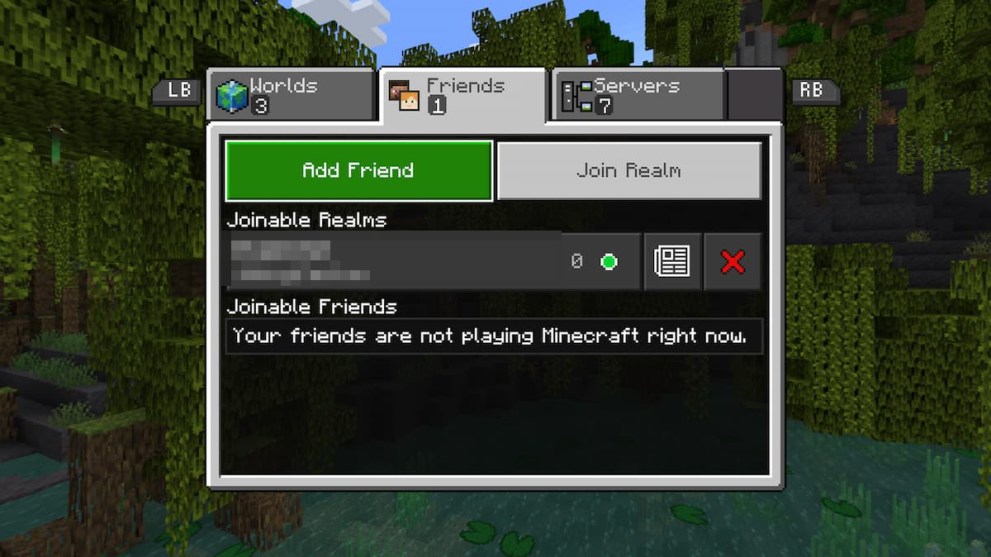
From here, you should have a large button at the very top of the page that says ‘Add Friend.’ Select this and enter the Gamertag of the player you want to invite to your game.
Once they’ve accepted your invite, they’ll then appear in your game and you’ll be all set to play together.
Keep in mind that those playing the Java version on PC will only be able to play with others on the same version. Those playing on the Bedrock version will also only be able to play with friends on the Bedrock version, too.
How to Use Minecraft Realms to Have an Always-Online World with Friends
If you want to be able to play with a bunch of friends, without the world’s creator having to be online at all times, then you’ll want to sign up for a Minecraft Realms subscription.
This allows players to create a private persistent world that’s stored in the cloud and can be accessed by 10 friends and yourself.
To do this, choose ‘Create New World’ and then select ‘Create on Realms.’
Select the ‘Add a 10 Player Realm’ option on the next screen and then check the ‘I Agree’ box for the terms and conditions and privacy policy.
Finally, select the ‘Subscribe Now $7.99/ Month’ option. If you’ve not already had a free trial, you’ll be able to try Realms for 30 days.
To invite a friend to play on your Minecraft Realm, you’ll need to get the ‘Share Link.’ This is found under the ‘Edit’ button next to your Realm after selecting ‘Play’ from the main menu.
Next, select ‘Members’ and then ‘Share Link.’ Share this with friends you want to invite to your Realm, or simply select the players you want to invite from your PS4 friends list.
Adding Cross-Platform Friends in Minecraft
You can now play Minecraft with those playing the same version game as you. For example, those playing on Xbox and PlayStation can play together by exchanging their ‘Gamertag.’
To do this, open the in-game menu and then select ‘Invite to Game.’ This will bring up a list of online and offline friends for the platform you’re currently playing on, but at the bottom of this, you’ll find the ‘Find Cross-Platform Friends’ option.
Use this and enter your friend’s Gamertag. Once they accept your request, you’ll then be able to invite them to your game, regardless of whether you’re playing on the same platform or not.
That’s it for our guide on how to invite & play with friends in Minecraft on PS4. For more information about Minecraft PS4, be sure to search for whatever you’re looking for on Twinfinite. There, we cover everything Minecraft related as well as news, previews, reviews, quizzes, features, guides, and more for all of your other favorite games as well.

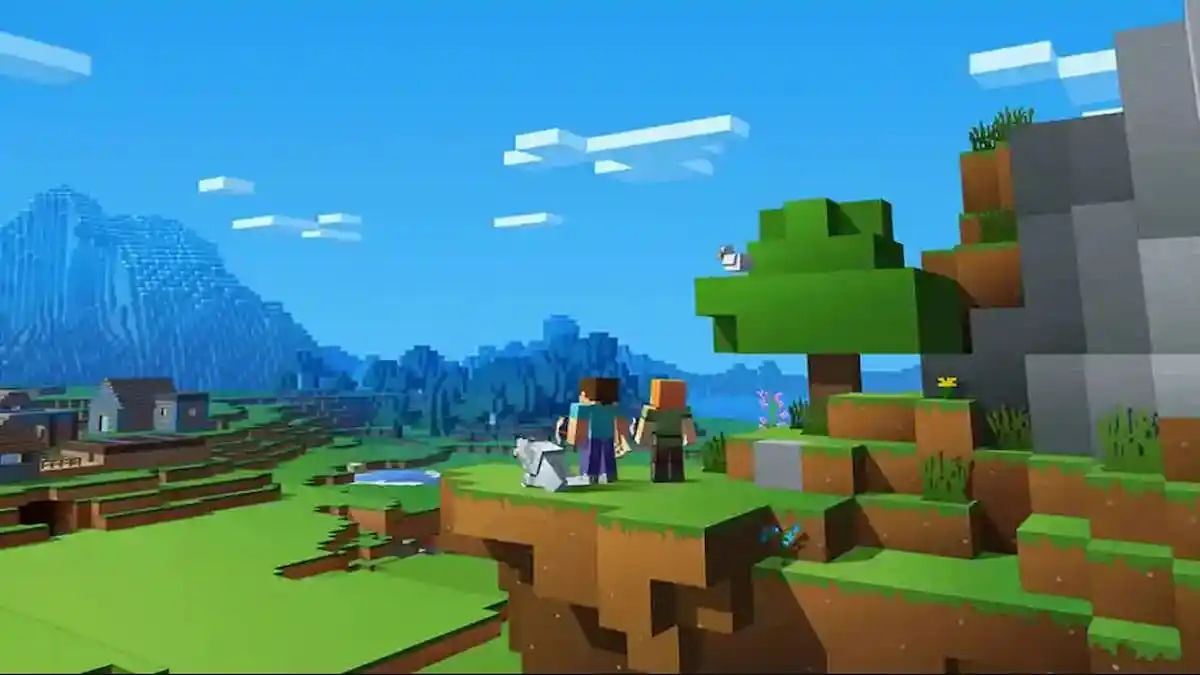











Updated: Oct 13, 2022 05:19 am