Madden 20 may be a complete and up-to-date game when it released this month, but over the course of the football season, EA will likely release new content, gameplay tweaks, and adjust player ratings to make for a realistic, true-to-life experience for players. Here’s how to download Madden 20 patches and updates on PS4, Xbox One and PC.
How to Download Madden 20 Patches on PS4, Xbox One & PC
Depending on your console (or Origin) settings, you may have it so that Madden 20 automatically downloads patches and updates even when you’re not actively using the system. However, sometimes, Madden 20’s patches may be so big that you’ll need to push them to download manually, or at least get your system to check for an update. Here’s how to do just that.
PS4
From our experience, the PS4 tends to be the best of the consoles for automatically getting updates done as long as you’ve got your rest mode settings correctly set up. To do this, head to the Settings option, and then ‘Power Saving Settings’ towards the bottom of the list.
Within the ‘Set Features Available in Rest Mode’ option, you want to make sure ‘Stay Connected to the Internet’ is checked. As long as this is checked, whenever your console is turned off into rest mode and the orange light shows on the console itself, it’ll be able to download update files and content, as well as upload your saved data to the cloud.
Alternatively, if this still hasn’t resulted in a Madden 20 patch being downloaded, simply select the game from your home screen and press the Options button on your controller. Then, use the ‘Check for Update’ option. If there’s a new update available for the game, it’ll automatically begin downloading.
Xbox One
Similar to the PS4, the Xbox One has its own automatic download and update settings you can check by heading into the console’s settings and selecting the ‘Updates and Downloads’ option from the ‘System’ menu on the settings sidebar.
On the left side of the screen, as long as ‘Keep my games and apps up to date’ is checked, your system should automatically download and update any games with patches in the background.
Sadly, this doesn’t always work, particularly for larger files, so sometimes you’ll need to head into ‘My Games and Apps’ from the home screen and scroll down to ‘Updates.’ Any games with pending updates will show here.
Then, it’s simply a case of pressing the Menu button on it and choosing the ‘Update’ option. Do both of these things, and Madden 20 should always be up-to-date for you.
PC (Origin)
Finally, whenever you open up Origin on your PC, it’ll automatically check and begin downloading and installing any updates for your installed games. As long as Madden 20 is downloaded through Origin, you’ll simply need to log-in to ensure you’ve got the latest Madden 20 patches. Once the update’s done and applied, you’re all free to jump back into the game.
That’s everything you need to know on how to download Madden 20 patches on PS4, Xbox One, and PC. For more tips, tricks, and guides, be sure to search for Twinfinite, or check out more of our guides down below.


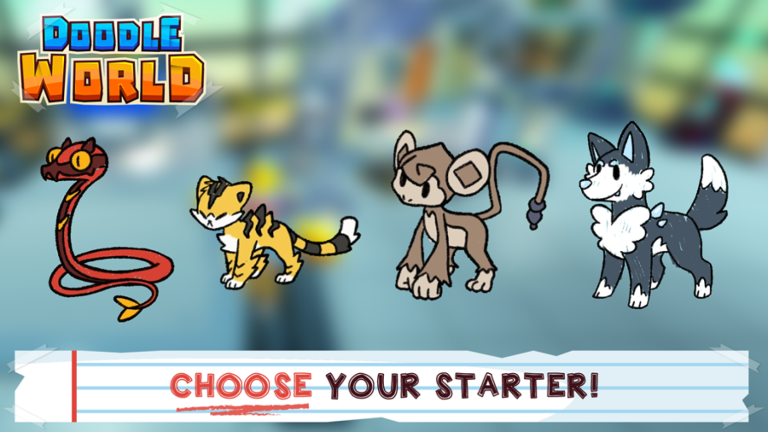


Published: Aug 6, 2019 06:34 am