In order to make sure that your basketball match goes as it should, you have to keep your game updated. Want to make sure you’re running the latest version of the game? Let’s find out how to update NBA 2K25 on PC, PlayStation, Xbox, and Switch.
How to Update NBA 2K25 On Every Platform
In order to update NBA 2K25, the steps are different depending on which platform you are playing. No worries though, just follow the simple step-by-step guides below.
PC
To check for updates on PC, just use your Steam platform:
- Open your Steam library.
- Select NBA 2K25 and right-click on it.
- This should check for updates automatically, so go ahead and install them.
- Also, after right-clicking, you can select “Properties” and then go to Updates.
- Here select “High Priority” so you will make sure you always have the latest updated version of NBA 2K25 installed.
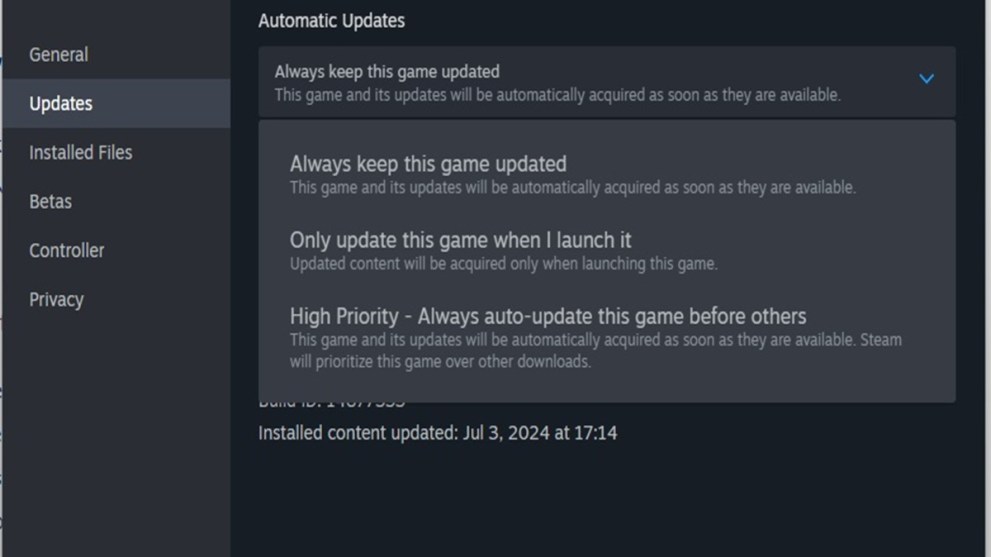
Xbox
To check for updates on Xbox, follow these steps:
- Go to the Home screen and select “My Games & Apps”.
- Go down and select “Manage” and select “Updates”.
- Now select “Update All” to make sure you have the latest update installed.
If you can see any updates in the list, then that means you are running the latest version of NBA 2K25 currently available.
PlayStation 4 / PlayStation 5
Follow these steps to update the game on PlayStation:
- Select the game on your Home screen.
- Press the Options button, which is the one with three lines on it.
- Select “Check for Update” on the bottom.
- The system will tell you if there are any updates to be installed.
If you want, you can tell your PlayStation system to download updates while the console is not being used, in Rest Mode. Follow these steps:
- From the Main Menu select “Settings”.
- Now go to System, and System Software, then select “System Software Update and Settings”.
- Select both “Download Update Files Automatically” and “Install Update Files Automatically” so you can make sure that your game is always updated.
Nintendo Switch
Finally, here is how to update on Switch:
- Select NBA 2K25 on your Switch Home Screen.
- Press the “+” button located on your gamepad or Joy-Con.
- In the options, select “Software Update” and “Via the Internet” to go ahead and install the updates.
That’s all we have for you on how to update NBA 2K25 on your platform. For other information on the game, check out our other articles such as How to Take Off Your Shirt and All Locker Codes.













Updated: Sep 4, 2024 07:40 am