Wondering how to unsend a message on iMessage? Well, you’ve come to the right place. In this guide, we’ll talk you through how to undo a sent iMessage before it reaches the recipient’s phone. So, without further ado, let’s dive in, shall we?
Can You Unsend an iMessage?
Thankfully, yes, there is a way to unsend a message on iMessage and the process is pretty straightforward. However, you’ll have to be really quick to be able to use this method. Follow these steps below:
- Firstly, bring up your iPhone’s menu by swiping down from the top of your screen.
If you have an iPhone 8 or older, you’ll need to swipe up from the bottom of the screen.
- Next, quickly tap on the Airplane symbol to enable ‘Airplane Mode’.
If you do this quick enough, this will cut out all signals to and from your phone. Thus, the message that you wanted to unsend should say “Not Delivered”, which means that the message didn’t arrive to the recipient.
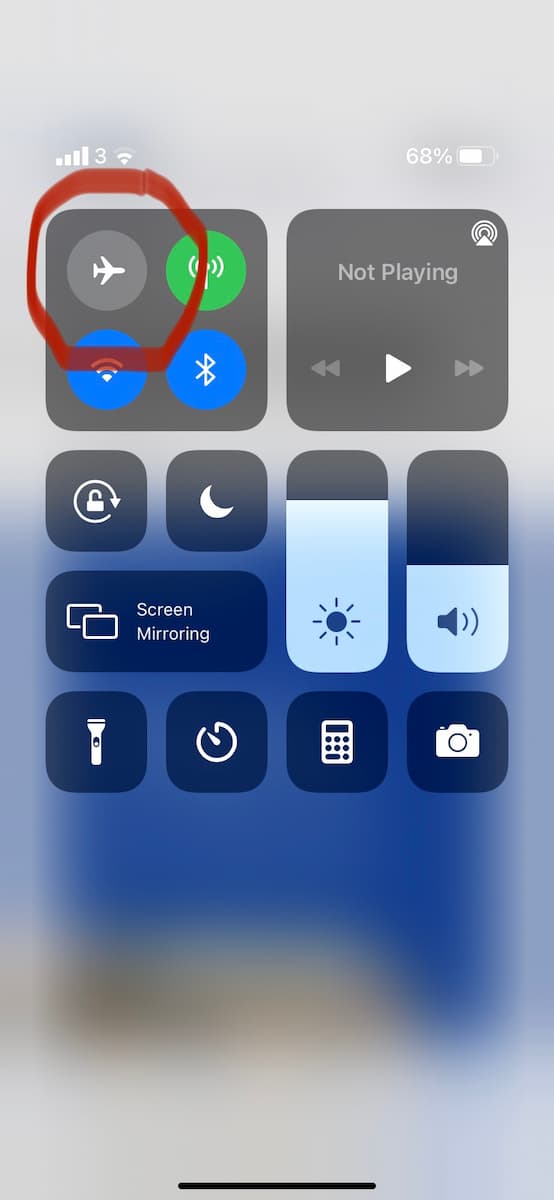
Of course, it’s absolutely critical that you use this method as fast as you can after you’ve hit sent, as sending a message on iMessage is almost instantaneous. If you manage to time it right, you’ll be able to avoid sending a message that you didn’t want to send. Happy days!
Does Deleting a Message on iMessage Unsend it?
Sorry to be the bearer of bad news but unfortunately, no. If you delete a message on iMessage once you’ve sent it, this will only delete it from your own personal devices, but it will still be visible on the recipient’s end.
So, there you have it. We hope this helped to clue you in on how to unsend messages on iMessage. For more tips and tricks, keep it locked at Twinfinite.
Featured Image Source: Apple













Updated: Jul 15, 2022 04:22 am