One of the most important features to have in a game is being able to save your progress, and Cities Skylines 2 is no different. You want to be sure that if you have to close the game, all of your progress will remain, but sometimes it’s not super clear as to how to manually save. Here’s how to save the game in Cities Skylines 2.
How Do You Save Your Game in Cities Skylines 2?
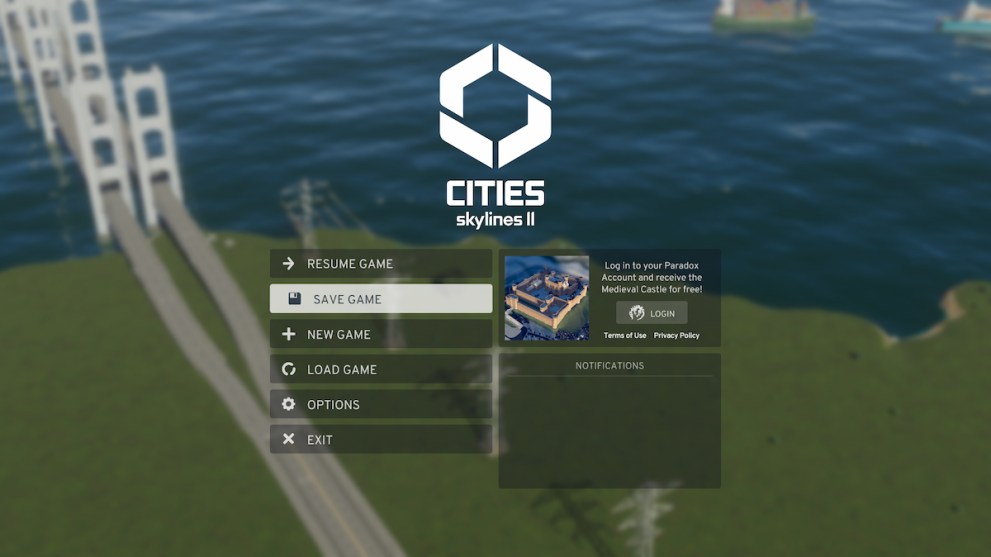
Luckily, Cities Skylines 2 makes it pretty easy to save your progress. All you’ve got to do is go into the main pause menu while you’re playing and click on Save Game. You can access this menu by clicking on the gear in the top right of your screen, or by pressing the Escape button.
Once you click on Save Game, you’ll be met with a screen that shows you all of your different saves that you’ve got previously, if any. You can also view the main stats of your city like the time, population and your finances. From there, you can choose the location that you want to save the game to from between either the cloud or your local storage, and then you just click Save.
Does Cities Skylines 2 Have an Autosave Feature?
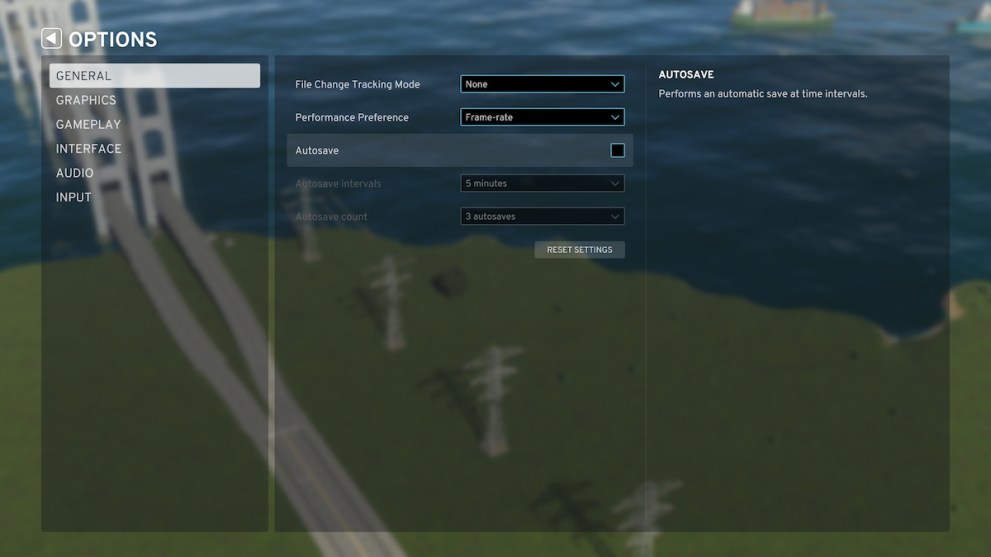
If you’re not one to remember to save your game frequently, it’s not to worry! Cities Skylines 2 does have an autosave feature that can be activated and even customized to your personal preferences. Just head into the menu, go into General, and click the checkbox for the Autosave option. Once it’s checked, your game will save at various intervals during your playtime.
You can customize just how many autosaves you want to have for your game as well. You can choose for it to save once every minute, two minutes, five minutes, 10 minutes, 30 minutes, or every hour, depending on how much you think you’ll need. You can also choose to cap the number of autosaves that you’ve got at one, three, 10, 50, and 100 saves, or you can choose to keep unlimited autosaves if you’ve got the storage for it.
That’s really about all there is to how to save your game in Cities Skylines 2. There’s plenty to do if you want to keep your city running strong, so be sure to check out some of our other guides like how to fix flickering or how to fix performance issues.














Updated: Oct 25, 2023 03:55 pm