Party Animals is all about, well, getting that big fluffy party on with your friends, whether they’re behind the screen or right next to you on the couch. While the game keeps traditional multiplayer big and bold on the main menu, it may not be entirely obvious that you can, in fact, play split-screen multiplayer with your pals. If you’re wondering just how to do that, here is our nifty little guide for how to play split-screen multiplayer in Party Animals.
How to Set Up a Split-screen Multiplayer Game in Party Animals
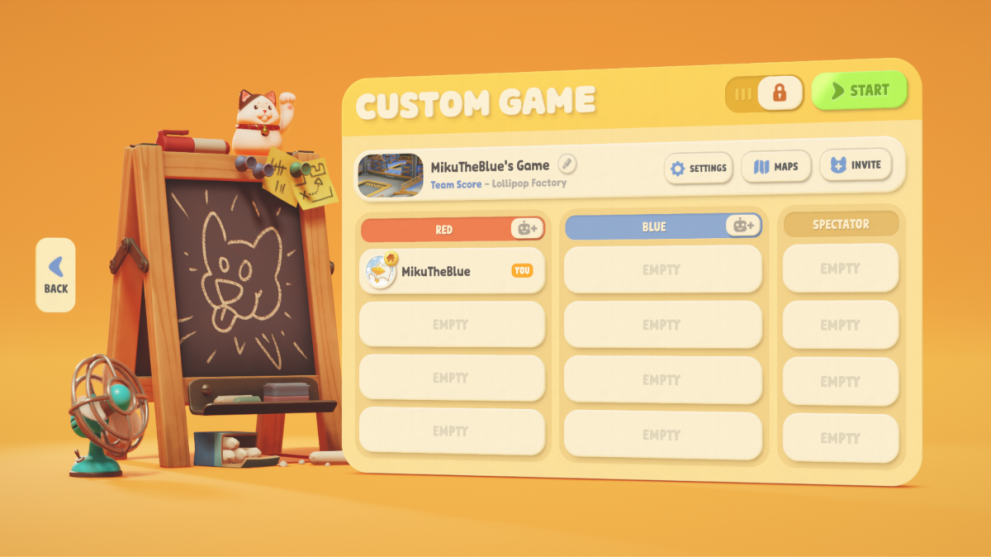
Party Animals not only features platform crossplay between Xbox and PC, but if you want to keep things local, there’s that option too. Setting up a split-screen multiplayer match for you and friends is actually and thankfully not that complex, it’s just not entirely obvious how to do so. First off, head over to Custom Game from the Main Menu and click ‘Create’ at the top right. Go through the usual motions of picking the Mode you want to play, along with however many maps you want to include.
When you have all that set up, next you’ll want to hit the Lock slider button next to ‘Start’, to ensure that it’s only your chosen friends who can join your lobby. Once that’s done, and you see the screen above with spaces for your friends to join, it’s now time to connect controllers. Here’s how to do it on both Xbox console and PC:
- Connecting on Xbox – This method is super simple, as all you really have to do is hit the power button in the center of the additional controller(s) until it turns on. You should be connected then.
- Connecting on PC – Follow the same process by turning on the power button on the controller(s). After that, wait until you see the “Add new local player with this controller?” prompt come up on your screen. Upon accepting, the player will show up on the lobby menu, and then you can adjust to where they’re on your team or the opposite team, along with any AI players you want.
Once that’s done and you start the match, the split-screen display will then appear, giving you local co-op split-screen in all its glory. You can do this for any Custom Match, and as long as your friend(s) remains connected to your console of choice, the split-screen should automatically load at the start of every match until you end the lobby.
That concludes our guide for how to play split-screen multiplayer in Party Animals. We hope you find this helpful while diving into the world’s fluffiest rock-em-sock-em brawler, and let us know how you enjoy the split-screen mode on this particular game.
Be sure to check out all of our other guides for Party Animals, as well as our official review of the game.

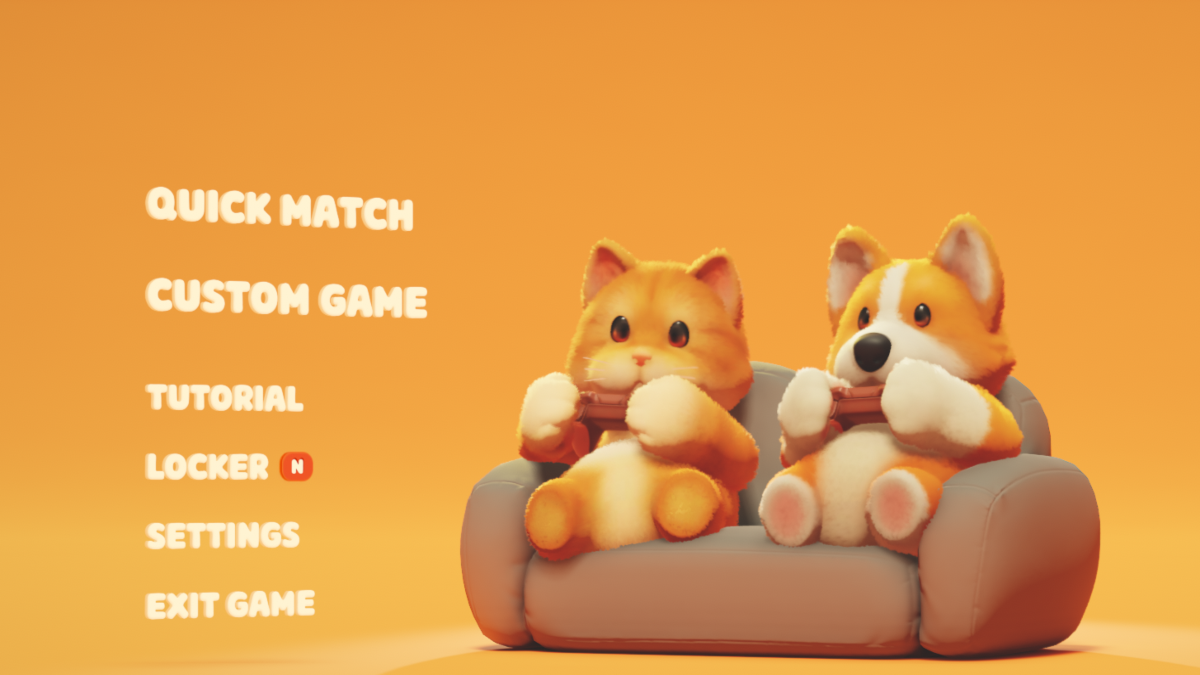











Updated: Sep 20, 2023 06:51 pm