Have you ever encountered error code 657 in Warzone 2? Code 657 is an infamous Warzone 2 error that is affecting an abundance of CoD players. Warzone 2 displays this error message when you can’t connect to the game’s servers. Luckily, we can show you how to fix this problem, so here’s what you need to do if you get the error code 657 while playing Warzone 2.
Warzone 2 – 657 Error Code Fix
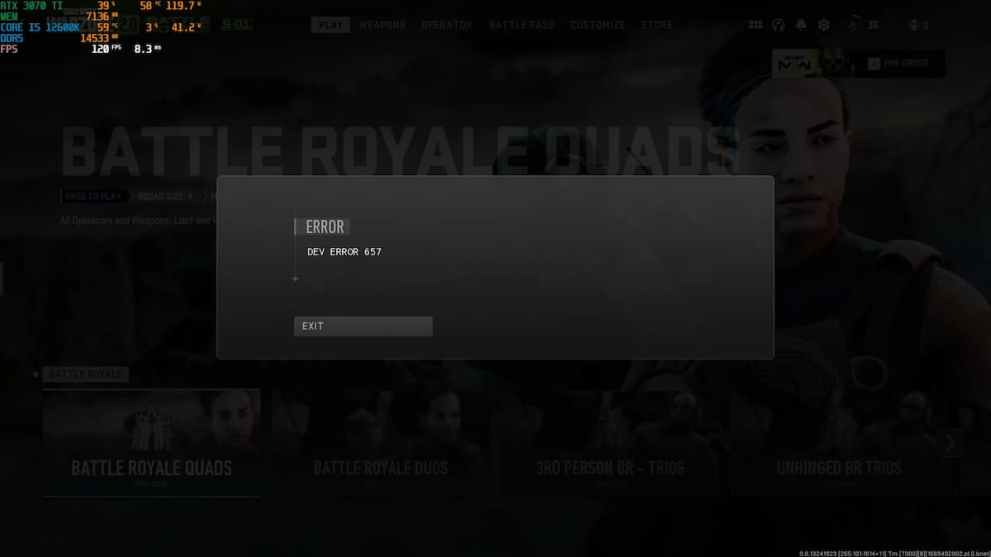
Warzone 2 Error Code 657 has been seen across all gaming platforms. Therefore, here is a step-by-step solution for all the platforms to get rid of this error:
Restart Battle.net Client (PC)
One of the most effective methods to fix this Warzone 2 error is restarting the Battle.net client. To close the program, click on the cross button on the top right of the screen or use task manager to force quit. After that, relaunch Battle.net and see if the problem is fixed.
Verify Game Files on Steam (PC)
- Restart your computer and launch Steam
- Next, click the gear icon from the game’s Library page.
- From the drop-down menu, select Properties.
- Select the Local Files tab.
- Finally, click the “Verify integrity of game files” button.
Now, the Steam client should start verifying the game files and repair the corrupted ones to fix the error.
Verify Game Files on Xbox
- Open the Xbox app for Windows.
- In My Library, select Warzone 2.
- Select the More options (…) button and choose Manage.
- Select Files and then Verify and repair.
Restore Licenses on PlayStation
- Go to Settings > Users and Accounts > Other > Restore Licences.
- Select Restore and wait until the operation has been completed, then try accessing your content again.
Contact Activision Support
If the above fixes don’t seem to work for you, getting in touch with Activision support is your last hope of getting everything back on track. They can assist you by analyzing log files and giving a permanent solution for the ‘657’ error code.
That’s everything you need to know about fixing the error code 657 in Warzone 2. Before leaving, don’t forget to check out some of our other Overwatch-related content here at Twinfinite, like the best Fennec 45 loadout, the best rifles to use, or the best complete loadouts to run in Warzone 2.0.





Published: Nov 29, 2022 05:15 am