As Space Marine 2 was built with co-op and multiplayer in mind, it’s vital that you know how to emote and give orders. This is so you can communicate with your teammates and be best prepared to fight the often overwhelming Tyranid hordes. Fortunately, we’ve gone through how to emote in Space Marine 2 to give your squad an added boost.
Space Marine 2: How to Emote
Rather than a few simple gestures and basic commands, Space Marine 2 allows you to choose from a variety of emote options that can give useful information to the rest of your squad. However, the game doesn’t do the best job of telling you how to do it.
To emote and give orders in Space Marine 2, you must activate the Social Wheel by holding Up on the D-Pad if you are using a controller or holding the T key on PC. This immediately gives you a selection of emotes and orders to choose from that can give vital information to the rest of your squad.
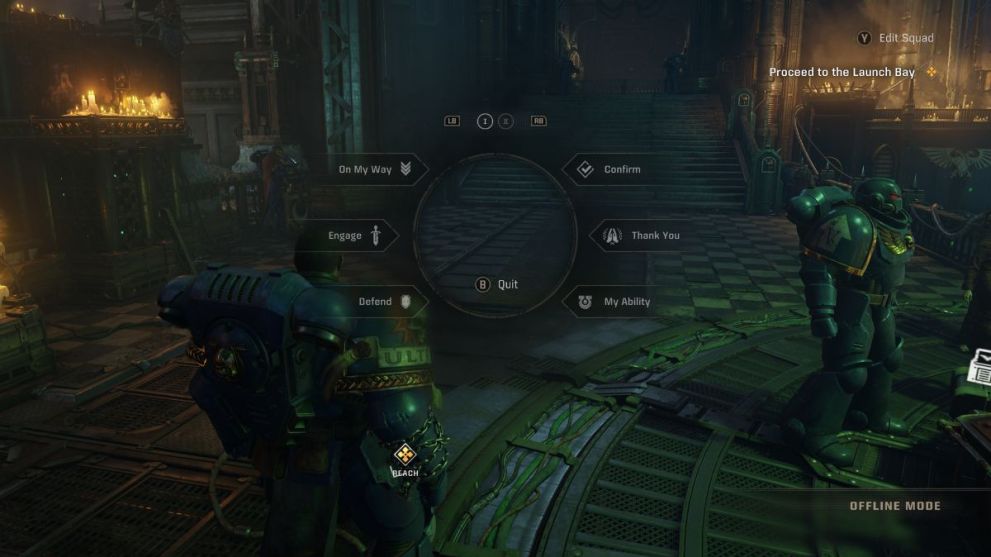
All Emotes and Orders in Space Marine 2
Here are all of the emotes and orders you have access to in Space Marine 2:
- On My Way: Denotes to your teammates that you are making your way to a specific location. Place your cursor over the desired location and choose the top left section of the Social Wheel.
- Engage: Tells the rest of your team to focus on a single target. You can activate this by putting your cursor on the target and selecting the middle left section of the Social Wheel.
- Defend: Tell your squad to rally at a certain point and defend the area. This is particularly useful when attempting to complete specific objectives. Place your cursor over the area and select the bottom left section of the Social Wheel.
- Confirm: A way to communicate that you will follow someone else’s orders and instructions. Select the top right section of the Social Wheel.
- Thank You: A gesture of gratitude and goodwill! Select the middle right section of the Social Wheel.
- My Ability: This lets other players know that your specific class ability is ready to use. It’s useful information to know before heading into a tense firefight or boss battle. Simply select the lower right section of the Social Wheel to activate it.
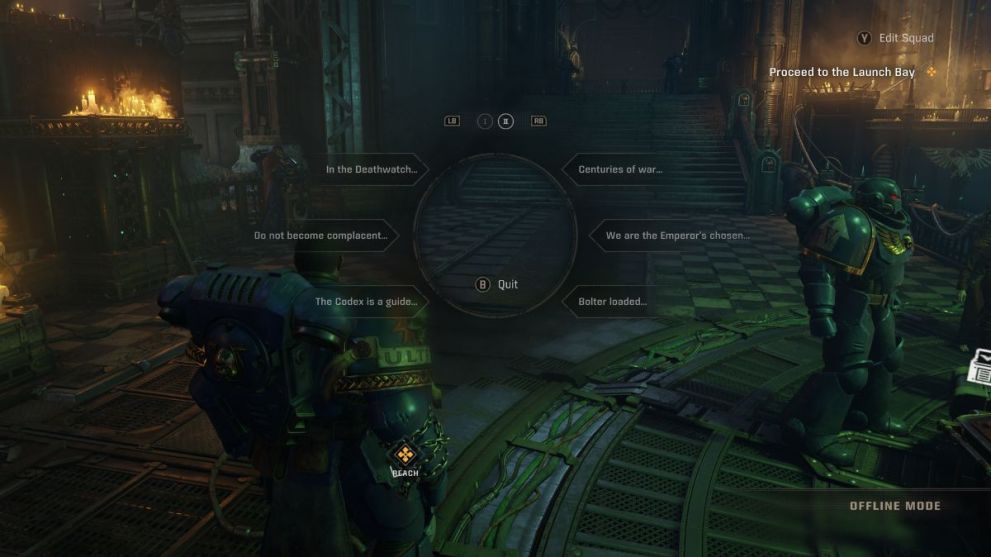
Additionally, you can also pick from a selection of dialogue options. You must go to the second page of the social will to access them. These offer no gameplay or tactical advantages but are a brilliant way to roleplay as a Space Marine. Titus, the main protagonist in the campaign, will reference his time in the Deathwish in addition to giving words of encouragement to the rest of his squad. Each of the other characters you take control of in co-op also has specific dialogue options unique to them.
That’s all for how to emote and give orders in Space Marine 2! For more guides on the game be sure to check out All Weapons in Space Marine 2 and the Best Settings for the game here.













Updated: Sep 2, 2024 12:05 pm