The start of MW3’s Season 1 is just around the corner, and among its many features is a brand new Warzone map. There will even be a Christmas event, so if you haven’t already done so, here is how to download Warzone in MW3.
How to Install Warzone From Call of Duty HQ
Before following the steps listed below, ensure you have CoD HQ installed. Even if you try to install it via the Steam store, for example, you will still be required to download the HQ instead. Here is what you have to do to get Warzone:
- Launch Call of Duty HQ. This app is used to access all of the MW3, MW2, and Warzone content.
- Scroll down to the Warzone section and click on any of the modes.
- You will get a pop-up to Install Warzone. Click on Manage Files.
- Select Call of Duty: Warzone and start the download.
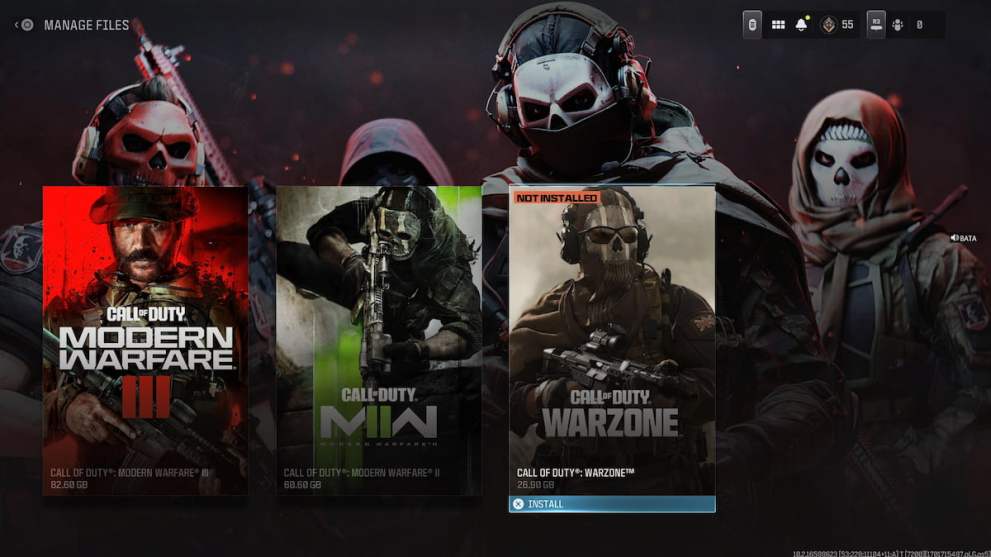
Do You Need to Buy MW3 to Play Warzone?
You can install Warzone from the Call of Duty HQ regardless of your platform, and it’s completely free to play. The playing field is quite level in Warzone, and you won’t be disadvantaged because you don’t own one of the related titles. They are available on Steam, Battle.net, Microsoft Store, and PlayStation Store.
Call of Duty Warzone File Size
Warzone takes up around 125 GB of storage space together with the Call of Duty HQ. If you already have CoD HQ and MW3 installed, only 27 GB of additional data will be downloaded. This doesn’t account for any future patches or content drops that will undoubtedly increase the installation size further.
That wraps this guide on how to install Warzone in MW3. While you wait for the download to finish, take a look at our article detailing everything that Season 1 will bring. After all, good game knowledge is essential if you want to be good at CoD.






Published: Dec 6, 2023 11:15 am