With LEGO Fortnite finally here, we now what to expect in various aspects of the game. Crucial to that is the way in which you create a sandbox to explore, so here’s how to create a world in LEGO Fortnite.
Creating a World in LEGO Fortnite
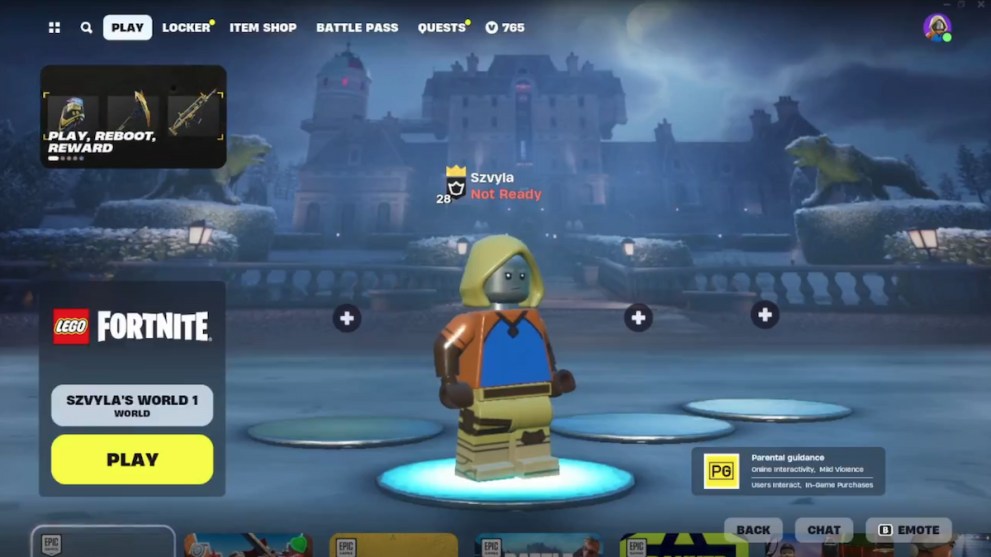
As first spotted in a clip posted on X by Szvyla, the process of creating a world in LEGO Fortnite is similar to the process in Minecraft, but with variations along the way. There’s a World button above the play button, and when you press up on the D-pad, you’re brought into the Select World menu.
From here you can choose between selecting either My Worlds or Shared Worlds. The former will display any worlds that you have created. The latter will display any worlds that you’ve been given access to by someone else. Under the My Worlds tab, you’ll have the option to create a world by clicking the Create New World button. This will take you to your save slots.
There are eight available save slots for your own created worlds. This should be plenty for how large the worlds are. Select a save slot and you’ll be taken to the Create World menu. Here, you can pick and choose the particular settings for your world.
How to Choose World Settings in LEGO Fortnite
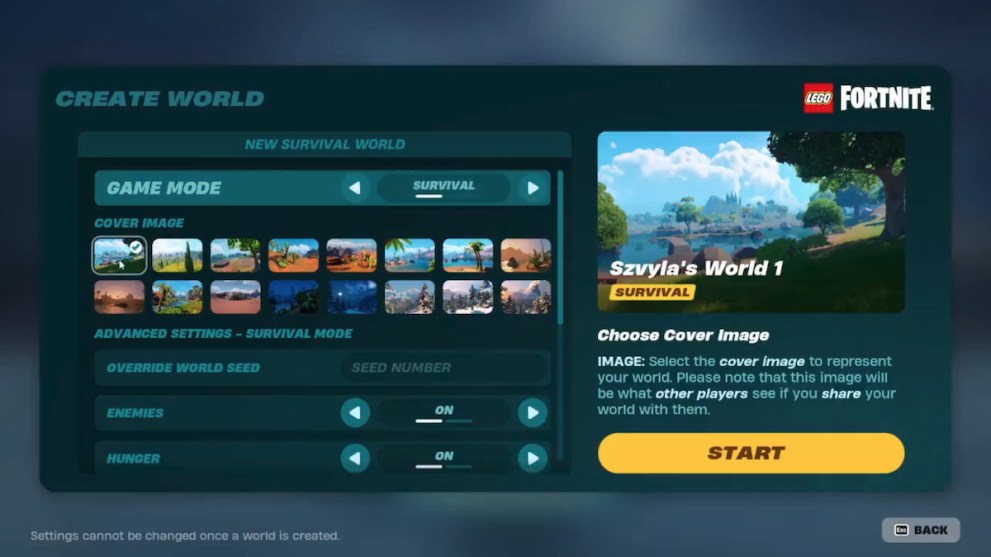
Once you’re in the Create World menu, you can start going through the various settings that affect gameplay in your world. The first thing you can choose is whether or not to have the game in Survival or Sandbox mode. Survival mode is the main mode, while sandbox mode allows you to spawn items freely and build without worrying about having enough resources.
From there, you can choose from 16 different cover photos to use for your world. Each one highlights the scenery of various biomes in LEGO Fortnite. That’s the picture that other players can identify your world by, so make sure it’s different for each of your unique worlds.
You can leave everything just like that and start! Alternatively, you can go down into the Advanced World Settings and edit some more particular options for your game. If you’ve got a particular seed you want to type in for your world to be generated by, this is where you’re going to do it.
LEGO Fortnite Advanced World Settings
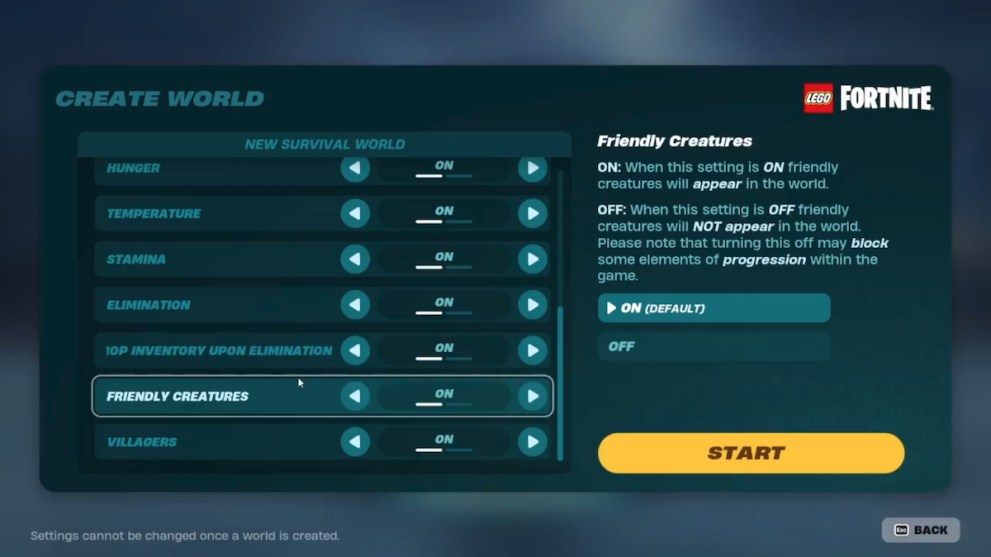
For changing things like the spawning on enemies and environmental effects, you can use the toggles below the Overwrite World Seed field. Here are the settings you can change for LEGO Fortnite worlds.
- Enemies: Toggles the spawn of hostile creatures
- Hunger: Toggles whether or not you get hungry
- Temperature: Toggles whether or not you feel the effects of temperature
- Stamina: Toggles whether you run out of stamina when running, swimming, etc.
- Elimination: Toggles whether or not you can be eliminated
- Drop Inventory Upon Elimination: Toggle this on to drop inventory in a backpack upon elimination. By default, your inventory stays on you when you respawn
- Friendly Creatures: Toggles the spawn on friendly, ambient creatures
- Villagers: Toggles the spawn of villagers
After that, press the Start button to save your world. This sends you back to the main menu, where your world will load in when you press play. The settings that you choose for a world are final, so be sure you’ve got everything set how you’d like it to stay.
That’s all we know so far about how to create a world in LEGO Fortnite. For more guides like how to choose a village theme or how to build a campfire, be sure to check back here.
