The next-gen update for The Witcher 3 breathed new life into an already fantastic adventure, by taking advantage of the latest hardware the PS5 and Xbox Series X and Series S have to offer. In fact, not one but two new graphics modes have been added to the game to do exactly that, so if you’re ready for another playthrough, here’s how to change graphics modes in Witcher 3.
How to Switch Graphics Modes in The Witcher 3

Switching graphics modes in The Witcher 3 is very straightforward after you’ve updated the game to the next-gen update, which is version 4.0. At any time during the game or at the main menu:
- Pause the game and choose Options.
- In Options, go down to Display.
- Now choose Graphics to find Frame Rate Mode.
On PS5 and Xbox Series X, Witcher 3 has two graphics modes: Performance and Ray Tracing. The former aims for 60fps with dynamic resolution, whereas Ray Tracing Mode is 30fps with oodles of fantastic lighting and reflections. On the Xbox Series S, however, it’s Performance and Quality since it does not have ray tracing features.
The best mode honestly comes down to personal preference. With that said, if you plan on using the new Photo Mode, you may want to switch over to Ray Tracing Mode to take some sweet screenshots. To access Photo Mode, on both Xbox Series X/S and PS5, simply click the two analog sticks together.
And that’s all there is to know on how to change graphics modes in Witcher 3. If it’s been a while since you last visited the Continent, brush up on your skills by learning how to beat the Noonwraith. When you access the Hearts of Stone DLC, you’ll also find our Open Sesame walkthrough useful, too.

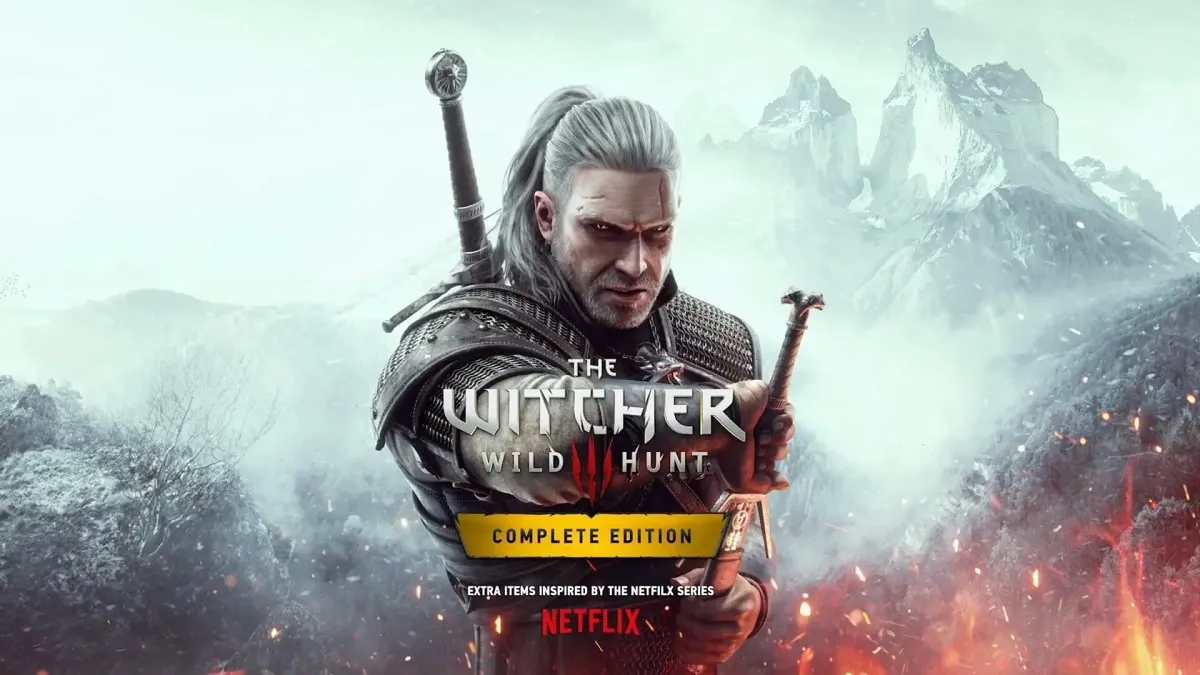



Published: Dec 15, 2022 01:36 am