If you’ve been playing The Quarry on PC, chances are you’ve been greeted with the 2K Launcher opening when you start the game up. While it’s not the most egregious thing in the world, there are rumors that this could have a negative impact on the game’s performance. In this guide, we’ll explain how to remove or bypass the 2K Launcher when playing The Quarry on PC.
How to Bypass 2K Launcher in The Quarry
First off, find your ‘TheQuarry.exe’ file on your computer. This will be in the folder you selected for the game to install. You can quickly access the folder by right-clicking The Quarry from your ‘Library,’ selecting ‘Properties’ and then ‘Local Files.’ Here, you’ll find the ‘Browse…’ option next to the size of the local files of the game. Click on this and it’ll open the folder of The Quarry on your PC.
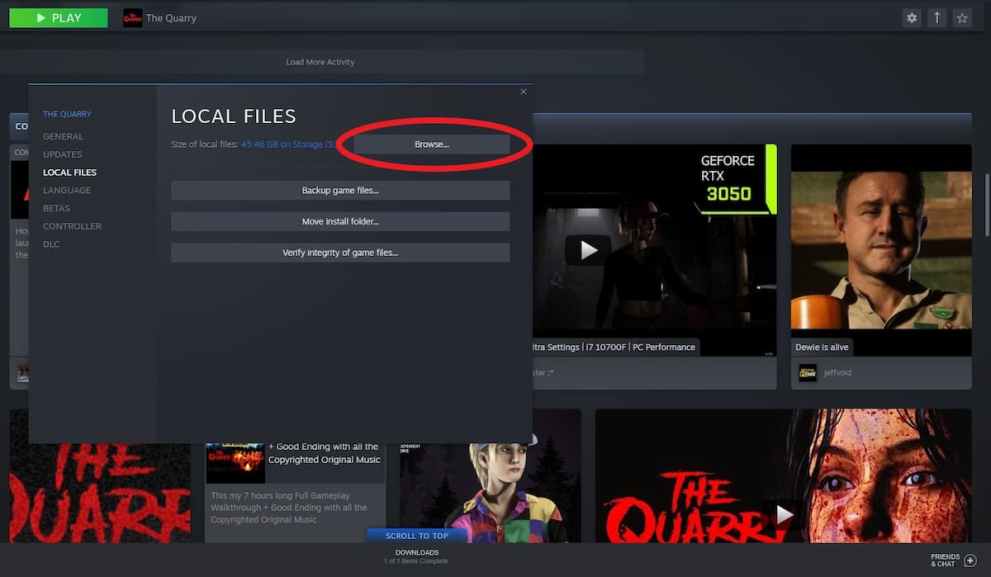
For example, ours was:
- S:\SteamLibrary\steamapps\common\The Quarry
Right-click on the .exe file, go to Properties and copy the file path. This is important as we’re going to need it in the next step.
Next, right-click on The Quarry in your Steam library and select ‘Properties…’ Here, on the ‘General’ screen, where it has ‘Launch Options,’ enter the file path of the .exe file with quotation marks around it and then add %command% at the end.
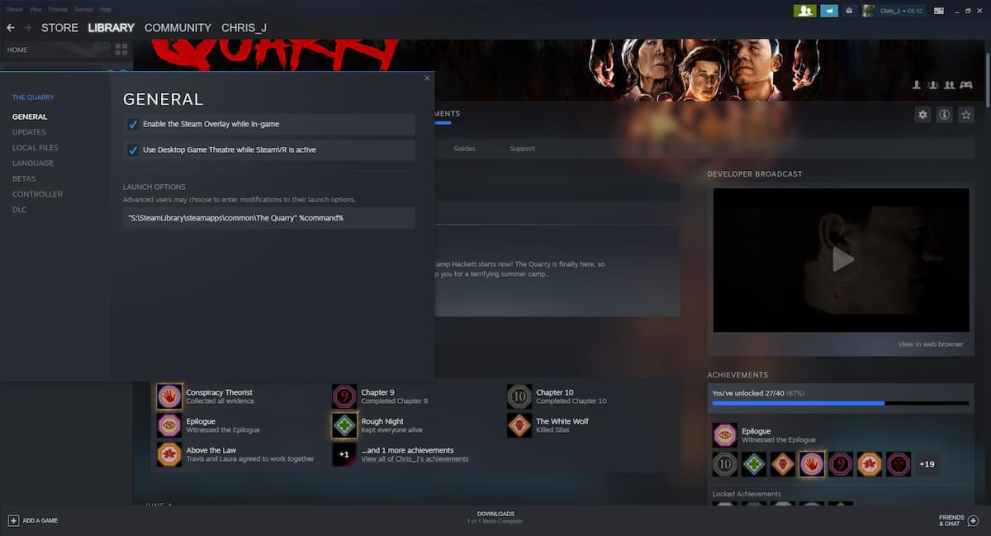
It should look like this if we’re using the example above:
- “S:\SteamLibrary\steamapps\common\The Quarry” %command%
Now close the Properties window and launch The Quarry from Steam as you normally would. This will now prevent the 2K Launcher from opening at all, allowing you to enjoy The Quarry with a slight performance bump.
For more tips and tricks on the game, be sure to search for Twinfinite or check out more of our coverage on the game below.













Updated: Jun 14, 2022 06:47 am