Forza Horizon 5 is quite easily the most impressive visual showcase on the Xbox Series X right now. With stunning 4K visuals of the Horizon Mexico festivals lush and bold landscapes, Ray-Tracing in autovista, and impeccably detailed vehicles models for standard gameplay, there are going to be plenty of moments where you just want to sit there and soak up the view. That’s where Forza Horizon 5’s photo mode comes into play, allowing you to make some truly stunning shots of your racing adventure that you’ll want to share with the masses. Here’s everything you need to know to use this fan-favorite mode.
Using Photo Mode in Forza Horizon 5
To use photo mode at any time, simply press Up on the D-pad. This will immediately pause the action, allowing you to get the perfect shot of that wheelspin or epic overtakes in the middle of a race.
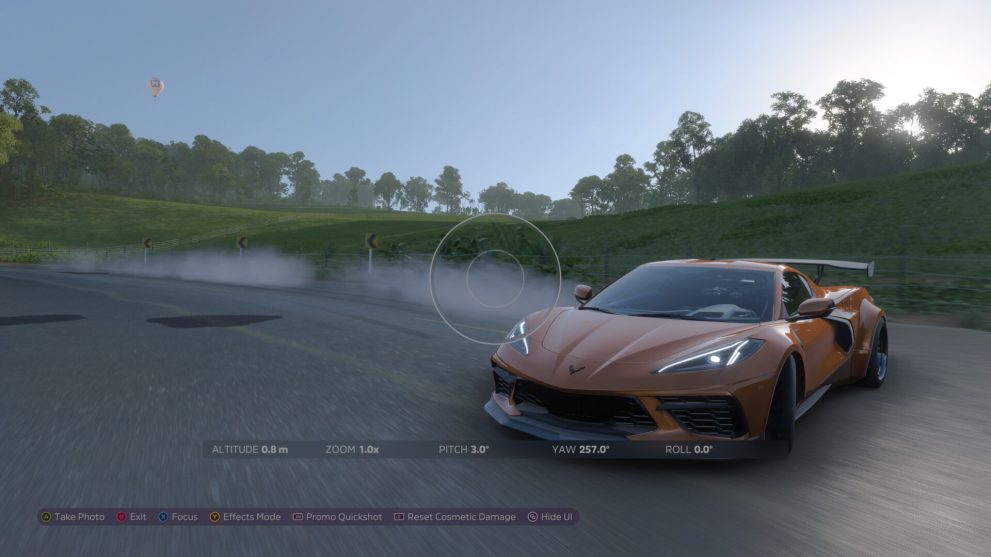
When you’re in Forza Horizon 5’s photo mode, you’ll find a ton of different options to tweak such as brightness, contrast, the field of view, filters, and more. Go ahead and tweak these to your liking, then press the View button (the one to the left of the Xbox home button) to hide the HUD and press A to take the photo.
Depending on whether there are new cars you’ve yet to take a photo of after purchasing the Lugar Tranquilo house on the east coast and unlocking Horizon Promo, you’ll earn a bunch of accolades for snapping the shot. There’s also a photo challenge you can complete to earn additional accolades.
After this screen, you can press A again to save the photo. Alternatively, you can simply hide the HUD and press the Share button (or take a screenshot the old-fashioned way on Xbox One) to take a screenshot and save it to your system’s hard drive. Then you can share it with your friends or on social media.
That’s everything you need to know about Forza Horizon 5‘s Photo Mode. For more tips, tricks and guides, search for Twinfinite or see more of our coverage on the game below.













Updated: Nov 4, 2021 11:43 am