Knowing how to use items in battle can be the difference between life and death in Dragon Ball Z: Kakarot, so we’re here to walk you the process as simply as possible.
How to Use Items in Battle in Dragon Ball Z Kakarot
To get to the point, you can use items in battle by assigning them to a quick-select menu. Doing so will allow you to use them on the fly without having to open up the main menu, and can allow you to stay focused on the conflict at hand as much as possible.
To assign an item to the quick select menu, open the main menu by pressing the Options button on PlayStation 4 and the Menu button on Xbox One. This will open up the main menu you can select the Items menu from.
Select the Items menu to open it, and then move the cursor over the healing item you want to be available to you in battle. Select it, and you’ll be provided with the option to use it immediately or assign it to the quick-select menu.
Assign it to your quick-select menu by pressing the Square button on PS4 or the X button on Xbox One. You’ll then be asked to assign the item to a corresponding face button, which is entirely up to your preferences on what would be easiest for you to press in battle.
Time needed: 1 minute
So, to recap how to assign items to your quick-select menu for use in battle in Dragon Ball Z: Kakarot:
- Open the main menu by pressing the Options button on PS4 or the Menu button on Xbox One
This will allow you to access and view all of your current items.

- Open the Items tab
This will allow you to view and select items you wish to use in battle.
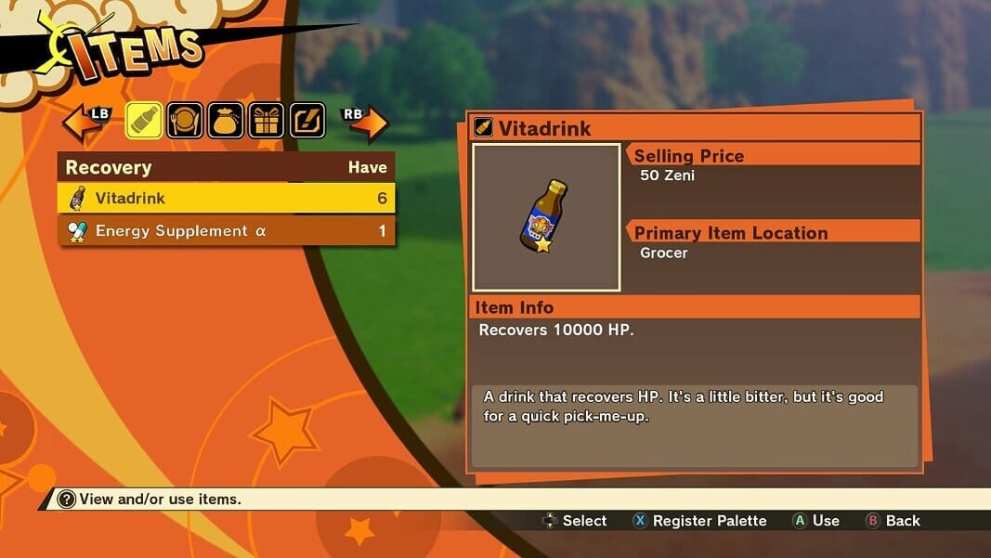
- Select the item you wish to use
Once you have, you’ll be able to choose whether to use it immediately or assign it to a quick-select menu for use in battle.
- Assign it to your quick-select menu
You’ll be able to assign it to a face button that you can press while the menu is opened in battle in order to use it.
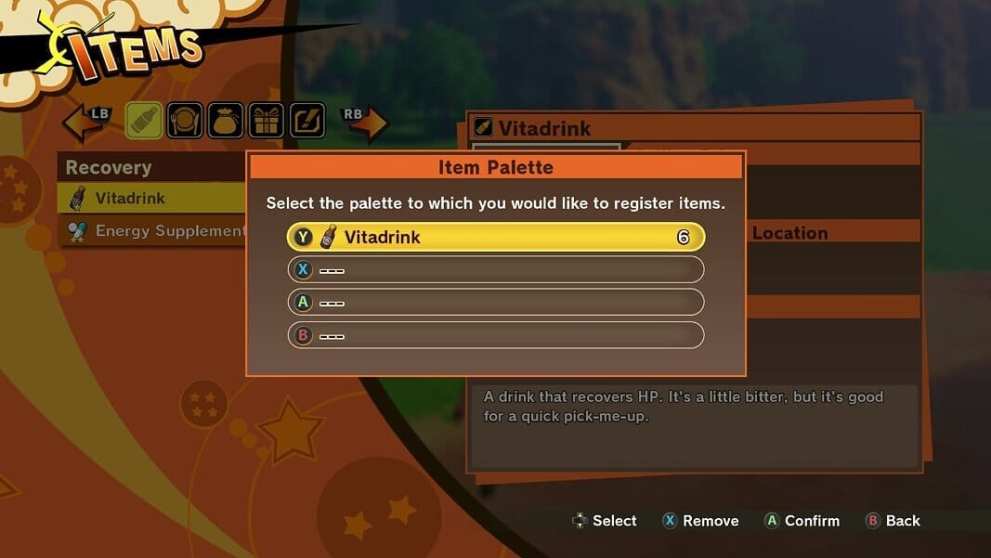
How to Use an Item From the Quick-Select Menu
From there, you’ll be able to use your assigned item in battle, though you’ll still need to input the correct button presses to access the item from the quick-select menu.
To open the quick-select menu in Dragon Ball Z: Kakarot, press and hold down any of the directional buttons on the D-Pad. This will bring up the menu, as well as each item you’ve assigned to the menu’s hotkeys.
From there, you need only press the face button you assigned to your desired item to use it.
That’s all there is to knowing how to use items in battle in Dragon Ball Z Kakarot. For more on the game, check out our guide wiki for more info on topics like whether there’s a difficulty trophy or achievement and whether it’s PS4 Pro and Xbox One X Enhanced.













Updated: Jan 15, 2020 04:15 pm