Helldivers 2’s default specs can hinder your space exploration experience, especially when its visuals aren’t too pleasing to look at. Fortunately, you can tweak various options using the best Helldivers 2 graphics settings. We’re here to show you how it can be done.
How to Improve Graphics in Helldivers 2
Now that the community has spent some time in-game, many have tried out a few adjustments to boost Helldivers 2’s graphics. One of the most popular suggestions comes from Reddit user matnetic, which works for both PC and PS5. Using this information and testing out several options ourselves, here are the best graphics settings in Helldivers 2:
- Graphics Preset: Custom
- Motion Blur: 0
- Depth of Field: Off
- Bloom: On
- Sharpness: .5 to 1.00
- Texture Quality: Medium
- Object Detail Quality: Medium
- Render Distance: Medium
- Shadow Quality: Medium
- Particle Quality: Low
- Reflection Quality: Medium
- Space Quality: Low
- Ambient Occlusion: On
- Screen-Space Global Illumination: On
- Vegetation and Rubble Density: Medium
- Terrain Quality: High
- Volumetric Fog Quality: Medium
- Volumetric Cloud Quality: Medium
- Lighting Quality: Medium
- Anti-Aliasing: On
The primary graphical option you need to tweak is deactivating the Depth of Field. By default, Helldivers 2’s graphics settings affect camera views, but with the DoF off, it will always keep everything in focus.
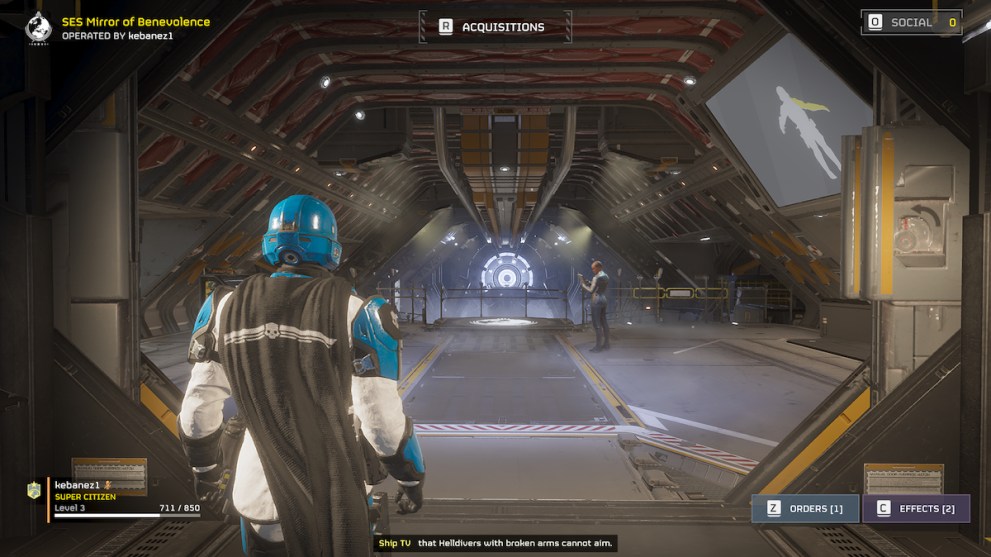
Anti-aliasing is also a must-have to increase the quality of jagged edges. Sharpness will depend on your preferences, as the Reddit user has mentioned a maximum setting, while others have instructed to go with the ‘.5’ spec.
Overall, the Medium options provide the best Helldivers 2 graphics settings to balance out gameplay and visuals. However, some specs, like the Texture Quality, can be adjusted based on your VRAM. For example, the game recommends 6 GB of VRAM for the Medium setting. Therefore, players must decide on one that works best for their platform.
Some mechanics are more of a personal preference, especially with Motion Blur. I decided to turn mine completely off to make the gameplay feel more smooth. Of course, you may want to go a different route, so you can always change it to improve your distinct playthrough.
That does it for our guide on the best Helldivers 2 graphic settings. For more content, be sure to explore the relevant links below, including how to fix crashing in-game and the best Stratagems to equip.





Published: Feb 12, 2024 07:50 am