Apart from the planet exploration, you’ll spend a lot of time flying around the various systems to discover new uninhabited areas and unique resources. It can be pretty tricky to master these mechanics, considering how much is packed in the vessel’s commands. So, to help you with your extensive journey, we’ll go over all the Starfield ship controls and a few ways you can go faster.
Starfield Ship Controls, Explained
Starfield’s ship controls function similarly to many space adventure games, but a few mechanics differ from what you may be used to. More specifically, you don’t need to hold down the throttle to move forward, as it will automatically go in that direction based on your speed. The vessel’s Power Subsystem is also heavily user-based since players must redirect the powers to increase/decrease its effects.
Xbox Starfield Ship Controls
- Steer ship: RS
- Adjust throttle: LS (move forward for acceleration or backward to decrease)
- Roll: LS (move left or right)
- Boost: Press LS
- Free Look: Hold the ‘View’ button
- Toggle Perspective: ‘View’ button
- Select Power Subsystems: Left or right on the D-pad
- Increase/Decrease Subsystem Power: Up or down on the D-pad
- Exit pilot seat: Hold B
- Undock: Y
- Take-off to orbit: Hold Y
- Select target: A
- Fire Weapon 1: RT
- Fire Weapon 2: LT
- Fire Weapon 3: Y
- Repair Ship: RS
- Scan an environment: LB
- Open Data Menu: ‘Menu’ button
PC Starfield Ship Controls
- Steer ship: WASD
- Camera controls: Mouse
- Toggle Perspective: Q
- Switch Flight Modes: Space Bar
- Ship Action: R
- Ship Alternate Control Hold: Left ‘ALT’
- Boost: Left ‘Shift’
- Select Power Subsystems: LEFT/RIGHT arrows
- Increase/Decrease Subsystem Power: UP/Down arrows
- Select target: E
- Fire Weapon 1: Left Mouse Button (Button 1)
- Fire Weapon 2: Right Mouse Button (Button 2)
- Fire Weapon 3: G
- Repair Ship: O
- Scan an environment: F
- Cancel: ESC
The Power Subsystem mechanics are the most crucial to master, and you must determine which systems work better in your favor based on the scenario. For example, when players enter battle mode, it’s an excellent idea to boost their shields to withstand enemy attacks, along with the various weapons. Sometimes, you must give up a particular feature to give another more power, depending on what you need at the time.
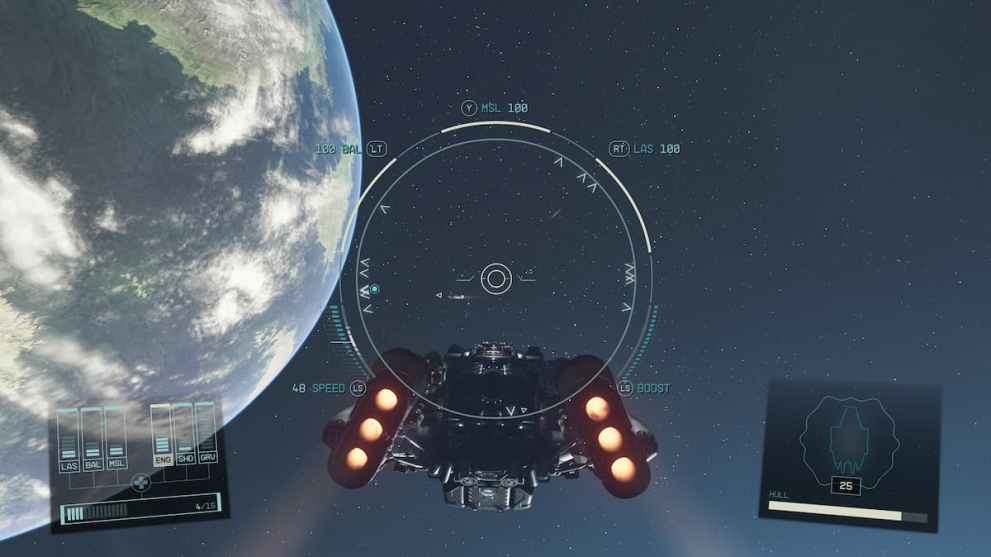
Aside from the Subsystem, you can dock in multiple areas, including other ships (enemies or friendlies.) If you don’t see the option to dock, you can select the target first with the ‘A’ button to trigger the interaction.
While you can’t exactly go from planet to planet in open space, you can look toward your point of interest and hold ‘X’ to set the course for the mission.
What Do the Ship System Controls Mean in Starfield?
The Power Subsystem features eight sections: LAS, BAL, MSL, ENG, SHD, GRV, PAR, and EM. Given that they are labeled in acronyms, it can be confusing to comprehend what they mean, but fortunately, we’re here to help you understand each of them:
- LAS: Laser
- BAL: Ballistic
- MSL: Missile
- ENG: Engine
- SHD: Shield
- GRV: Grav Drive
- PAR: Particle Beam
- EM: Electromagnetic
When a Subsystem is at its maximum levels, you’ll unlock an unprecedented amount of powers, whether it be through speed duration or a weapon’s strength. However, to turn off a particular feature, you must decrease its power entirely.
Lasers

Starfield’s Lasers can help you eliminate enemy shields and other ship parts, making it easier to take them down. You’ll first start with the Dragon 221P MW Pulse Laser, which can still prove valuable as you progress further in the game.
Ballistic
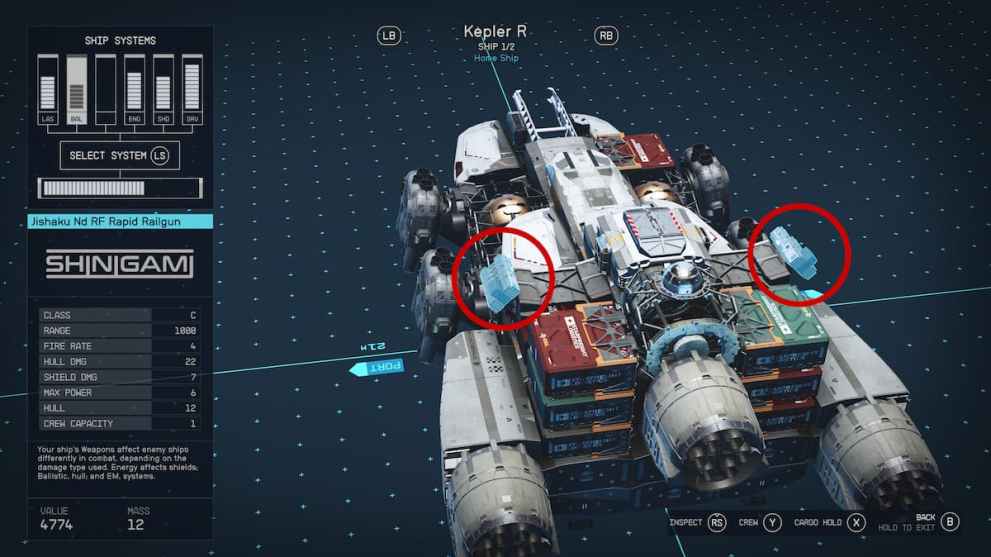
When the opponent’s shield goes down, it’s time to bust out the Ballistic to deplete their Hull meter. It doesn’t have as much power and range as the Missiles, but its fire rate can come in handy, especially with the right ship parts.
Missile

Starfield’s Missile Launcher certainly packs a punch through its tremendous amount of power and extended range. Just be sure to target the enemy vessel beforehand to lock on to it, allowing you to set ablaze with the launcher.
Engine
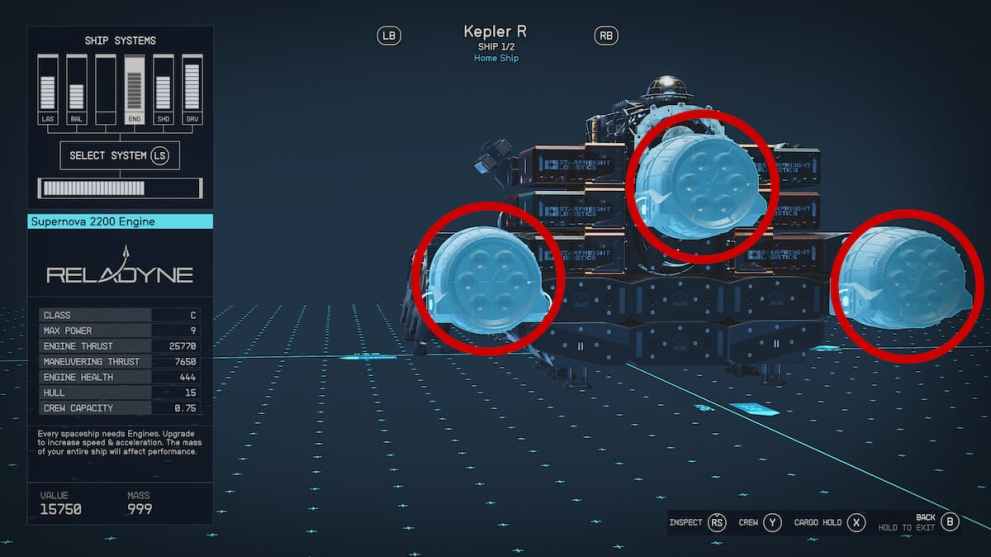
The Engine is all about the speed and movement of the ship, and if it isn’t powered on, you’ll basically end up dead in the water (space in this case.) On the other hand, players can turn it off during sneaking missions and gradually increase it to move around slowly. The Acceleration also requires the Engine’s powers to boot up, and you can enhance the Subsystem to produce longer boosts.
Shield
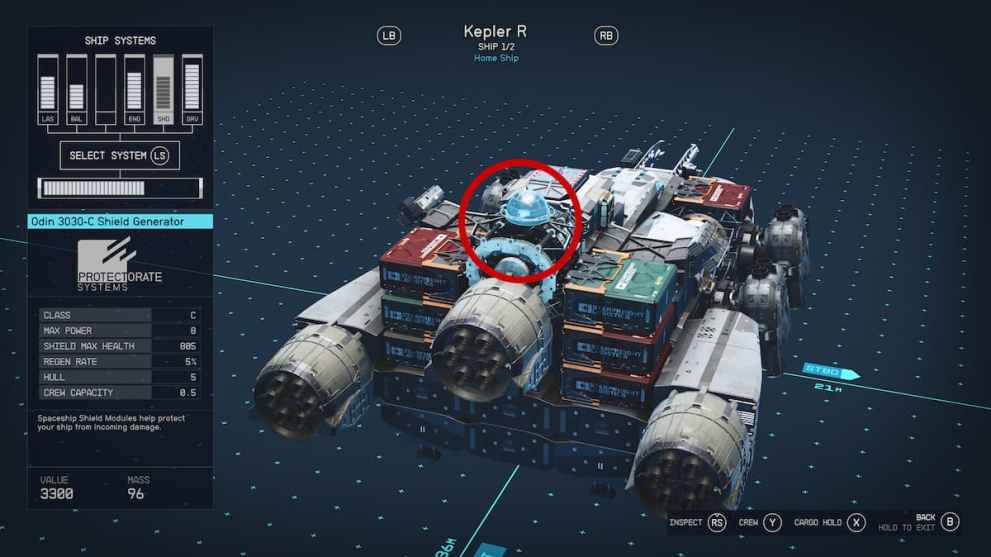
Intergalactic combat can often be challenging as you try to dodge attacks and control the Subsystems. That’s why it’s essential to raise your shields when you can to avoid a ship catastrophe, as well as the Repair option that can increase your survivability.
Grav Drive
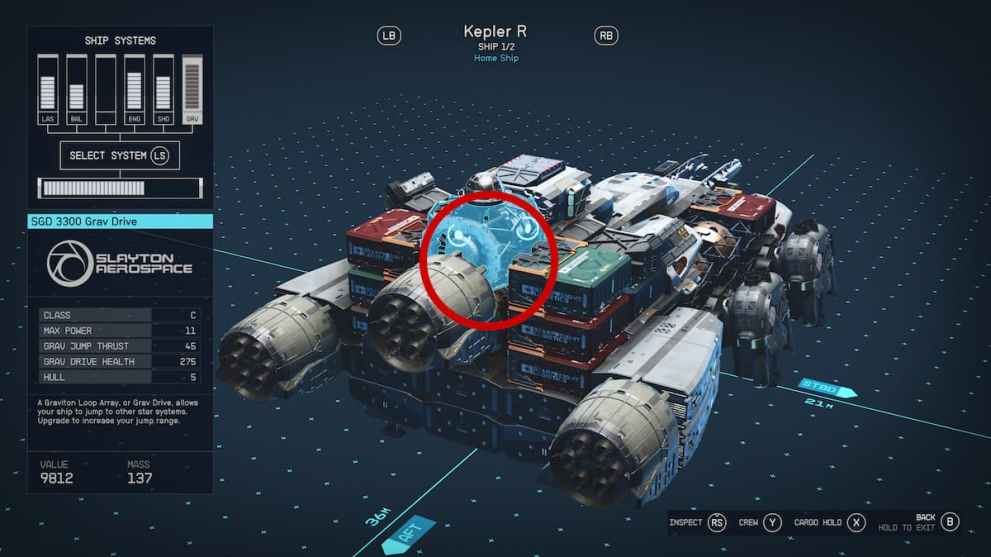
Those who enjoy the fast-traveling mechanics of gaming can enhance the levels of the Gravity Drive to jump from one solar system to another. Anytime you’re traveling, you’ll most likely need to boost this feature, given that you won’t be able to go to another location without it. Players can also increase their jump range through upgrades to easily get across the galaxy.
Particle Beam
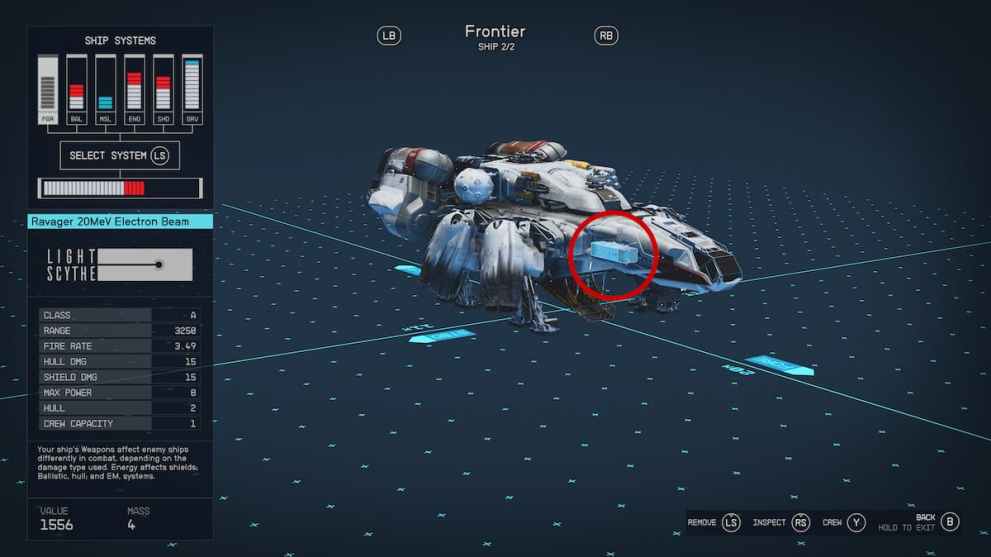
Some ships will replace the Lasers with a Particle Beam, which can damage multiple ships at a time. These weapons can also affect shields, Ballistics, Hulls, and EM systems through their powerful Energy.
Electromagnetic
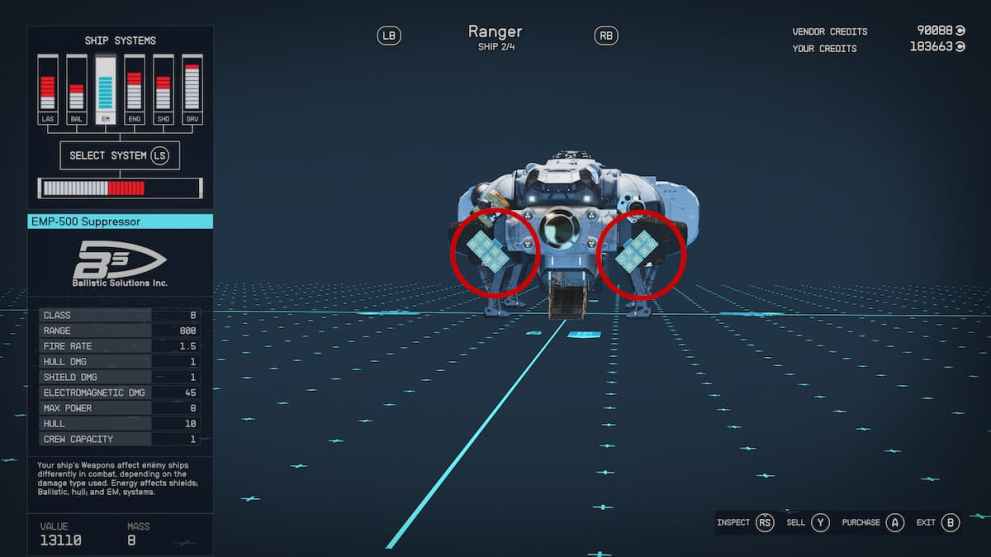
EM Weapon Systems can help you disable an enemy ship with its electromagnetic damage. You’ll most likely need to use this feature when you don’t want to completely get rid of a foe’s vessel, permitting you to safely dock and infiltrate their base.
How to Fly Faster in Starfield
Now that we’ve covered the ship controls, it’s time to increase its movement using these useful techniques:
- Hold W (PC) or move Left Stick forward (Xbox.)
- Increase your Engine Subsystem Power.
- Press the Acceleration for a temporary boost.
- Upgrade your Engine.
- Rank up the Tech’s Engine Systems skill.
One of the first things you can do to fly faster in Starfield is to increase the speed level to its maximum. If you’re an Xbox user, you can simply move the Left Stick forward for a few seconds to accelerate the vessel’s movement. Although you may be inclined to hold down the stick like I did, you actually don’t have to do this interaction since it will automatically stay at this speed until you decide to decelerate.
The Engine Subsystem is your main friend here, as this is the central hub for all things speed. You can sacrifice the rest of the power levels of other vessel features to get the maximum amount of speed. This mechanic also enhances the Acceleration’s duration, helping you quickly escape a hostile ship.

Aside from these methods, upgrading your Engine via the Ship Services Technician is the best option for faster travel. You can go to planets like Jemison (at the Mast District near your ship) to talk to them, permitting you to access the modification system. Players can either choose to ‘Upgrade Ship’ for already-made parts or customize each piece in the Ship Builder. Additionally, you can buy a new vessel that may excel in the speed department.
Those who want to compare the Engines can select the new part to check if the numbers increase (producing blue-colored numbers with an arrow pointing up.) The same could be seen when buying a ship, where you can receive an increase in overall power across the Subsystems. Players can also level up the Engine Systems skill via the Tech section to improve the ship’s speed.
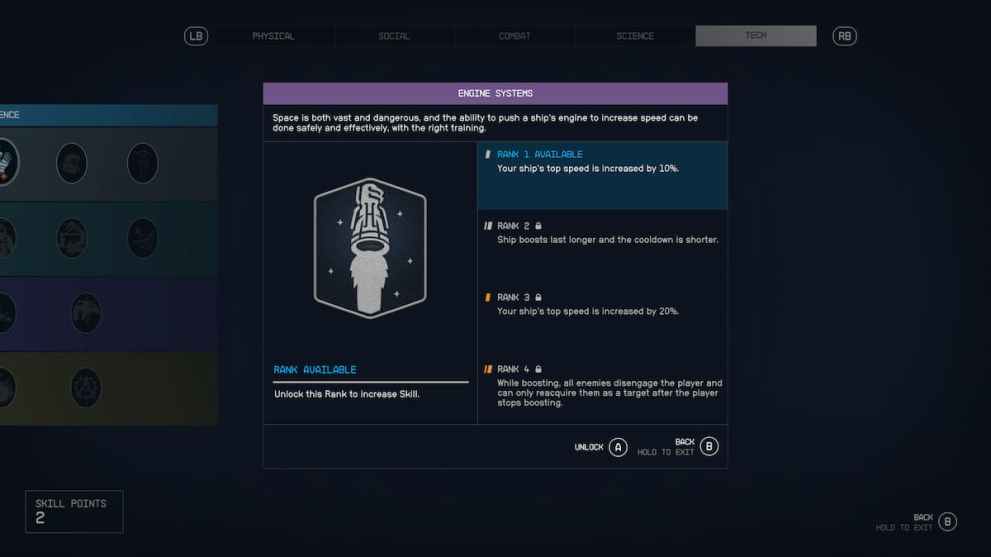
You can gradually level up the skill with challenges, increasing your speed with a maximum of 20 percent. Other attributes can help you boost your ship’s movement, like Piloting and Starship Design, which can provide you with more advanced vessels that can enhance all stats.
Now that you’ve familiarized yourself with all of the ship controls, you can start your engines for the game’s long journey. While here, be sure to explore the relevant links below to view more Starfield content, including the release date for the DLC.
Related: Don’t Skip Starfield’s Most Useful History Lesson on The Escapist













Updated: Nov 10, 2023 03:15 pm