After announcing that Discord would be coming to Xbox back in July, the VoIP and instant messaging social platform has finally launched on Xbox. With Discord now on Xbox Series X|S and Xbox One, players can seamlessly jump in a call or message friends on Discord from the comfort of said consoles. Discord is an awesome platform to use, and if you’re interested in using it from the comfort of your Xbox, here’s what you need to know on how to download Discord on Xbox.
How to Set Up Discord on Xbox
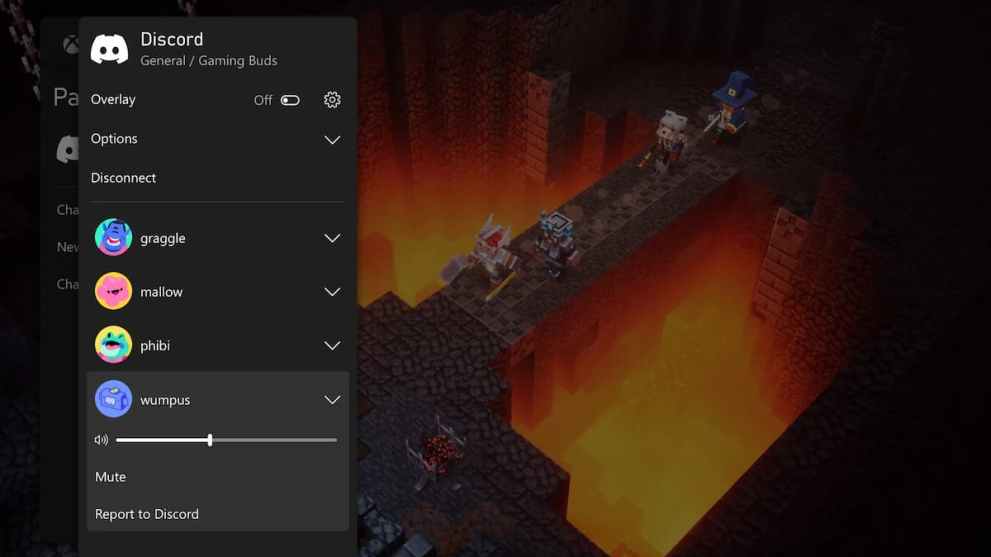
Setting up Discord on Xbox is a relatively simple process, but it requires a few additional steps. Prior to setting up Discord, please make sure that your console is updated to the August 2022 system update. After that, here’s what you have to do:
- You’ll have to link your Xbox and Discord accounts which can be done in a variety of ways.
- Log into Discord on your computer or the mobile app, click on your profile icon, choose “Connections,” and then select “Add.” Xbox will be an option, and it will have you sign into your Xbox account.
- The other method is on your Xbox console. Head on over to “Profile & system,” select “Settings,” then “Account,” and choose “Linked social accounts.” It will have you input your Discord information to complete the process.
Follow the above steps, and you’ll have completed the process of linking Xbox and Discord. From there, if you want to start a Discord call, head on over to the “Parties & chat section,” and it will present you with the option to use Discord. When using Discord on Xbox, you’ll have plenty of neat options, such as the ability to switch to game chat, transfer calls from mobile to Xbox, and much more.
That’s all you need to know on how to download and set up Discord on Xbox. Discord is an awesome platform to use, and we have plenty of guides on how to make the most out of your Discord experience. Check out our guides on how to make your Discord name invisible, our curated list of cool Discord Pfps, or how to hide your Discord activity!

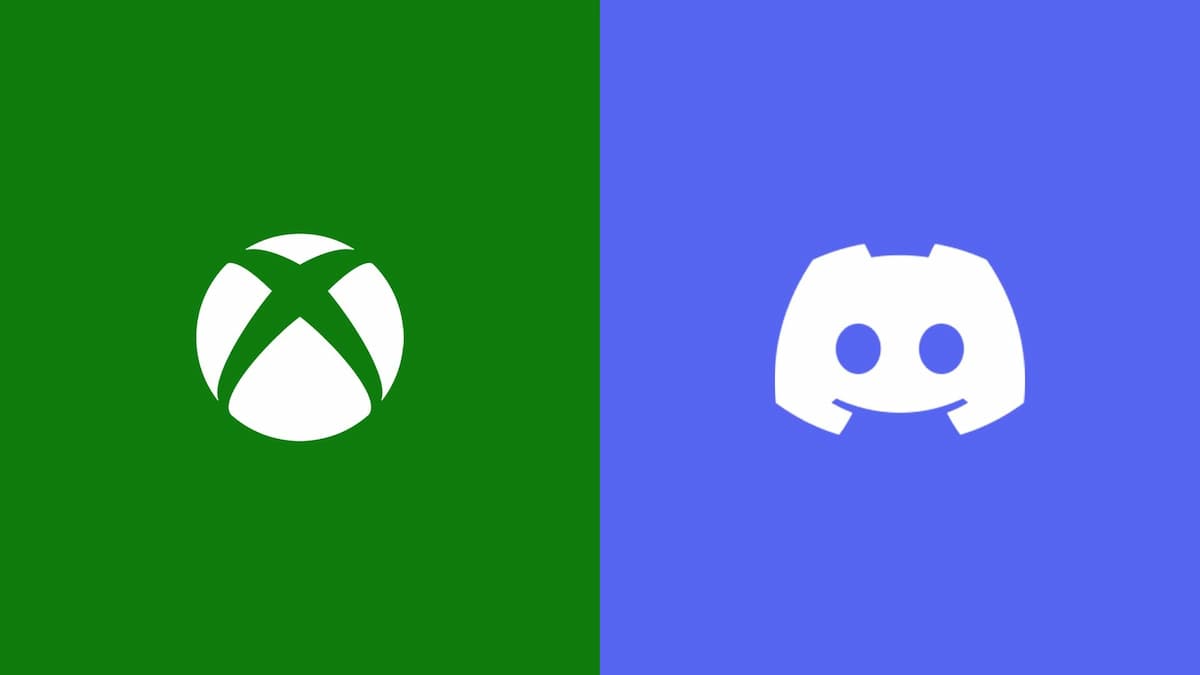











Updated: Sep 13, 2022 12:04 pm