You’re trying to make a call on your iPhone 13 and all of a sudden a box pops up stating ‘Last Line No Longer Available.’ That’s strange. Your iPhone 13 was just working a moment ago. What’s going on and why is error appearing? Here’s what you can do to fix ‘Last Line No Longer Available’ on iPhone 13 and what it means.
Fix ‘Last Line No Longer Available’ on iPhone 13
Update Your iOS Device
It goes without saying that many errors can be solved with a simple update. After all, Apple devices aren’t perfect. There may have been enough of an uproar over a recent bug causing the issue that Apple quickly released an update to fix it.
- Open Settings and go to General.
- Now select Software Update.
- Select Download and Install.
- Go back to Settings and pick General again.
- Choose About, then allow any update available.
If that fails, force a restart. Depending on your iPhone model, it’s either a combination of holding the Power button and the Volume Down button or the Power button and the Home button.
Enable and Disable Airplane Mode
One strange but possible solution is using Airplane Mode. What it does, when enabled, is prevent your iPhone from sending or receiving messages, calls, and even the browser. Using it is a great way of performing a soft reset of sorts for the network.
- Open the iPhone canopy.
- Locate an icon that resembles a plane. That’s Airplane Mode.
- Tap on Airplane Mode to enable it. Leave it be for a minute, then disable Airplane Mode.
Reinsert the SIM Cards
Since this is a problem caused from dual-SIM supported iPhone devices, there could be a conflict between the two. So, not only should you reinsert the SIM cards, but also try switching to the SIM card that isn’t in use.
- Obtain a paperclip of SIM-card ejector.
- Pop open the SIM card tray and remove the SIM cards, then insert them.
- Attempt to make a call. If you receive the same error, move onto the next step.
- Open Settings and choose Mobile/Cellular Data.
- Locate ‘Turn On This Line’ and choose the opposite plan.
Clear All Recents and Disable/Enable Wi-Fi Calling
Another possible solution lies with Wi-Fi calling and clearing your recent calls. Both are fixes are their own, but we combined the two for a higher chance of success.
- Launch the Phone app and access your recent calls.
- Select Edit in the top-right corner.
- Select Clear in the top-left corner.
- When asked, choose to Clear All Recents.
- Now go into Settings > Phone > Wi-Fi Calling.
- Try making a call with Wi-Fi Calling disabled and enabled.
And if all else fails, you might as well reset your network settings, too.
- Open Settings > General > Transfer or Reset iPhone.
- When asked, choose Reset Network Settings.
What Does ‘Last Line No Longer Available’ Mean?
The problem of the ‘Last Line No Longer Available’ error stems solely from having two SIM cards in your device. What’s happening is that your iPhone 13 is trying to use the default SIM card, however, the device can’t make a connection with said number. Perhaps you travel and have a secondary SIM card for use in other countries and simply forgot to switch.
At any rate, one of the methods listed above should fix the ‘Last Line No Longer Available’ error on iPhone 13. If you’re also receiving the ‘No Location Found’ error, we covered that, too. Or maybe you’ve been getting an SSL error whenever you try to use Apple Music. Related iPhone coverage is down below, check it out!





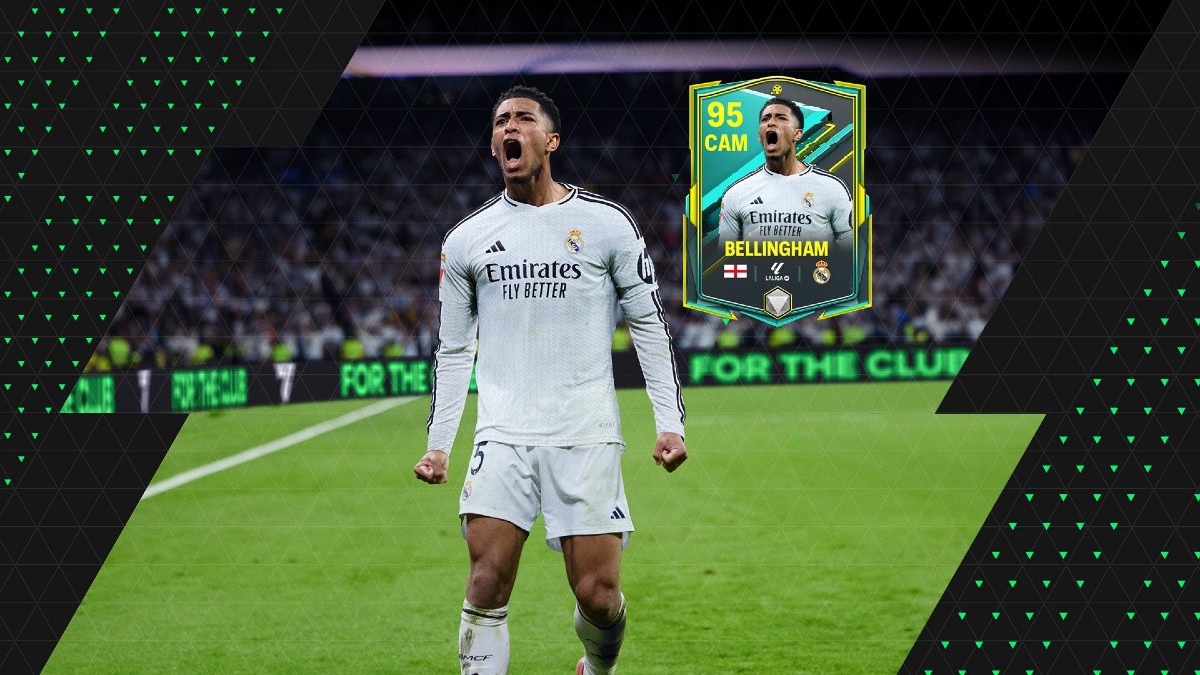







Updated: Mar 7, 2023 02:26 pm