With YouTube Gaming rolling out the new Live Redirect feature, one of the most supportive components for many streamers finally makes its way from Twitch to YouTube: stream raiding.
Raiding or hosting is the lifeblood of Twitch streaming and can be a massive contributor to channels having a successful stream or building a tight-knit community. Before now, YouTube lacked the ability to help bridge content creators to match its competing platforms. And thanks to the Live Redirect function, loads of streamers are bound to start establishing connections and garner more attention.
However, you may be wondering how to use this new feature to start raiding other content creators. We’ll answer that for you! Here’s how to raid someone on YouTube.
Using the Raid Feature on YouTube
Before you can raid other streamers, YouTube has stated that the Live Redirect feature is only “available to creators [with] more than 1,000 subscribers and no Community Guidelines strikes.” Additionally, you’ll need to make sure that other channels approve you for Live Redirect. You’ll need to do the same for them, which you and them can do by adding each other’s channel under “Live redirects” in the Community section of your YouTube Studio settings.
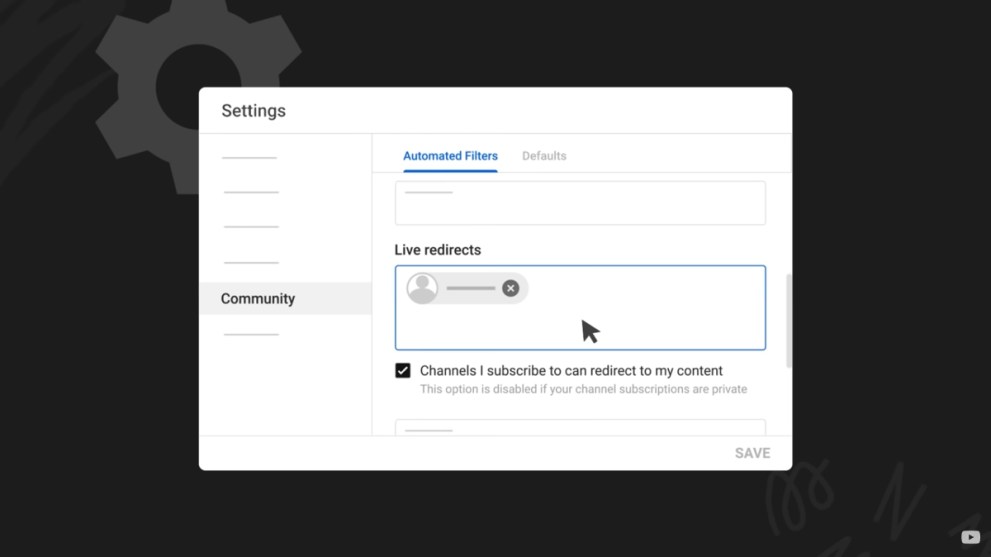
If you’re still in the green after fulfilling those requirements, hop onto YouTube and follow these steps:
- First things first, boot up a live stream from your desktop.

- Within the Live Control Room, click on the Edit button.
- Next, click on the Customization tab.
- And under “Redirect,” press Add.

- Choose “Videos from other channels”
A selection of videos from other content creators will show up that can be streaming live, upcoming streams, or premiers in the works.

- End your stream.
After selecting another creator’s video before ending your stream, you’ll see a confirmation box pop-up that lists where redirected viewers will go. Note: If they have the “auto-play” function off, they’ll have to click the video.

And that’s everything you need to know about how to raid someone on YouTube! Be sure to check out the Twinfinite to find other guides and helpful tips that may answer some burning questions you have.

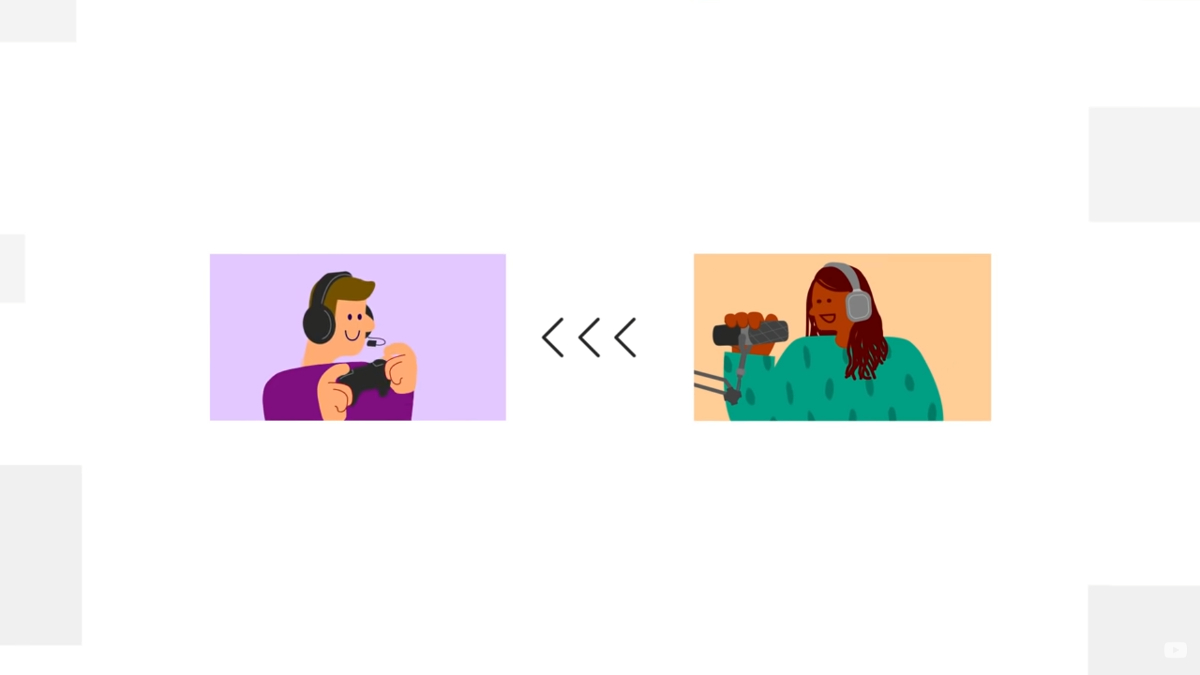











Updated: May 3, 2022 11:35 pm