The Xbox Series X is finally here and among all of the great next-gen perks that have arrived for console owners, is the addition of a Share button. To be frank, this is kind of a last-gen perk that is catching up, but hey we’ll take it. Sharing content on your Xbox Series X is now easier than ever. With that, here’s how to take screenshots on your Xbox Series X and Series S.
How to Take Screenshots on Xbox Series X
We’re going to assume you’re using a new Xbox Series X controller for now. We’ll swing back around on instructions if you’re not at the end of this guide.
On your Xbox Series X controller, you’ll notice a new button that appears between the Options and View buttons right smack in the middle of the controller. This is a Share button.

When you hit this button you’ll instantly take a screenshot of whatever is currently on screen on your Xbox Series X or Series S. Depending on your settings, it may also automatically upload to your Community page.
You can find anything you’ve taken a screenshot of by going to the Capture & Share settings in your quick menu accessed by hitting the big glowing Guide button on your controller. When you’ve tabbed over to it, go to Recent Captures to see everything.
If you want to change what the Xbox Series X Share button does, you can go to Capture Settings from that same menu. You’ll see some options there including Button Mapping which will allow you to program what the button does when you hit it.
Time needed: 1 minute
How to Take Screenshots on Xbox Series X and Series S
- Tap the new Share button to instantly take a screenshot of what is on your screen.
- You can view screenshots you have taken by selecting Recent Captures from the Capture & Share menu.
If you’re using a controller from last-gen, you’ll need to follow the same process as before. You can view our guide on that here if you need help with that.
That’s all you need to know for how to take screenshots on your Xbox Series X and Series S. Below you can check out some more helpful Xbox Series X guides to help you get started with your new next-gen console!

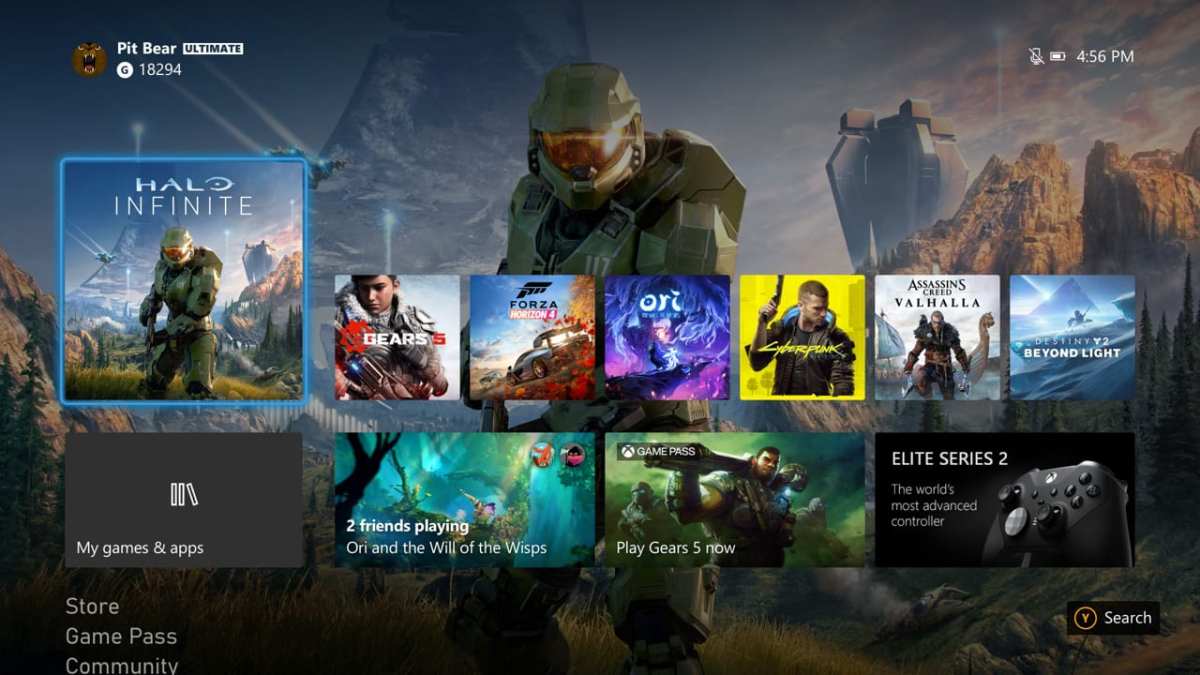











Updated: Nov 4, 2020 08:38 pm