Escape From Tarkov has become extremely popular on PC over the past week after some events on Twitch. It’s a very hardcore first-person shooter that requires intense focus and a lot of skill. So that you can make sure your performance is as it should be, here’s everything you need to know about how to show FPS in Escape From Tarkov.
Knowing your FPS is important in pretty much any shooter, but it’s especially important in a game as hardcore as Escape From Tarkov.
How to Show FPS in Escape From Tarkov
To do so, the first thing you need to do is open up the command console in the game. By default, you need to press the tilde button, which is usually the button just below ESC on your keyboard. That will bring up a search bar at the top of the screen for you to type into.
Then, you need to type in fps 1 to bring up your FPS in the top right corner. You need to type the letters in lower case and you need to have a space before the number. Any other way of doing it will not work.
Below, we have put together a table of what other options you have for how to shop FPS in Escape From Tarkov. If you want even more information than the simple number, that’s possible. Just look below at what you need to do.
| Console Input | What FPS Info It Shows |
| fps 0 | Turns FPS info overlay off |
| fps 1 | Shows Your FPS, max FPS, and Ping in the top right corner |
| fps 2 | Shows more FPS based stats on top of basic figures |
That’s everything you need to know about how to show FPS in Escape From Tarkov. For more tips and tricks on the game, be sure to search for Twinfinite. We have also listed some other helpful guides on the game down below.

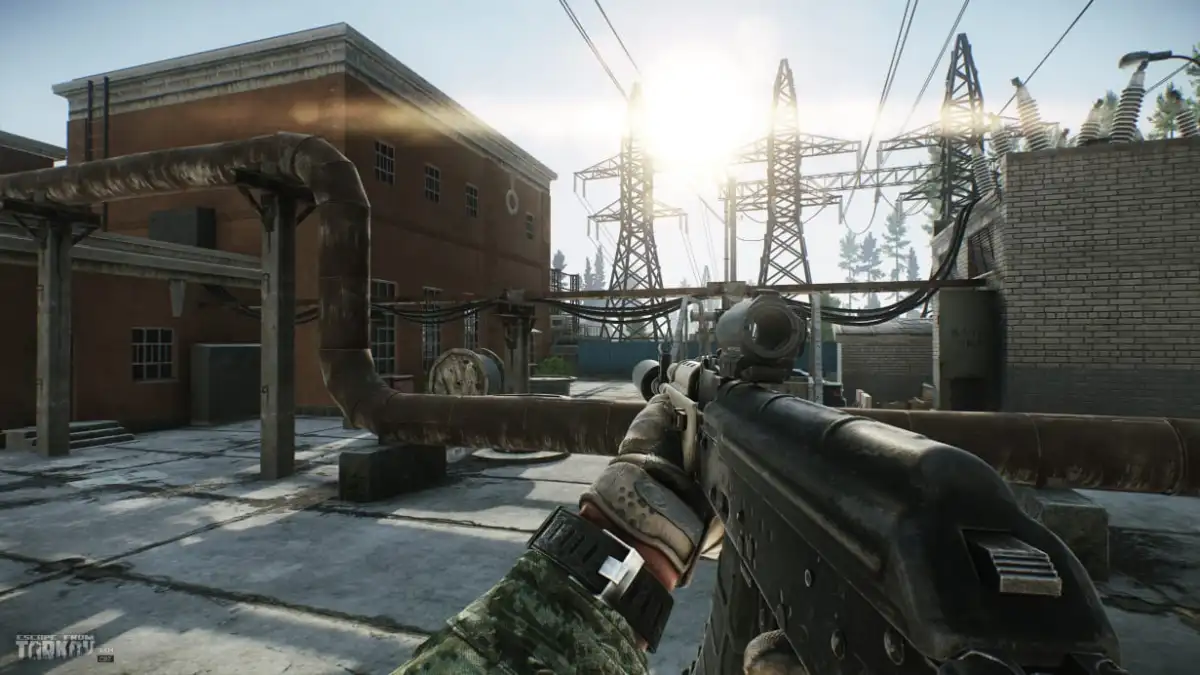







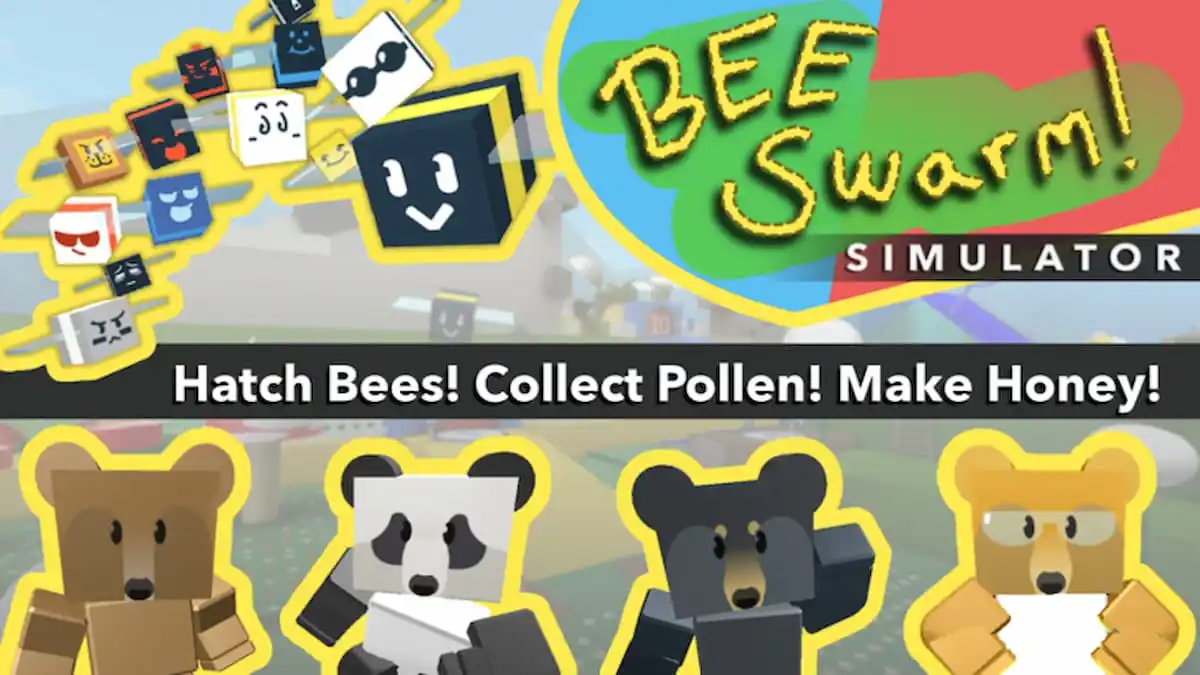




Updated: Jan 9, 2020 11:39 am