How to Give Items to Other Players in The Division 2
The Division 2 is Ubisoft’s latest foray into the looter shooter genre, and this time around, we’re moving from the snowy streets of Manhattan to Washington DC. Here’s how you can give items to other players in The Division 2.
Identifying Share-able Items
The frustrating thing you need to know about how to give items to other players in The Division 2 is that it’s not clear exactly which items can be shared, and which can’t. The game doesn’t really explain the system either, so players are left to figure stuff out for themselves. However, we’re here to help.
Whenever you go into your menu, click on the Character option, then select any item from your inventory. In the top left corner of the selected item, you’ll want to look for an icon that looks like two arrows going in opposite directions. Check out the screenshot down below to get a better idea of what we mean.
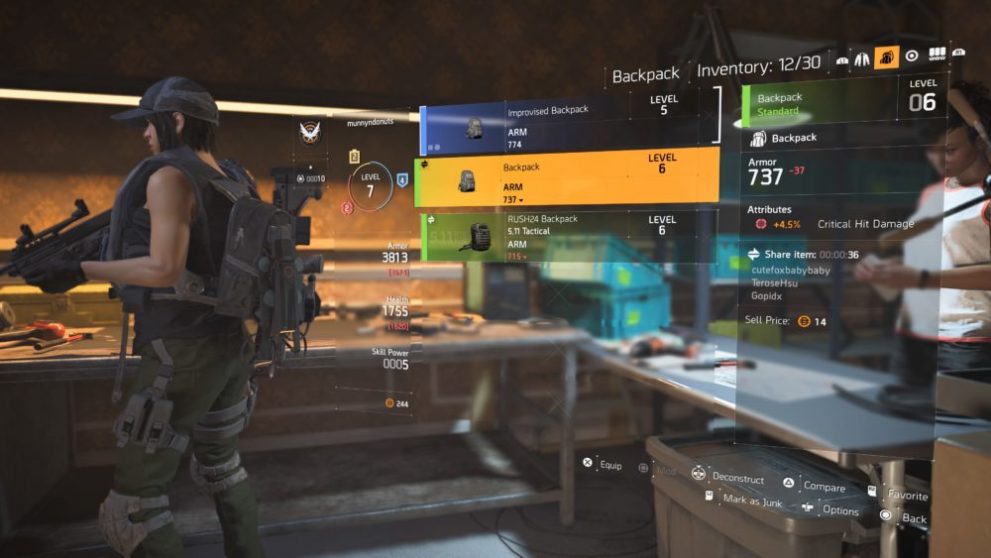
If you see that icon on an item, that means it can given to other players in The Division 2.
How to Give Items to Other Players in The Division 2
Now that you’ve identified a piece of gear that can indeed be shared with other players, you’ll want to press the L3 button to view the item options. From there, just choose the Share option.
After doing that, the item you selected will be dropped on the ground like a regular piece of loot, and other players on your team will be able to pick it up and claim it as theirs.
It’s not entirely clear why only select items can be given away in the game. From our experience in the game so far, it looks like items that were crafted, or are Exhausted or Worn, cannot be given away. Everything else seems to be fair game.
That’s all you need to know about how to give items to other players in The Division 2. Be sure to search for Twinfinite or check our Division 2 guide wiki for more tips and information on the game.













Updated: Mar 15, 2019 08:01 am