Just like in previous GTA games on PC, Grand Theft Auto V allows you to create a custom radio station with your own music, for those moments when the other radio stations aren’t scratching that musical itch you have. Wanna know how to do it? We’ll talk you through the steps.
After installing GTA V, find the ‘Rockstar Games’ folder found inside the ‘Documents’ folder of the Windows account that installed it (this may be user). In there you’ll find a folder ‘GTA V’, and inside that you’ll find an empty folder conveniently called ‘User Music’.
The file path should look a little something like this: C:Users Your User AccountDocumentsRockstar GamesGTA VUser Music
Obviously the drive letter may be different if you have a number of hard drives in your PC. Once you’ve found this folder just copy and paste those music files into the folder. MP3s are definitely supported, it may be trial and error with a few others.
When you’ve collated your radio station playlist, boot up the game and open up the Settings menu. Select Audio and you’ll find the options “Perform Quick Scan for Music” and “Perform Full Scan for Music.” Both seem to do the same job, so click either of them, a new radio station will now be available in the game that has your music and your music alone. Above these settings you can even change the “Self Radio Mode” to choose the order in which the music is played.
Did you pick up GTA V on PC? Is it all that you hoped for and more? Let us know in the comments below.











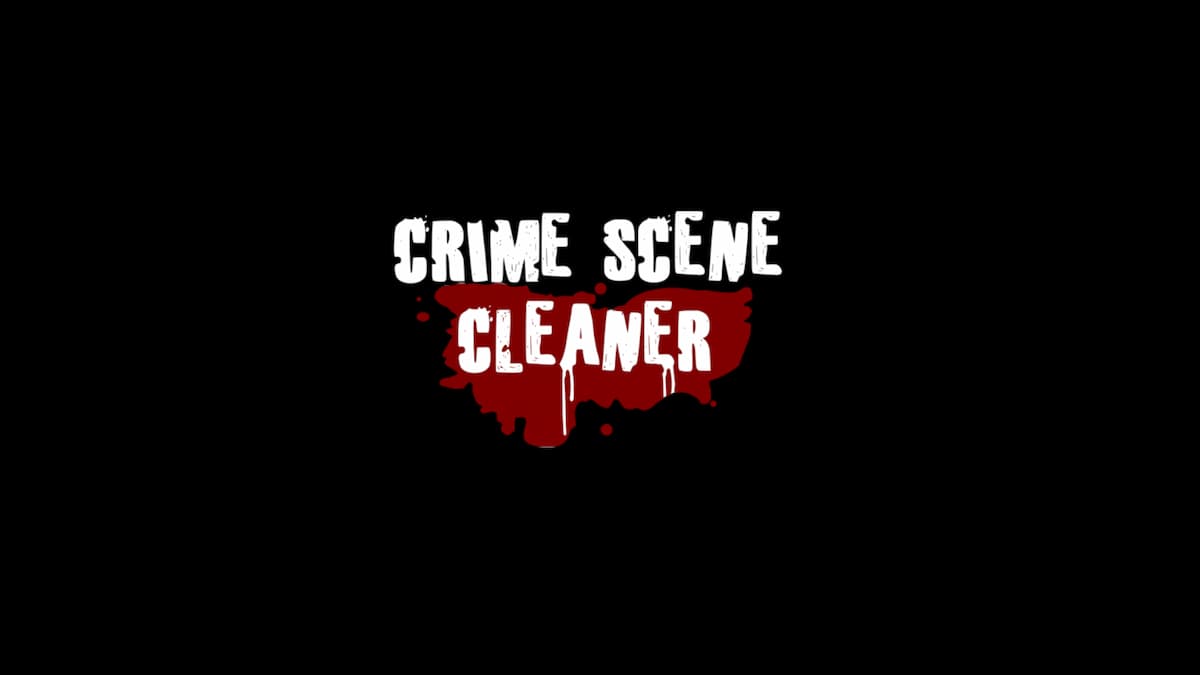
Updated: Apr 14, 2015 04:39 pm