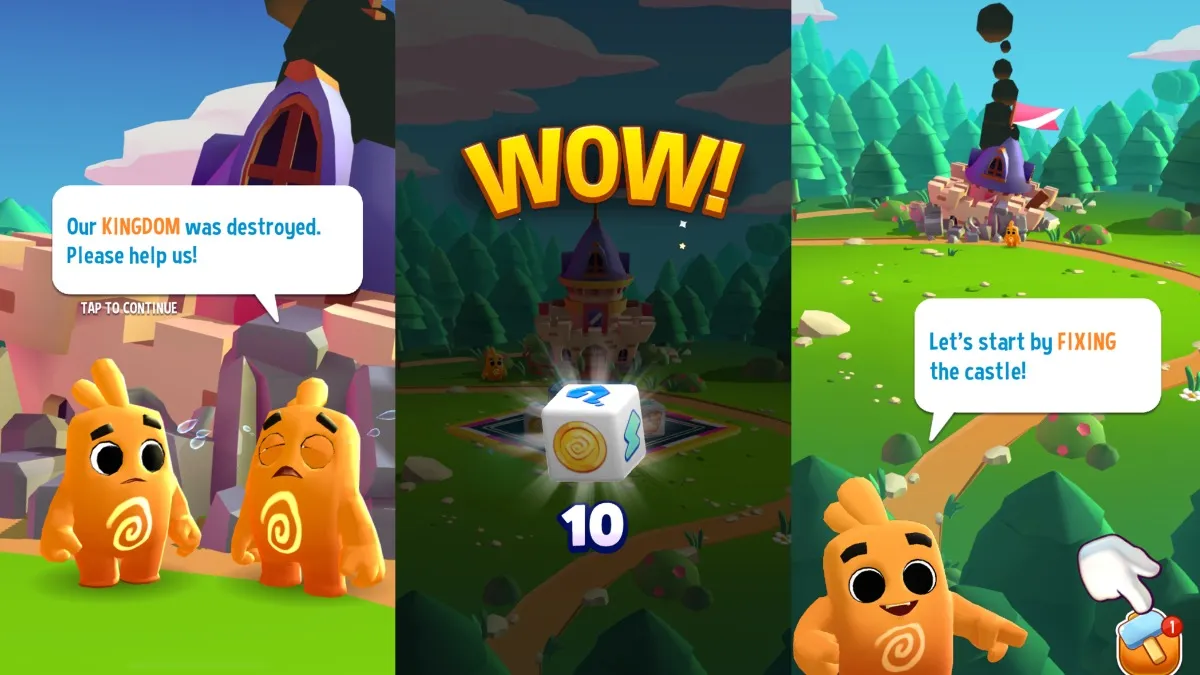With FIFA 23 arriving, it’s never a bad idea to see where advantages can be had. Sometimes, that falls within the settings. This guide is here to tell you what the best controller and camera settings in FIFA 23 are.
Best Controller Settings in FIFA 23
To get to the controller settings in FIFA 23, you need to take a small handful of steps. Despite a tedious amount of menu-hopping, it’s fairly straightforward: Main Menu > Customize > Settings > Customize Controls.
Before diving in, be aware that the ‘Competitive Master Switch’ will automatically be toggled on for all online matches. That means the following settings will be fixed as such:
- Contextual Agile Dribbling: Off
- Auto Clearances: Off
- Auto Flair Pass: Off
- Auto Shots: Off
- Assisted Headers: Off
- Jockey: Manual
- Defending: Tactical Defending
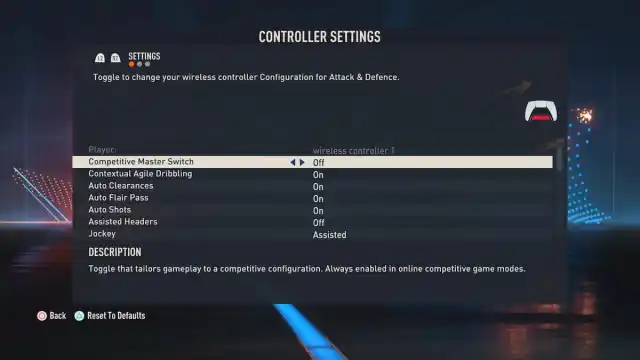
As for the settings you can control, here’s what we recommend for the time being:
- Through Pass Assistance: Semi — The in-between of doing it all on your own and having total control. Get the hang of this first if you feel like eventually switching to manual.
- FIFA Trainer: Hide — Unnecessary for anyone who has played even a little bit of FIFA in the past.
- Time Finishing: On — Having complete control over your own shots takes time and practice, but it is well worth it.
- Next Player Switch Indicator: Off — You play enough FIFA and you’ll know where the ball is going, But, this one could go either way. Whatever you fancy in this situation won’t make much difference.
- Pass Block Assistance: On — Don’t want your players to miss balls that you’d assume anyone could get to? Then it’s a good idea to keep this on.
- Auto Switching: On Air Balls & Loose Balls — If you trust in yourself entirely, go Manual. But for this, you’ll be in the best position to challenge for crosses, corners, and the like. Plus, a little assistance never hurt. This setting gives you the best possible option when loose or air balls arrive.
- Auto Switching Move Assistance: None — High is no good no matter the scenario here; it restricts you too much. Low will work just fine if you’re still getting used to the mechanics of the game. But if you want complete control from the moment you switch to another player, this is the way to go.
- Clearance Assistance: Directional — If you find your defenders in a pinch and just need to get the ball out of a dangerous area, you’re in luck! Clearance Assistance returns in FIFA 23 and you’ll still get to control where the ball goes, even if you don’t get to gauge the power yourself.
- Player Lock: On — Fancy yourself an off-the-ball runner? Locking a player by pressing the left and right joysticks in will enable you to switch away from the dribbler by then flicking the right joystick. It may take some practice to perfect, but having the AI make runs for you can be deadly.
- Icon Switching: Off — Icon Switching is newer and has you press the right joystick in order to switch between players, but it’s not worth the trouble. It may react a little more slowly, and you can just switch between players manually.
- Right Stick Switching: Classic — Flicking the right joystick with this setting will switch to the player that you’re pointing to, which can eliminate any confusion.
- Right Stick Switching Reference: Player Relative — This will keep switching relative to the players you want to control, not where the ball is, which will again help with any confusion.
- Ground Pass Assistance: Assisted — Switching this to Manual may drive you up a wall. If you’re willing to try, though, we won’t stop you.
- Shot Assistance: Assisted — Again, if you want complete control over your shots, go for it! But keeping this on assisted will help them stay on target, which is fairly important.
- Cross Assistance: Assisted — We’re going to stick with Assisted again here, but give a shout to Semi as well. You want your crosses, especially on the break, to go where they need to go. Feel free to tinker with this one.
- Lob Pass Assistance: Assisted — Sticking with assisted because at the very least, it means these lobs will be in the direction of a teammate.
- Lobbed Through Pass: Assisted — Could go back and forth between Semi but we’re just putting a hard line on Assisted for all of these in-game mechanics. If you want a little bit more control, though, Semi is not a bad option to consider.
- Save Assistance: Assisted — This may not apply to many game modes, but it’s best to stick with Assisted just in case.
- Analog Sprint: Off — You don’t have to worry about how hard you press the sprint button down when this is switched to Off. Your player will hit their top speed regardless, just as you’d want (presumably).
- Pass Receiver Lock: Animation Start — Some of these come down to personal preference, but a player being ready when this particular animation begins is the way to go from where we’re sitting.
- User Vibration Feedback: The Choice is Yours! — I go Enhanced but there is truly no wrong choice here. Whatever vibration level you’re comfortable with during games is all you need to consider.
Best Camera Settings in FIFA 23
Similar to the controller settings, you’ll need to select a few things to be able to alter camera settings. Again, though, it’s straightforward: Main Menu > Customize > Settings > Game Settings > Camera.
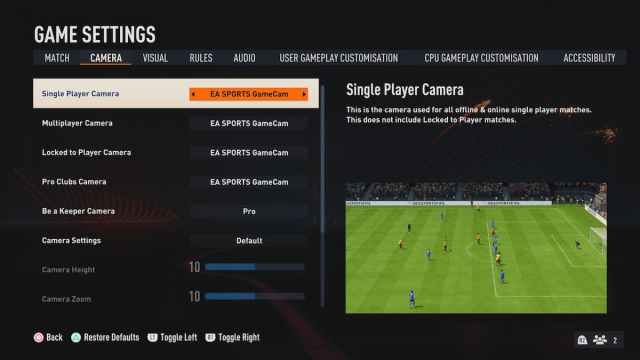
Now, here are the camera settings we recommend, with a little customization just to spice things up:
- Single Player Camera: Co-op
- Multiplayer Camera: Co-op
- Locked to Player Camera: EA Sports GameCam
- Pro Clubs Camera: EA Sports GameCam
- Be a Keeper Camera: Pro
- Camera Settings: Custom
- Camera Height: 15
- Camera Zoom: 5
- Power Shot Zoom: Off
With Co-op camera on, you’ll be able to see more of the field and from a higher angle. Playing around with the height is entirely up to you, but it is advantageous to see more of the field when you’re playin—especially when you’re taking on folks in FUT. We’re turning the Power Shot Zoom off because so far, through experience, the animation simply feels too long.
When it comes to general height and zoom settings, though, it always comes down to preference. Fortunately, there are plenty of options to play around with. While we recommend trying to see more of the field when playing, these settings are all about what’s most comfortable for you.
And that’s all for the best controller and camera settings in FIFA 23. If you’re looking for more FIFA-related content, Twinfinite has all you can handle. Be sure to check out our other guides such as how to complete the Puzzle Master and Around the World SBCs—as well as plenty more at the links below.