Gamers often forget that video games are made by real people. In the case of Valorant, Riot Games’ developers are rather quick to issue out bug fixes or compatibility issues when they crop up. Sometimes it’s a problem with the game; other times, your own PC had a hiccup, and now you have to restart the game. If you’ve experienced an issue with Valorant, here’s how to restart the Valorant client.
How To Restart Valorant Client
When you’re in the middle of a match and Valorant freezes, the quickest and easiest solution is to press Alt + F4. What this does is immediately shut down the program you are currently tabbed to.
It’s important to ensure that you tabbed to Valorant when you press the key combination; otherwise, you could be closing an important browser or document by accident.
Though this option is indeed the easiest, it doesn’t always work. In the event that Valorant doesn’t close, you’ll have to force quit the client.
Force Quit the Valorant Client
There are some instances, rare as they are, where the Valorant client won’t even respond to the key combination. The number of reasons are a mile long, but it’s almost always due to a background process that is refusing to cooperate. In this case, you’ll want to kill the process.
- Right-click on your taskbar or press Ctrl + Alt + Delete.
Select Task Manager.
- Locate the process “Riot Client,” left-click on it, then right-click.
If you see a blank screen, click “More Details” in the bottom-left corner.
- Choose “End Task” from the drop-down menu.
Very few programs can ignore this method, which is arguably the best way to handle Valorant when it gives you issues. Outside of that, do be sure to keep the client updated, as well as your PC’s drivers.
Now you should understand how to restart the Valorant client when it’s having problems. If you continue having issues, check to see that Valorant’s servers are up and running. In the event you’re experiencing Error Code 19, we covered that as well.



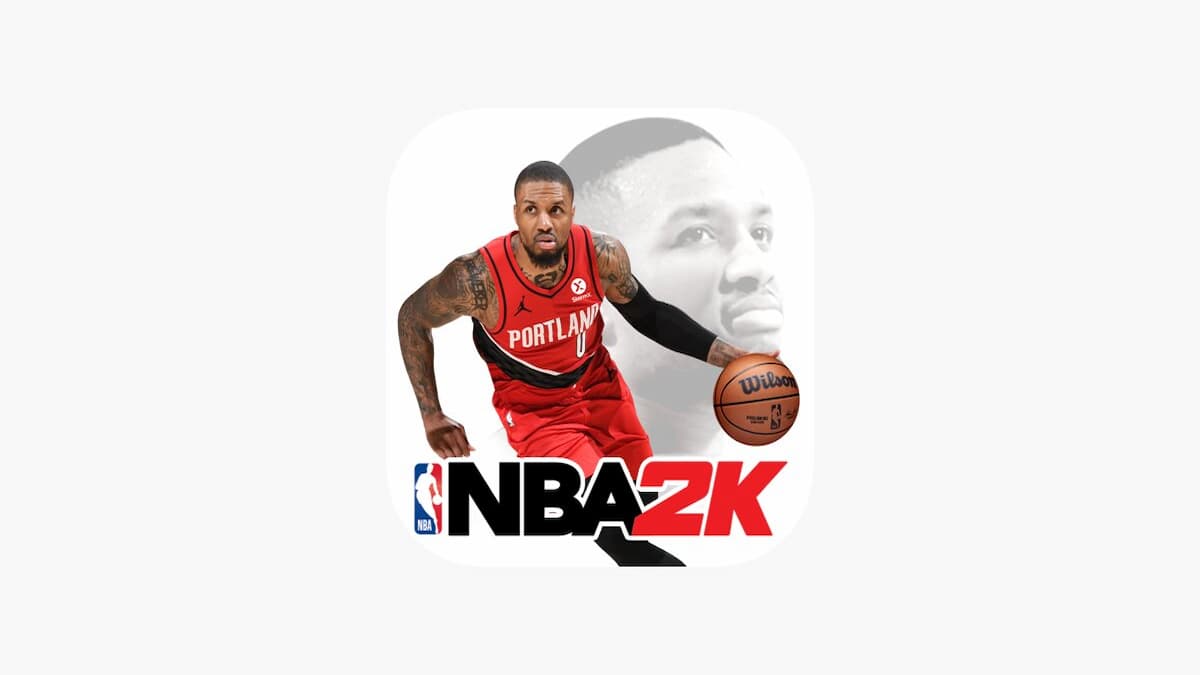









Updated: Aug 8, 2022 02:04 pm