If you’re playing Fortnite on Nintendo’s Switch and hitting the nasty shots on the battlefield, you might be wondering how to clip your Fortnite highlights and view them later. With that said, here’s how to record your Fortnite gameplay on Nintendo Switch.
How to Record Fortnite on Switch
If you weren’t already aware, The Nintendo Switch and Switch Lite both include a capture button on the left portion of the console. The capture button is represented by a black square button right below the navigation keys.
Here are the steps to record your Fortnite gameplay on Switch:
- Launch Fortnite on Switch and play it.
The first step towards recording your Fortnite gameplay on Switch is launching the game. After that, enter the match and wait until you want to record the last few moments.

- Press and hold the capture button.
Once you want to capture a particular moment, press and hold the capture button. As we’ve mentioned earlier, it is denoted by a black square button right below the navigation keys. Doing so will allow you to save the last 30 seconds of the gameplay.

- Wait until the Successfully saved message appears.
Once you hit the capture button, you will notice a spinning saving icon on the top left corner of the screen, followed by a “Successfully saved” message at the same position. This message confirms that the clip has been successfully saved on the device.

- From the Switch home screen, select Album.
After capturing your favorite Fortnite moment, you can access it by navigating to the Album section. The Album option can be found on the bottom of the Switch’s home screen.
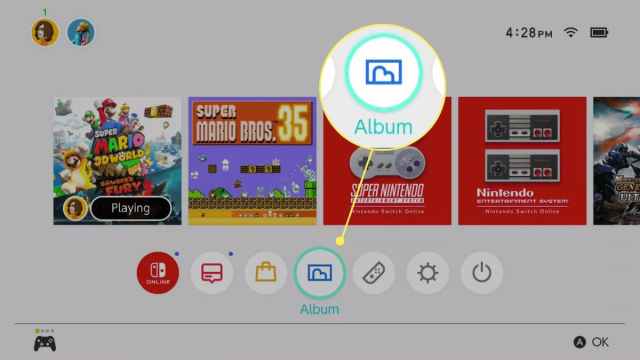
- Select a video clip with the d-pad, and press A to open it.
Finally, browse through the list of your captured videos with the help of d-pad and press A to play it. The video should start playing on your Nintendo Switch instantly.
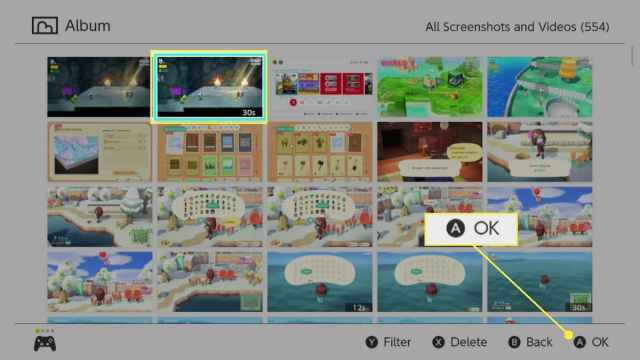
If you’ve read the second step carefully, you must have noticed that Switch only allows you to clip 30 seconds of gameplay footage. If you want to record your entire Fortnite match and stream it on the web at the same time, you need a capture card and desktop/ laptop to get started.
That’s everything you need to know about recording Fortnite gameplay on Nintendo Switch. For more tips and guides, be sure to search for Twinfinite.




