ARPG fans will find plenty to enjoy playing Wolcen Lord of Mayhem, a Diablo-like isometric role-playing experience with an aesthetic that fuses fantasy and sci-fi. Like Blizzard’s iconic series, you’re tasked with battling your way through hordes of enemies as you upgrade your character with new items, weapons, and abilities. While the game has been developed by a small team, a number of translations mean international players can enjoy the experience. Here’s how to change language in Wolcen Lords of Mayhem.
How to Change Language in Wolcen Lords of Mayhem
Changing language in Wolcen Lords of Mayhem isn’t particularly difficult, though there aren’t all that many to choose from at this stage.
To change the language simply head to the settings tab from the main menu and access gameplay settings. You’ll see an option to change language right at the top. Clicking the drop-down allows you to change between English, French, and German. Moving forward, developer Wolcen Studios will add Russian, Portuguese Brazilian, and Spanish options.
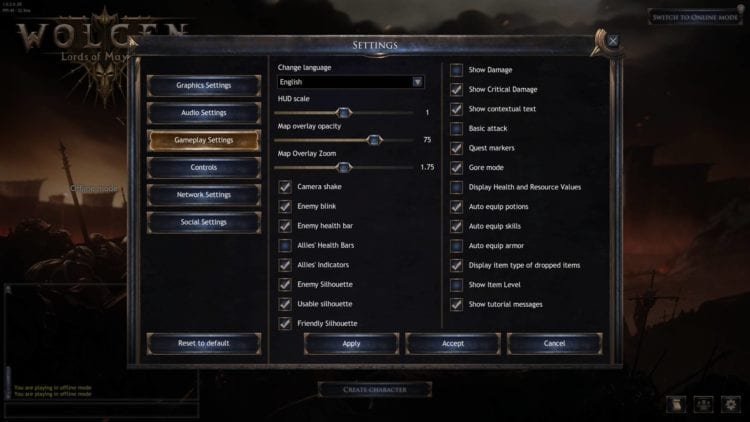
Installing a Community Translation
If you’ve discovered a community translation that you’d like to run, that can be achieved quite easily too. To install, follow these steps:
Time needed: 5 minutes
How to Change Language in Wolcen Lords of Mayhem
- Download the .pak file related to your language and put it in the Wolcen\localization folder.
- Create a .txt file in your Wolcen folder
- Inside that file, add the command: g_language = concernedlanguageinenglish (for French it would be g_language = French)
- Save the file and then rename it manually into “user.cfg”
It is worth noting that you’ll obviously need to have the option to view file extensions in windows activated. This can be done via the settings menu of any given window on your PC.
That should be everything you need to know about how to change language in Wolcen Lords of Mayhem. For more useful tips and guides on the game, be sure to search Twinfinite.

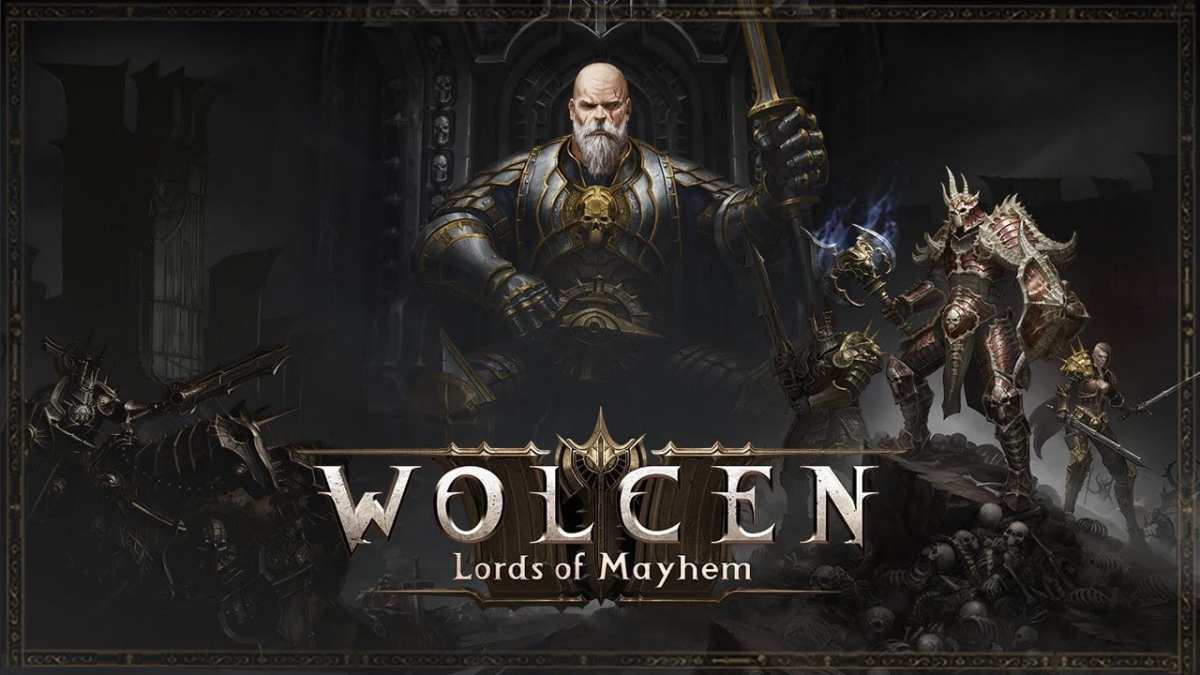









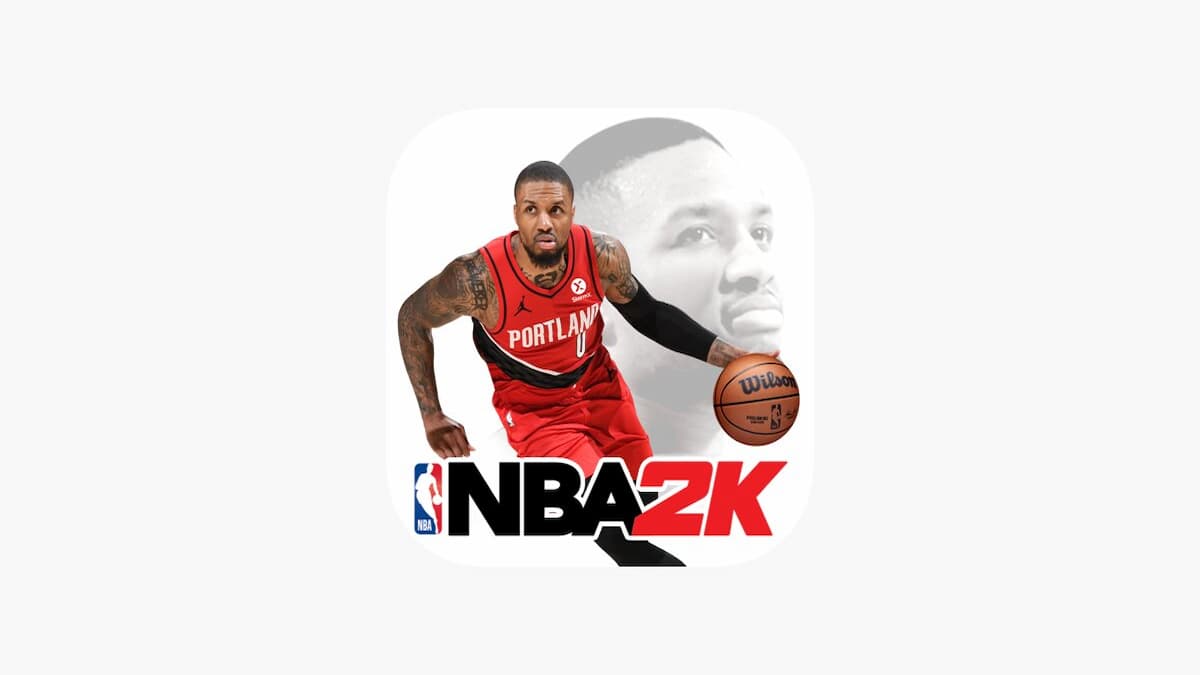

Updated: Feb 20, 2020 11:36 am