FOV (field of view) is a personal preference of gamers that lets them tweak how they see the game. Some prefer a wider view at once, while others want it a bit narrower. With Starfield offering some nice visuals, there is definitely a reason to wonder if the game lets players change their FOV.
Is There a Starfield FOV Setting?
While this setting was missing at launch, update 1.7.36 has added FOV sliders into the settings menu of Starfield. The update adds these to all versions, which means PC players no longer have to make changes to their game files or use console commands in order to adjust their FOV.
The good news is that these changes do apply to both first and third-person perspectives. According to the patch notes:
FOV: Sliders are now available in Settings that allow players using first person or third person to adjust their FOV.
How to Fix Stafield FOV in Game Files & Console Commands
On PC, head to Documents > MyGames > Starfield. From here, create a text file and name it “StarfieldCustom.ini”.
Click into the text file and add the following command:
“[Camera]
fFPWorldFOV=100.0000
fTPWorldFOV+100.0000″
Can You Change FOV in Starfield’s Photo Mode
Oddly enough, even when the base game didn’t include the option to adjust your FOV, it was something you could actually change in Photo Mode.
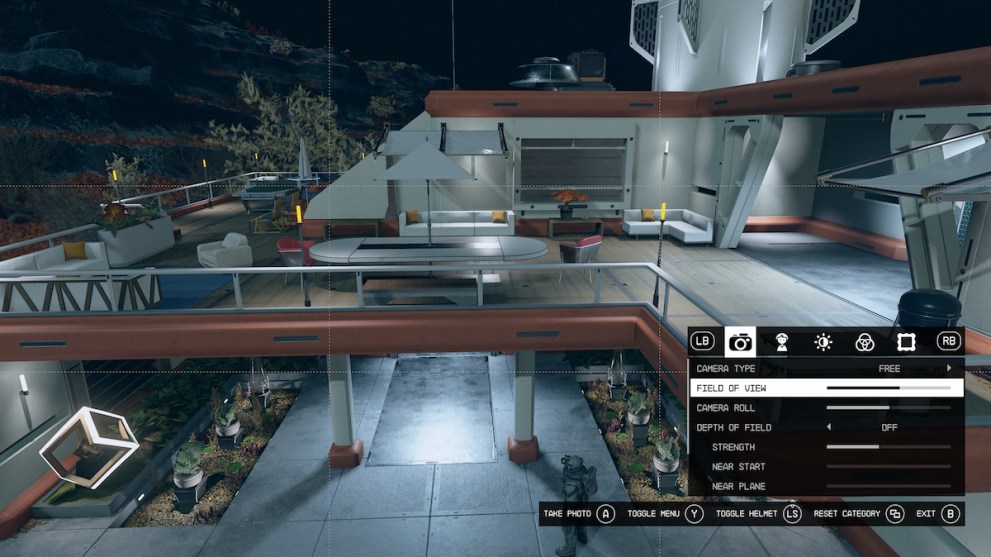
This should help everyone playing on Xbox who previously couldn’t fix their FOV to fit their preferences. For more Starfield general help and settings guides, you’ll find those in the links below.

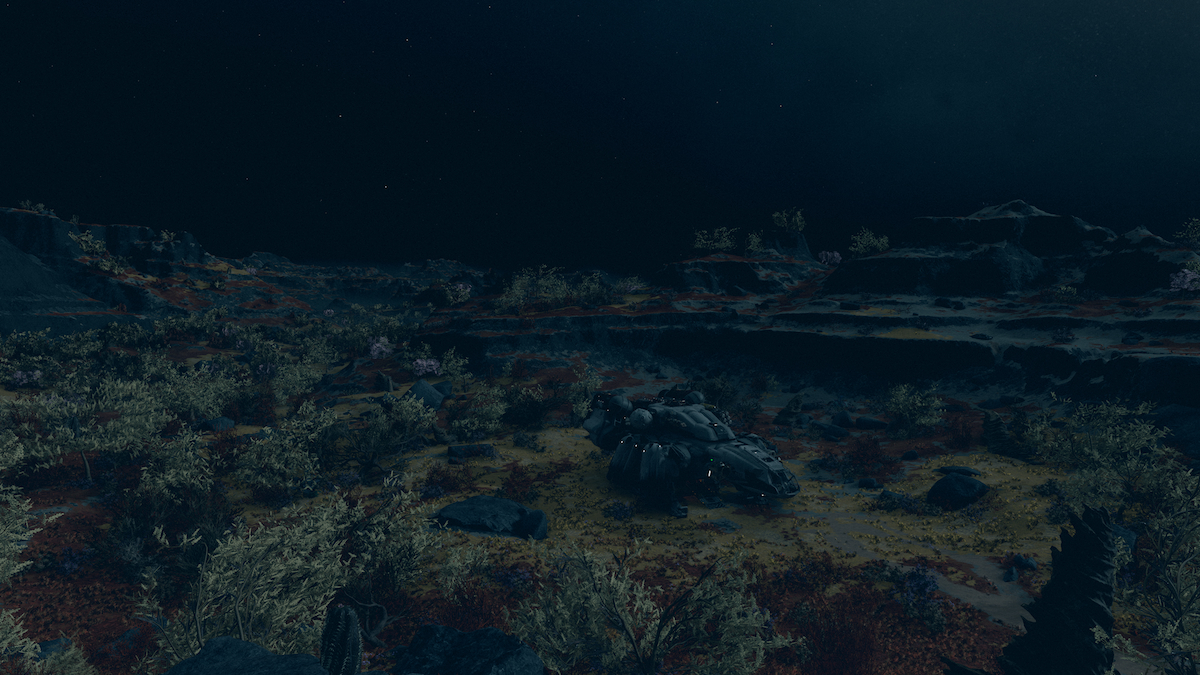



Published: Oct 9, 2023 05:14 pm