With the release of the Xbox Series X and Series S, Microsoft has been working on making your Xbox experience as perfect as possible no matter where you’re accessing things from. Whether that’s your Xbox itself or via the Xbox App on PC or smart devices, you’ll have a range of options and features to help customize your profile. In this guide, we’ll talk you through how to change profile picture on the Xbox App in 2020.
First things first, it’s worth pointing out that unfortunately, you cannot change your profile picture via the Xbox app on smartphones and tablets at the moment.
While the smartphone and tablet app is due to be updated with this functionality, the update has not gone live at the time of writing. Once the update does go live, you’ll be able to change your profile picture (PFP) on the Xbox app with the same steps below listed for the desktop app.
Changing Your Profile Picture on the Xbox App
Open the Xbox app on your PC or smart device and click on your account’s current profile picture in the top right-hand corner of the screen.
Select the View Profile option that appears when you click this, and you should now be taken to your profile page.
All you need to do now is hover your mouse over your current profile picture and you’ll see a little pencil appear in the top right-hand corner of it.
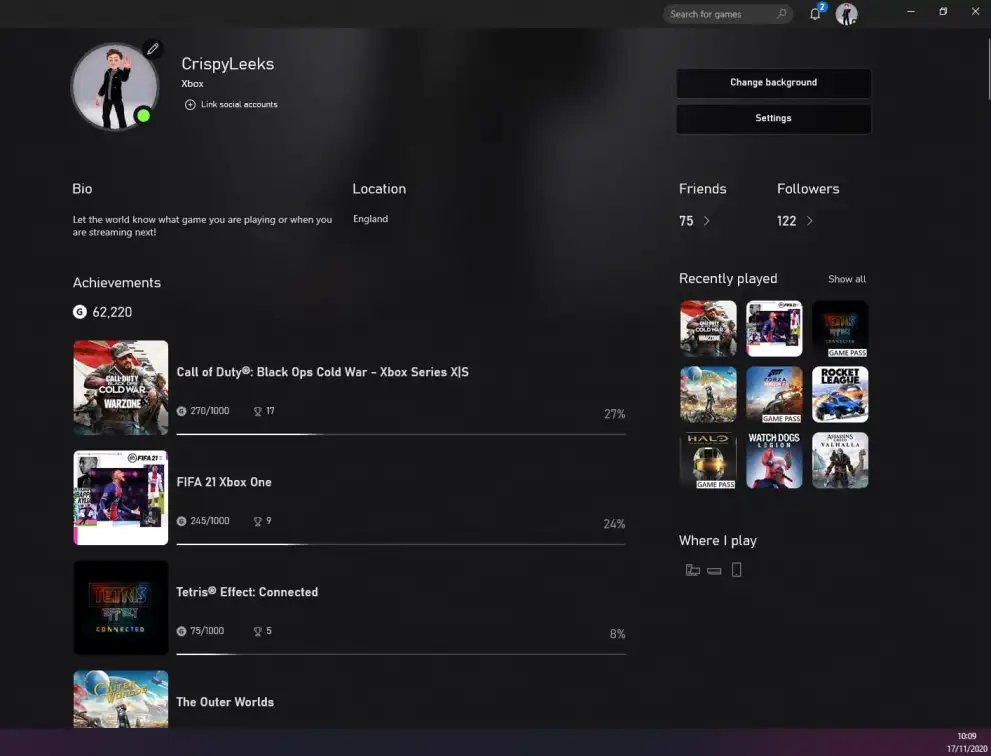
Click on this and you’ll then be shown all of the gamerpics you can choose from for your profile picture.
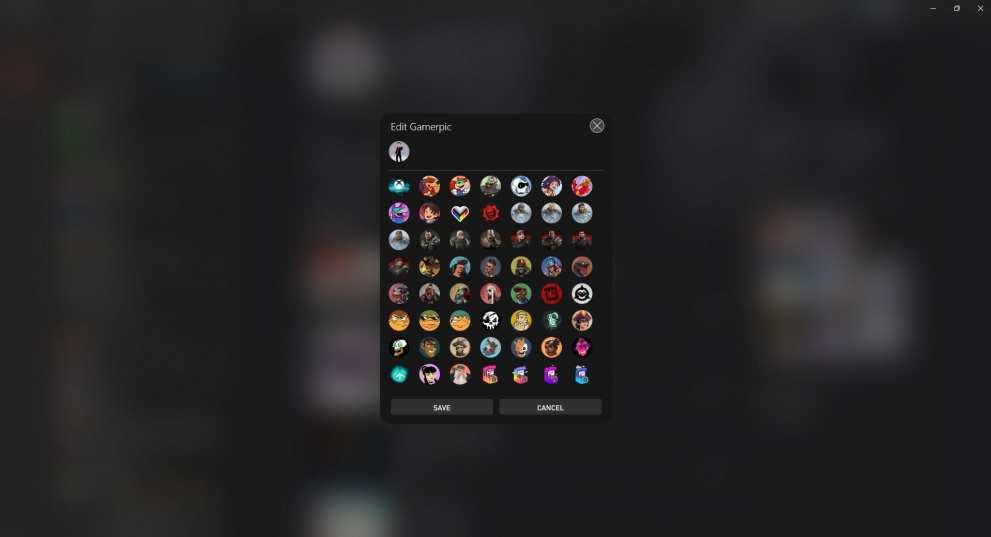
Once you’ve found the one you want to change to, simply click on it and then hit ‘Save’ at the bottom of the pop-up window.
You should now see that your profile picture has been changed.
There you have everything you need to know on changing your profile picture on the Xbox App. As soon as this functionality is available on the smartphone and tablet version of the app, we’ll update this post to talk you through the steps.
For more tips, tricks and guides on everything Xbox Series X, be sure to search for Twinfinite or check out more of our coverage below.













Updated: Nov 17, 2020 08:19 am