Wondering what the best settings for Warframe Mobile are? As legions of the game’s fans dive into this mobile port of the sci-fi RPG, there are plenty of options they’ll encounter. From controller inversion to the graphics settings you run, they impact every facet of the game. If you want to ensure the best possible performance and transition to mobile seamlessly, these are the settings to use.
Best Settings in Warframe Mobile
Control Settings in Warframe Mobile
- Controller Icon Set: Autodetect
- Invert Y Axis: Disabled
- Invert X Axis: Disabled
- Look Sensitivity: 25
- Aim Sensitivity: 25
- Aim Sensitivity (Scoped): 25
- Enable Vibration: Enabled
- Auto Swap Weapon on Empty: Enabled
- Reload with Context Action Input: Enabled
- Melee with Fire Weapon Input: disabled
- Melee Auto Targeting: Enabled
- Camera Tracks Melee Target: Enabled
- Align Attacks to Camera: Enabled
- Crouch Button is Toggle: Enabled
- Double Jump executes Void Sling: Enabled
- Controller Trigger Effect Function: Enabled
System Settings in Warframe Mobile
- Gore: Enabled
- Enable Legacy Color Palettes: Disabled
- Matchmaking Ping Limit: 300
- Network Ports: 4950 & 4955
- Cross Platform Play: Disabled
Video Settings in Warframe Mobile
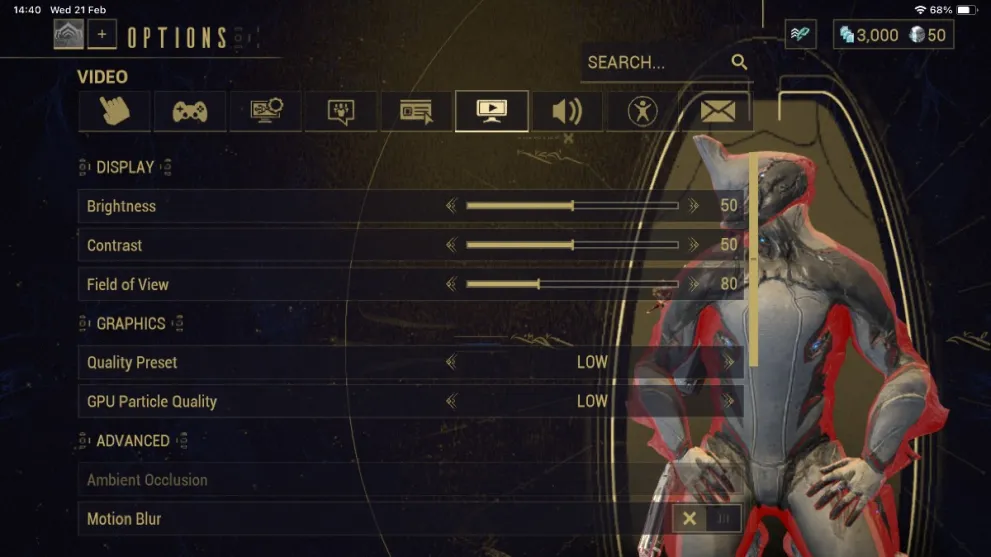
- Brightness: 50
- Contrast: 50
- Field of View: 80
- Graphics Quality Preset: Low
- GPU Particle Quality: Low
- Motion Blur: Off
- Depth of Field: Off
- Distortions: Off
- Film Grain: Off
- Bloom: Off
- Weapon Elemental FX: Off
- Color Correction: Off
- Character Shadows: Off
- Sun Shadows: Off
- Dynamic Resolution: Auto
Audio Settings in Warframe Mobile
- Master Volume: 100
- Music Volume: 100
- Sound Effects Volume: 100
- Speech Volume: 100
- Transmissions Volume: 100
- Ordis Volume: 100
- Nora Night Volume: 100
- Self Manachord Volume: 100
- Ally Manachord Volume: 100
- Self Shawzin Volume: 100
- Ordis Orbiter Transmissions: Enabled
- Hint Transmissions: Enabled
- Player Hit Marker Sound: Enabled
- Reverb Quality: Enabled
Apply the settings as we’ve listed them here, and you’ll find the Warframe Mobile experience to be a lot smoother. Early adopters of the mobile port have encountered plenty of stuttering. At this point, it’s worth limiting graphical fidelity, so your device’s processors focus on maintaining a steady frame rate.
Most controller options boil down to personal preference, however. We’ve opted to notch down the default aim sensitivity a little, due to how precise and jarring they can feel when diving in from other third-person shooters like Fortnite.
That’s all for this guide. For more on the game check out how to fix the Warframe Mobile download not working, plus whether it has controller support.

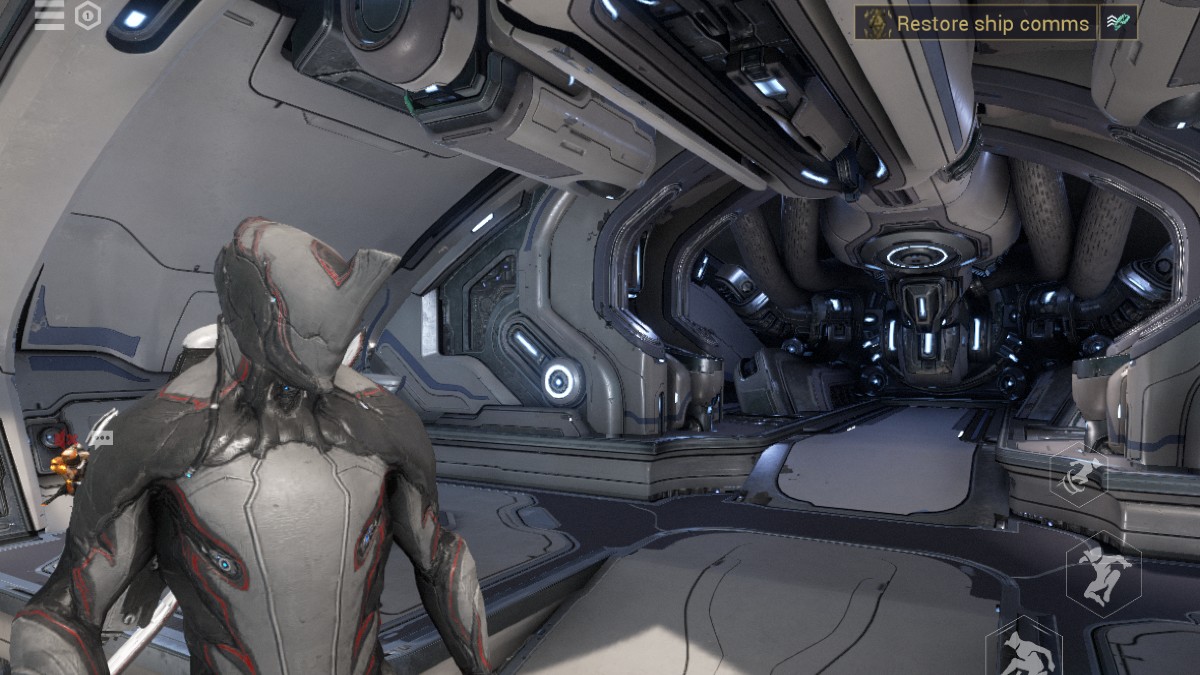











Updated: Feb 21, 2024 10:47 am