How to Switch Shortcut Sets in Kingdom Hearts 3
Kingdom Hearts 3 does a lot to expand on the combat of the series, adding the ability to equip multiple Keyblades, each of which have a different Formchange. Another addition is the ability to have multiple shortcuts, so here’s how to switch shortcut sets in Kingdom Hearts 3.
If you’ve played past Kingdom Hearts games you’ll be familiar with shortcuts. The feature lets you hotkey four different spells, summons, items, etc, in order to be used on the fly in battle.
How to Edit Shortcuts
First off, you’ll need to actually set up your shortcuts. To do this simply open the main menu with start then head to the Customize option. There you’ll see Shortcuts A, B, and C. Click on each one and you can edit all four slots, putting any spells, D-Links, or items you want.
In this menu you can also edit the order of each of your menus and the tactics for Donald, Goofy, and other party members.
How to Switch Sets
Now that you have your shortcuts set up, during battle hold down L1 (LB) to use the Shortcut Set and then hit the corresponding face button for whatever ability you want. To swap between all three sets just hit up and down on the D-Pad while still holding down L1 (LB).
That covers everything you need to know about how to switch shortcut sets in Kingdom Hearts 3. For even more tips and guides make sure to search Twinfinite, or take a look at our extensive Kingdom Hearts 3 wiki. You can also check out some of our other Kingdom Hearts content, like our ranking of the entire series or the best worlds.
TLDR;
Question: How do you switch shortcut sets in Kingdom Hearts 3?
Answer: To switch between your three sets just hold down L1 (LB) then use up and down on the D-Pad to cycle between them. You can equip four different shortcuts on each set.

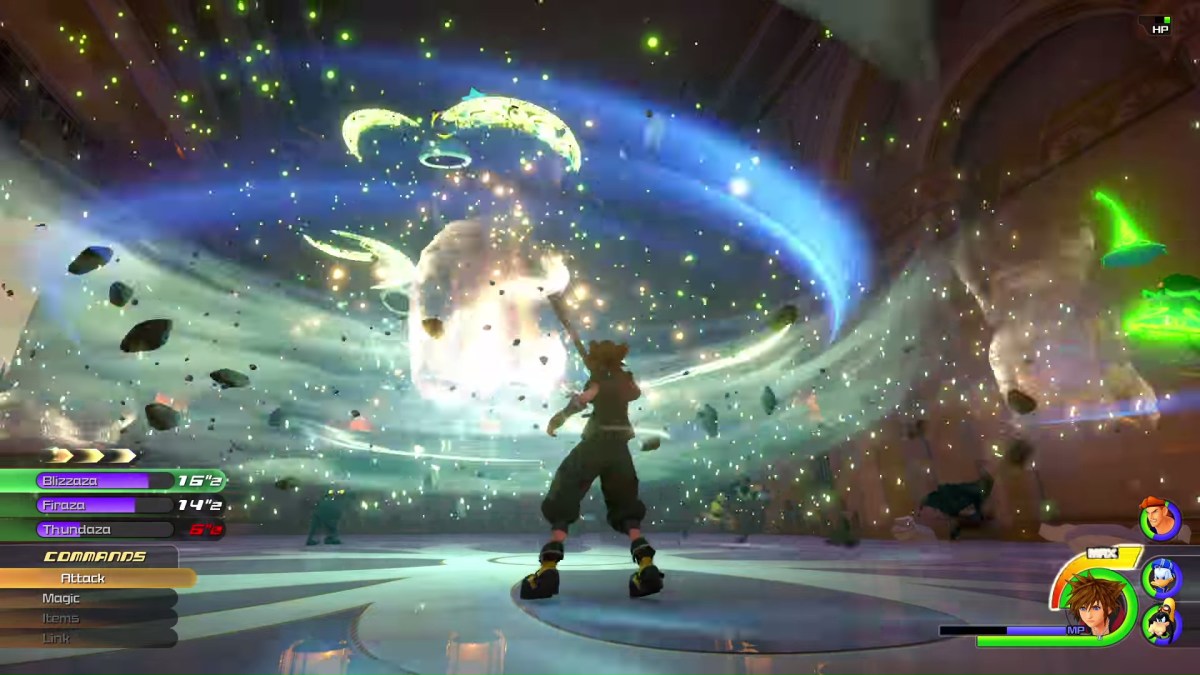




Published: Jan 28, 2019 01:13 am