Splatoon 3 is finally here, and there are loads of goodies to start collecting to make sure your character looks as fresh as possible while slinging ink and claiming turf. One of the big new customization options for players is the Splashtag. Learn how to redeem a special Splatoon 3 Splahtag using QR Codes in the SplatNet 3 App.
Nintendo is celebrating the launch of Splatoon 3 by giving players a stylish banner exclusively through the SplatNet 3 section of the Nintendo Switch Online app on smartphone devices. They announced this special banner via Twitter and provided a QR Code players could use to claim the reward.
How To Redeem Splatoon 3 Splashtag QR Codes in the SplatNet 3 App
If you wanna claim this sweet banner and customize your character even more, you can follow our step-by-step guide on how to do so below:
How To Redeem Splatoon 3 Splashtag QR Codes in the SplatNet 3 App
- Open the Nintendo Switch Online App
Head to your smartphone and click on the Nintendo Switch Online App. If needed, download the app and connect your Nintendo Online profile.
- Select Splatoon 3 in Game-Specific Services
Selecting Splatoon 3 will take you to SplatNet 3.
- Select QR Code Reader
On the Homepage, you will see an icon called QR Code Reader. This is where you will be able to use your camera to scan QR Codes.
- Enable Camera and Scan QR Code
Make sure the app has access to your phone’s camera. Scan the QR Code below.

- Open Splatoon 3
Once the code is scanned, open Splatoon 3 on your Nintendo Switch
- Head to the Lobby
Press X to open the map and select the Lobby.
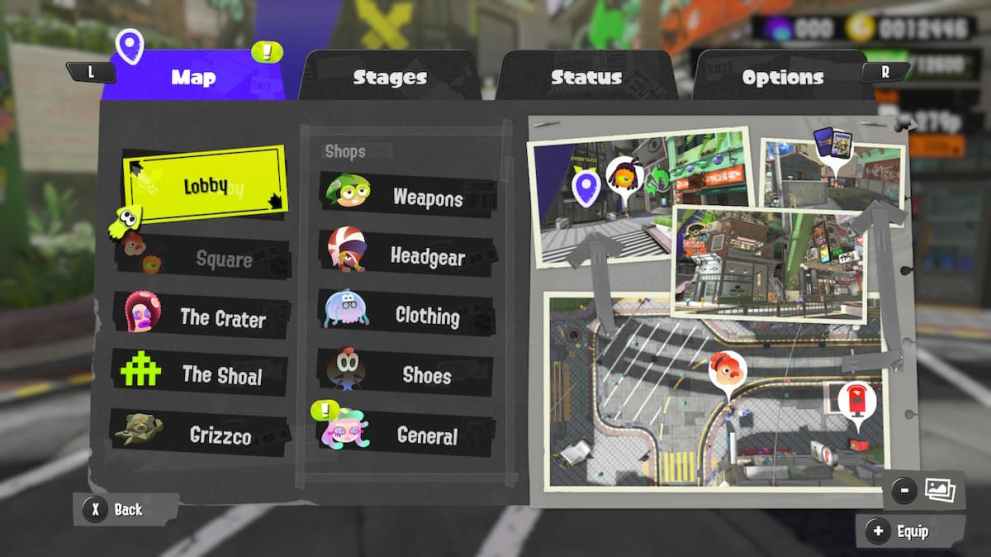
- Enter the Lobby Terminal
Once in the lobby, walk over to the Lobby Terminal to claim your gear.
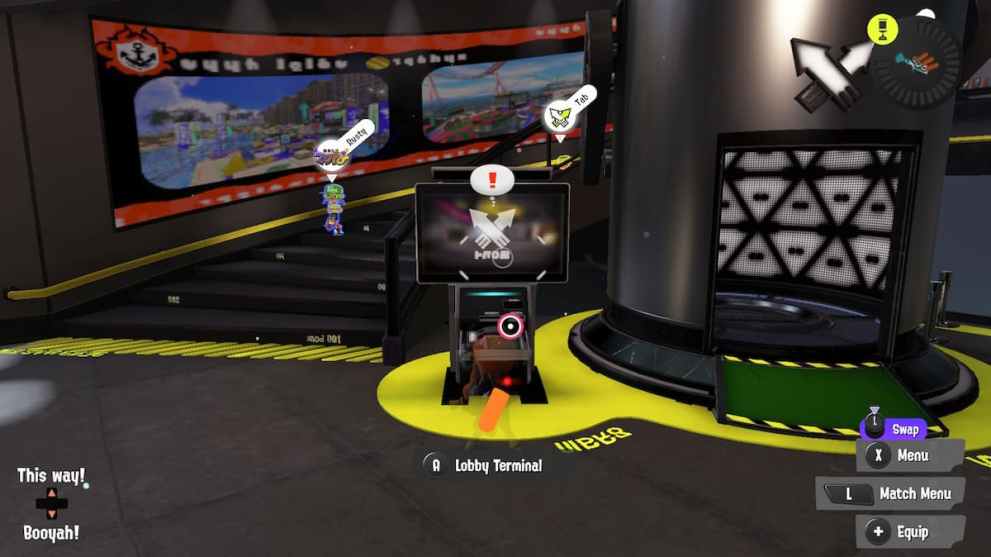
- Get Stuff
Once you enter the Lobby Terminal, click A on the Get Stuff icon to receive your banner from the SplatNet 3 app.
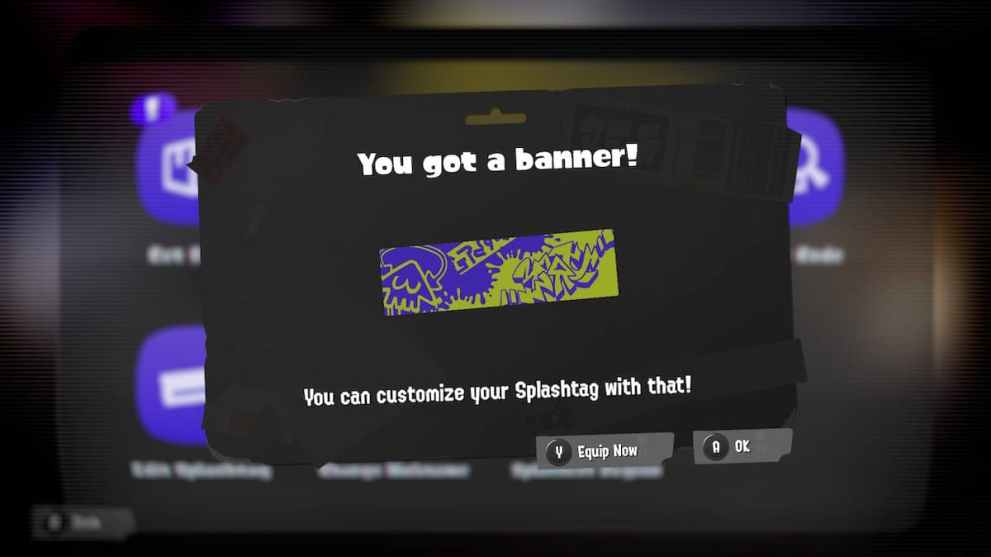
Once you’ve received the banner, you can go straight to the Splashtag menu and update yours with a fresh coat of paint. If you need help on editing your splashtag and banners, we’ve got a guide for that too.
Hopefully, we see Nintendo give out more special goodies through SplatNet 3, so players are incentivized to use that feature a bit more while they play Splatoon 3. For now, that is everything you need to know to get your hands on this banner using QR codes in the SplatNet 3 App.

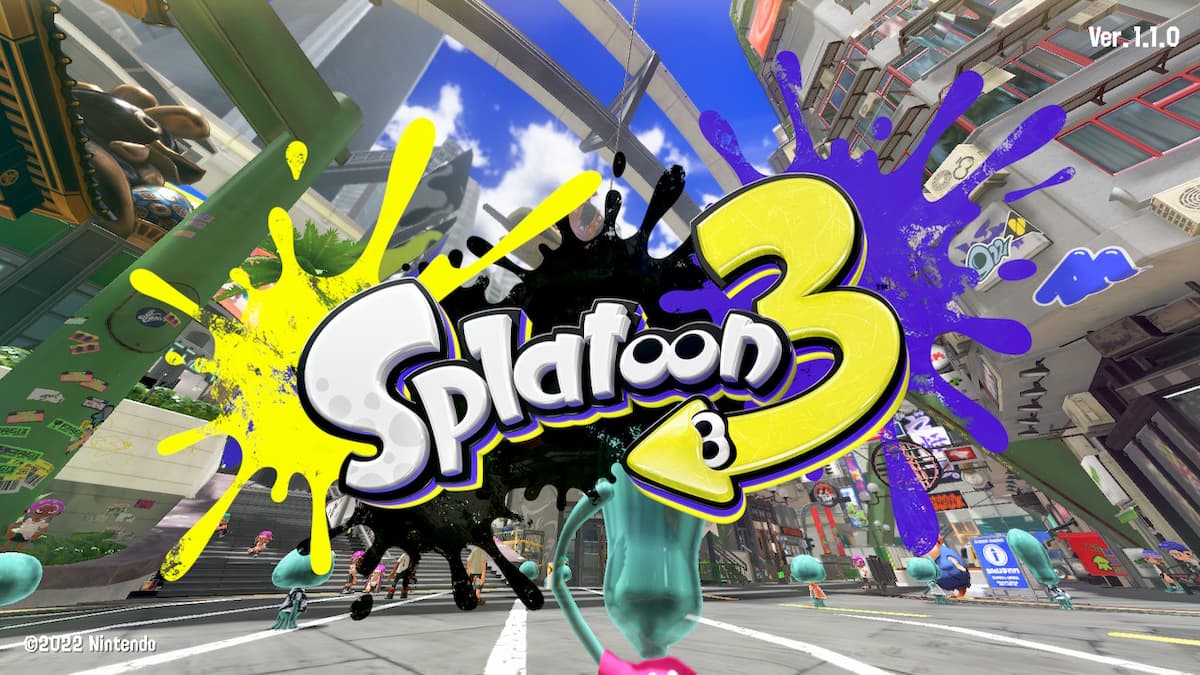











Updated: Mar 7, 2023 12:19 pm