Players diving into the latest gacha RPG from Kuro Games, Wuthering Waves, can encounter a range of errors the first time they log in. These can prevent you from downloading the install data or logging into the servers. In this guide, we’ll explain how to fix the Wuthering Waves fatal error.
Wuthering Waves Fatal Error Fix
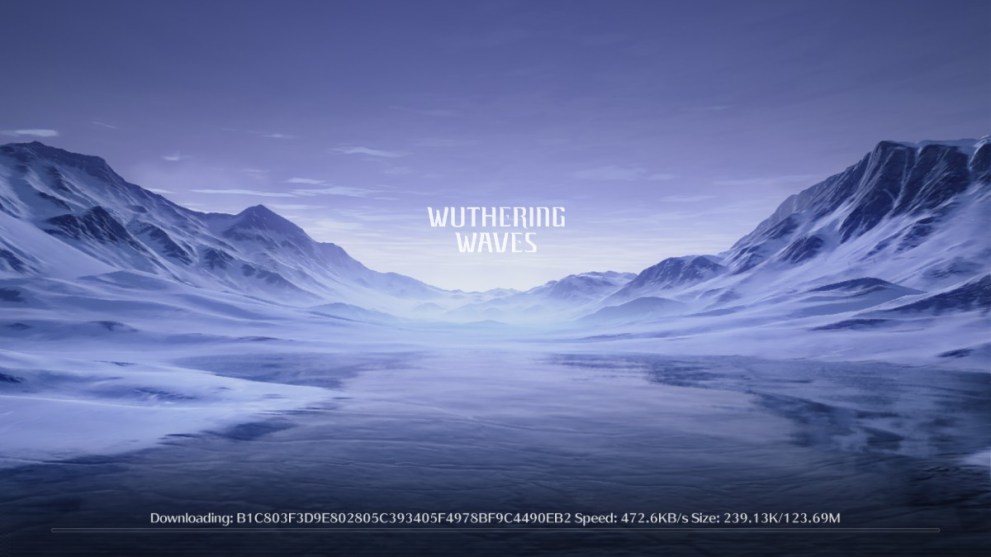
Until there’s a proper fix to the fatal error from the developers, your best bet is to alter the full-screen settings for Wuthering Waves on your PC. There’s every chance this will spoof the system and let you bypass the error.
That said, most players are only reporting the fatal error message when playing the PC version of Wuthering Waves. It emerges beyond most of the regular start-up messages, appearing after the photosensitive image warning. From there, it shows up and renders the game unplayable.
Some users on the Wuthering Waves subreddit have reported that it’s an issue with the game’s screen resolution setup. Turning off fullscreen, while inconvenient, is the only way to get around it. Here’s what to do:
- On your PC, browse through your files to find the Wuthering Waves .exe file.
- Go to the Compatibility tab.
- Tick the Disable Fullscreen option.
Then, the next time you reload Wuthering Waves it should go through as normal without the fatal error showing up. Of course, this is only a temporary solution for the time being. Keep an eye on the Wuthering Waves X page and Discord server, where you’ll hear about hotfixes and patches directly from Kuro Games.
Fortunately, if you’re playing Wuthering Waves on PC this shouldn’t be a problem. Since there aren’t as many explicit screen resolution toggles on the handheld version, it’s less of a concern.
That’s everything you need to know about fixing this error in Wuthering Waves! For more on the game, check out the best server to choose and how to fix the ‘launcher too big’ error.





Published: May 23, 2024 04:48 am