One of the main changes that EA Sports has made to Ultimate Team for FIFA 21 is limiting the number of Division Rivals games that count towards your ranking score to 30. It makes it fairer for everyone and ensures that the Rank 1 score isn’t impossible to reach for a lot of players. So that you know how many games you have left to play this week, here’s everything you need to know about how to check your weekly Rivals games remaining number in FIFA 21.
As was the case in FIFA 20, the Division Rivals week runs from 3am ET on Thursdays to 3am ET the following week. You have that full seven days to play 30 games and try to rank as high as you can. You can play more games to complete objectives, but you won’t earn ranking points.
How to Check Weekly Rivals Games Remaining in FIFA 21
What you need to do is head to the Rivals section of the Ultimate Team menu, which is hidden in Play.
In there, you should see a small ‘Matches Played’ banner at the top right, below your skill rating/division and above the Weekly Reward Rankings tile. Hopefully you’ll see it there, with it indicating how many game’s you’ve played out of the 30 allowed, so that you can work out how many you’ve got left.
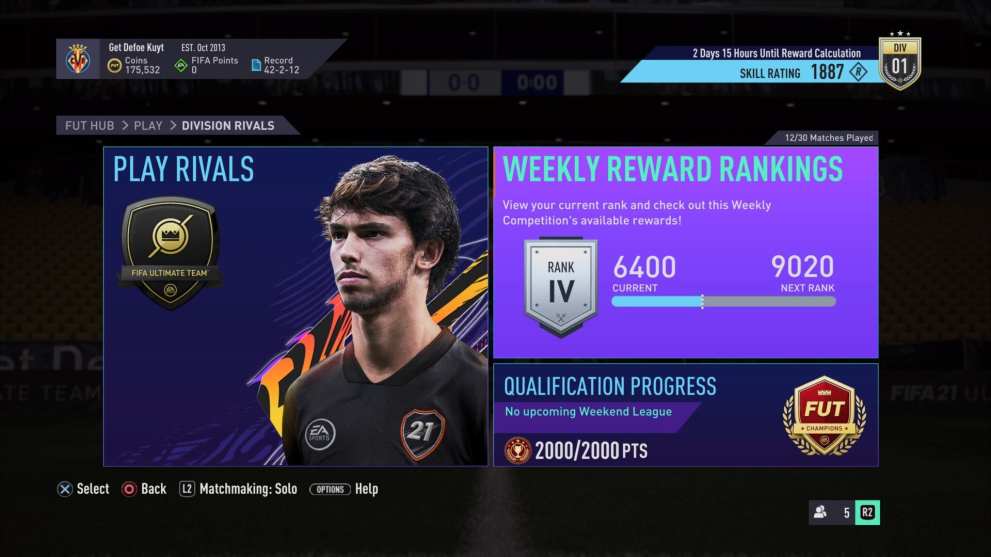
However, we’ve often had trouble getting it to appear at all. The best way to get it to is to enter the Weekly Reward Rankings section on that same screen and then back out again. In our experience, that should make the little notifier appear where we said it would be. If not, maybe closing Ultimate Team entirely and attempt the process again will fix it.
That’s everything you need to know about how to check your weekly Rivals games remaining number in FIFA 21. For more tips and tricks on the game, be sure to check out our wiki guide or search for Twinfinite.






Published: Oct 12, 2020 11:47 am