Settings come in all shapes and sizes (and angles) in EA FC 24, but what are the ones to go for if you’re looking to make the most of your experience? Well to be perfectly honest, everyone’s different, right? That means it may as well come down to personal preference. And yet, we think we’ve got just the settings to make your football that much more satisfying. Let’s walk through the best EA FC 24 controller and camera settings.
Finding Controller & Camera Settings in EA FC 24
First thing first, where is one to find these ever-present settings? Well that’s an easy one. Simply find the ‘Cog’ icon at the top-left corner of the screen on the Main Menu > Settings > Game Settings. From there, you’ll want to focus on Gameplay (which follows) and Camera (a little later on).
Similar to FIFA 23, we’re having the most fun with that little bit of assistance. But again, what works best is down to what you feel is best.
An early warning, though: The ‘Competitive Master Switch’ preset will automatically trigger for all online matches. Here’s what that means for a handful of our settings below:
- Auto Shots: Off
- Assisted Headers: Off
- Auto Flair Pass: Off
- Auto Clearances: Off
- Jockey: Manual
- Contextual Dribbling: Off
Best Preferred Controller Settings
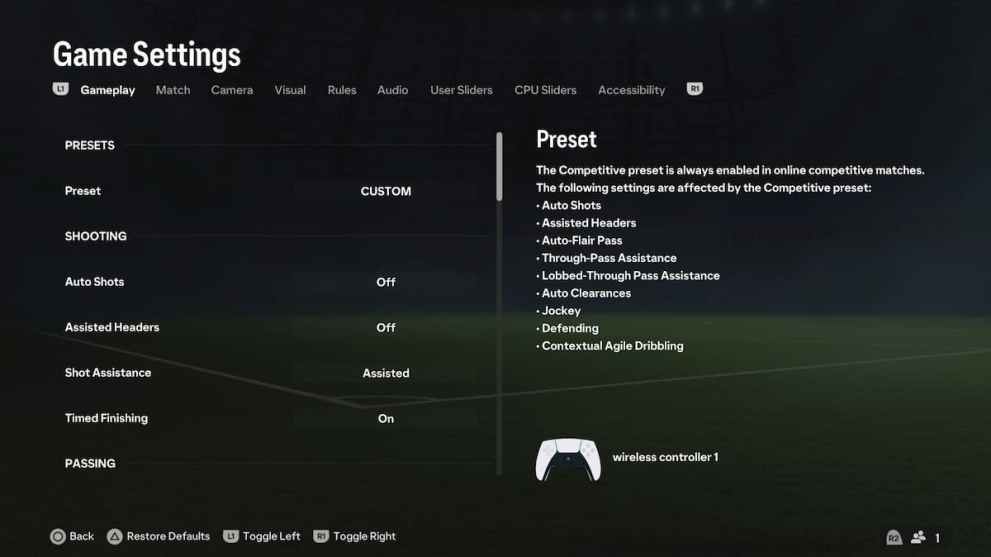
Shooting
- Auto Shots: Off – Please, no sudden shots from random players.
- Assisted Headers: Off
- Shot Assistance: Assisted – Having total control over the direction of your shot can be satisfying, but at the same time it requires plenty of practice.
- Timed Finishing: On – Likewise, double tapping the shot button could trip up defenders (and their goalkeeper) when you need it most. But, this is only triggered by actually double tapping the shoot button. Otherwise, you can still shoot normally.
Passing
- Auto Flair Pass: Off – Similar to Auto Shots, we’ll trust ourselves with fun little passes, thank you very much.
- Through Pass Assistance: Semi – Better work on your aim.
- Lobbed Through Pass: Assisted (Default)
- Ground Pass Assistance: Assisted (Default)
- Cross Assistance: Assisted (Default)
- Lob Pass Assistance: Assisted (Default)
- Pass Receiver Lock: Animation Start – When the kicking animation begins, the receiver will lock in. We’re not too fussed if you decide to leave it Late, however. If Late, the lock will occur when the ball is kicked.
- Precision Pass Sensitivity: Normal (Default)
Defending
- Auto Clearances: Off – Again, we’ll decide when to clear. Though, playing around with this until your find the right fit
- Clearance Assistance: Directional
- Jockey: Manual – Might as well get used to this if it’s going to be automatic when you’re playing online.
- Defending: Tactical Defending – You get to time your own tackles. Enough said. But if you’re feeling adventurous, Advanced Defending allows you to choose your tackle type as well. It can be tricky to get the hang of, but might that make your triumphs more rewarding? We’ll let you decide.
- Pass Block Assistance: On
Switching
- Auto Switching: On Air Balls & Loose Balls (Default)
- Auto Switching Move Assistance: None (Default)
- Right Stick Switching: Classic (Default)
- Right Stick Switching Reference: Player Relative (Default)
- Right Stick Switching Sensitivity: 4 (Default)
- Next Player Switching: Classic
- Player Lock: On – My goodness, those off-the-ball runs can be beautiful.
- Icon Switching: Off
Dribbling
- Contextual Dribbling: Off – If you’re not playing online, by all means have at it!
- Orbit Dribbling: On
Goalkeeper
- Save Assistance: Assisted
General Preferences
- Analog Sprint: Off
- Trigger Effect: Off
- User Vibration Feedback: Make your choice! Enhanced may be the most fun, but if you’re looking for vibrations during the most crucial of gameplay actions, then Classic is likely for you.
Best Preferred Camera Settings
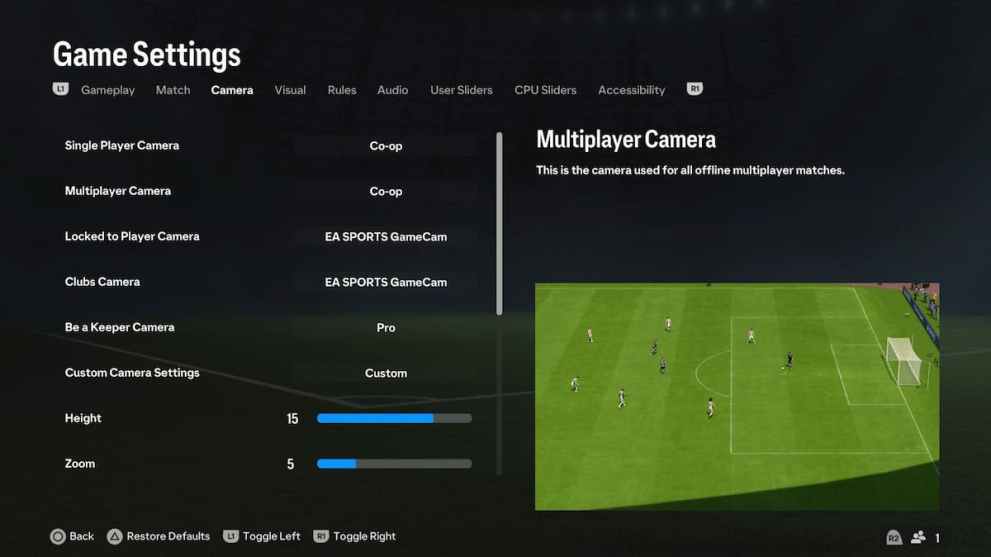
We found so much success and enjoyment with these camera settings last year that we’ve decided to run them back. That said, just as the controller settings above, this all comes down to preference. Let’s get to it.
Camera Settings by Game Mode
- Single Player Camera: Co-op
- Multiplayer Camera: Co-op
- Locked to Player Camera: EA SPORTS GameCam
- Clubs Camera: EA SPORTS GameCam
- Be a Keeper Camera: Pro
Custom Camera Settings
- Height: 15
- Zoom: 5
- Far Side Focus: 10 (Default)
- Ball Tracking Speed: 0 (Default)
- Penalty Area Zoom: 10 (Default)
- Pro Camera Zoom: 10 (Default)
- Pro Camera Speed: 10 (Default)
- Pro Camera Swing: 10 (Default)
- Power Shot Zoom: On
We’re all about seeing more of the field while playing online, and adjusting to these higher angles allows you to do that. It’s a feeling out process when it comes to these matches, and we encourage you to pick your own poison.
That’s all from us for now as it pertains to the best EA FC 24 controller and camera settings. Still, we won’t be offended if you find something better. That’s the beauty of all this, right? And before you go, be sure to check out our continued FC 24 coverage at the various links below. From mastering downward headers to finding the cheapest players for SBCs, Twinfinite is the place to be.





Published: Sep 24, 2023 05:58 pm