If you have played last year’s EA FC title, then you might already have your preferred settings, but there are some new things to find out. Let’s look at the best camera and controller settings in FC 25 and which new options you might be interested in.
Best Camera Settings
The camera is also quite important when playing a match in FC 25. Here are the settings we would recommend, even though we recommend experimenting as well.
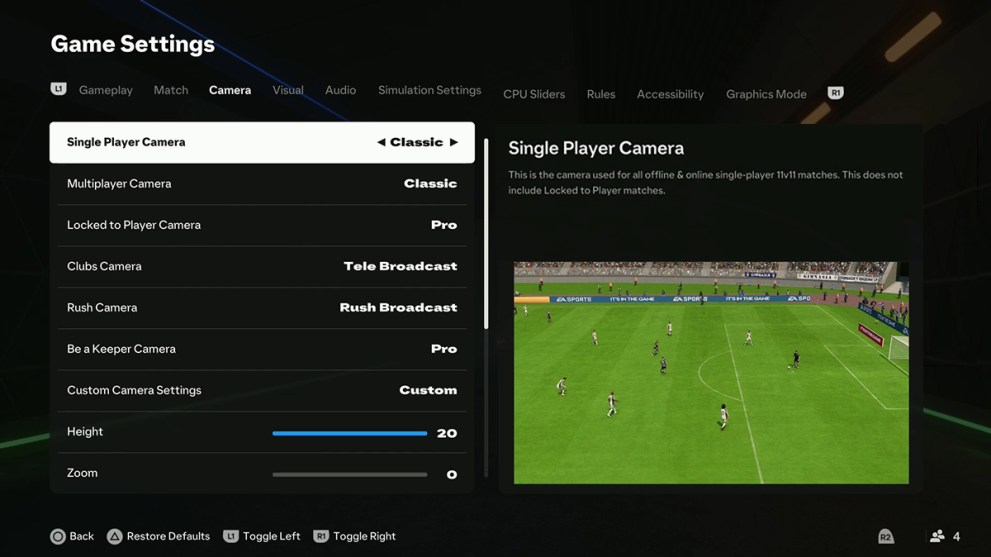
- Single Player Camera: Tele
- Multiplayer Camera: Tactical
- Locked to Player Camera: Tactical Focus
- Clubs Camera: Tactical
- Rush Camera: Rush Broadcast
- Be A Keeper Camera: Pro
- Camera Height: 14
- Camera Zoom: 4
The other modes for single-player camera will also definitely work, such as Co-Op or Tele Broadcast, but then we would recommend also playing around with the camera height and zoom a bit to find your sweet spot.
Best Controller Settings
Naturally, while we can give you some of the best options, these controller settings also depend on what is your idea of playing FC 25. Keep in mind that you might want to go back and tweak some of these options as you get better at winning matches and find out some of your strengths and weaknesses.
These are the settings we recommend:
- Preset: Competitive
- Shot Assistance: Assisted
- Timed Finishing: On
- Auto Flair Pass: Off
- Through Pass Assistance: Semi
- Lobbed Through Pass: Semi
- Ground Pass Assistance: Assisted
- Cross Assistance: Assisted
- Lob Pass Assistance: Assisted
- Pass Receiver Lock: Late
- Precision Pass Sensitivity: Normal
- Clearance Assistance: Directional
- Defending: Tactical Defending
- Pass Block Assistance: On
- Auto Switching: On Air Balls and Loose Balls
- Auto Switching Move Assistance: None
- Right Stick Switching: Adaptive
- Right Stick Switching Reference: Player Relative
- Right Stick Switching Sensitivity: 5
- Next Player Switching: Classic
- Reaction Time Modifier: On
- Player Lock: On
- Save Assistance: Assisted
- Analog Sprint: Off
- Trigger Effect: Off
- User Vibration Feedback: Off
For example, in online competitive matches, the default Controller preset will be “Competitive”. This is the one we recommend, which removes some of the custom options. Timed finishing depends on how you feel. They require you to double-tap the shot button adding extra accuracy if you time it perfectly. Try it to see how you feel, but they can be turned off. Keep Shot Assistance it on assisted – while precision mode can be fun, we would not recommend it outside of single-player matches.
As mentioned, some of the options might change depending on how much practice you get. Those include ones such as Through Pass and Lobbed Pass Assistance. For now, we recommend sticking to Semi. Precision Pass Sensitivity might also be one that could change in the future, as higher sensitivity will match the aim of your directional input making it more responsive. Again, we would recommend sticking to normal for now. Other options might also depend on your personal preferences, such as User Vibration Feedback, which might be distracting to some.
That’s all we have for you on the Best Camera & Controller Settings In FC 25. For more guides on the game, check out how to flair pass and the promo schedule calendar.







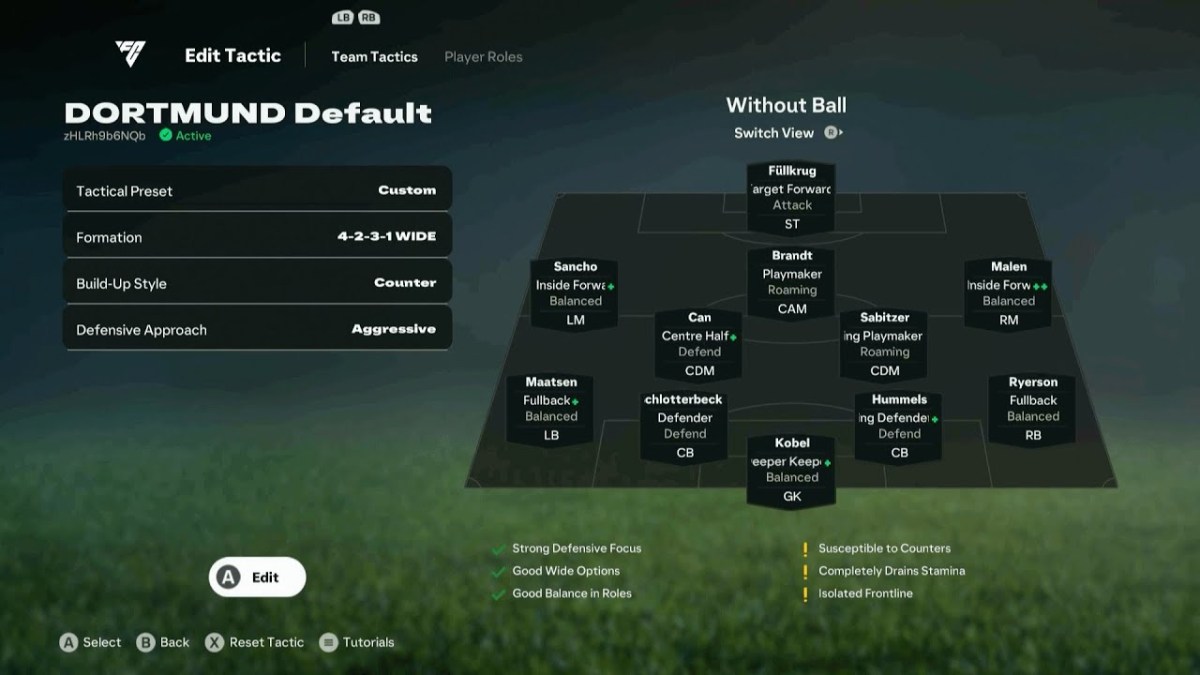





Updated: Sep 20, 2024 11:28 am