Phone as a keyboard – If you find yourself messaging friends and family through your PS4, you’ll have discovered that navigating the on-screen keyboard with the analog stick is incredibly time-consuming. However, you can use the PS Messages app on your smartphone or tablet to read and respond to friends, even when you’re away from your PS4.
Pre-loading Games – Tired of having to wait for that huge new game to finish downloading before you can jump into it? Most major games now have the ability to pre-load onto your system if you purchase them from the PlayStation Store. Just make sure your system is in Rest Mode to really make the most of this feature.
PS4 Pro Boost Mode – If you’ve got a PS4 Pro, you’ll know that many upcoming games will make use of your system’s extra power. However, for those games released prior to the Pro, you’ll want to enable boost mode. This improves a number of features including higher frame rates for some games released before the Pro’s release.
Rest Mode – A simple but incredibly useful tip for the PS4 is enabling Rest Mode. Avoid waiting for updates to download, games to install, and charge your controllers while your away from your system by enabling this option. Simply head to the settings, and enable the desired features from the Power Saving settings. Now you can focus on playing when you’ve got the time, rather than letting updates eat up your sessions. You will need to be a PS Plus member to take advantage of downloading update files in Rest Mode.
Remotely Download Games – As long as your PS4 is set to stay connected to the internet in Rest Mode, you enable the option to turn on the PS4 from your network, and download Application Update Files under the Automatic Downloads option in the settings, you’ll be able to download any PS4 games purchased from the PlayStation Store from your smartphone or PC. Now, when you get back to your system, you can just jump straight in and get playing without having to wait.
Turn Down the Light Bar for Longer Battery – This one is an oldie but a goldie for getting the most out of your DualShock 4. Make your way to the following path in system settings: Devices > Controllers > Brightness of DualShock 4 Light Bar. Set this to dim and squeeze every last second out of your pad.
Activate a Primary PS4 – When your first set up your PS4, you’ll be asked if you want to activate it as your primary system. Make sure you do this. You’ll then be able to share your downloaded games, content and apps with other users on the system. Perfect for multiple players on one system who buy digitally. You can enable this by heading to the PlayStation Network/ Account Management option and selecting the option here.
HDMI Device Link – Nobody wants to faff around with numerous controllers, so let your system do the heavy lifting. If you’ve got a smart TV, enable the HDMI Device Link option under the System section of Settings and turning on your PS4 will automatically turn on your TV, too.
Get Friend Notifications – Ever wished you could find out when your friends came online? Well, if you head to Notifications, hit Options and select Notification Settings, you can find a When Friends Go Online option. Select the friends you want to be notified for and voila!
Spruce Up Your Home Screen with a Screenshot – Sometimes a home screen theme just doesn’t do the trick, so use a screenshot you’ve taken instead. By heading to the Theme option in Settings, you can select ‘Custom’ and choose from all of the screenshots you’ve snapped that are saved on your PS4. Your home screen has never looked so good.
Data Transfers with a Network Cable – If you ever decide to upgrade to a new system for whatever reason, you’ll actually be able to use an incredibly convenient data transfer system that requires nothing more than a network cable. Check out our details on how to perform the switch here.
For the Best TV Experience, Disconnect PSVR – Unfortunately, while the processor unit that came with your PSVR will output a 4K signal to your TV, it won’t support an HDR signal. As such, if you want to get the very best visual experience on your TV, you’ll want to connect your PS4 directly to your TV when you’re not using PSVR.
Auto-Upload Save Files – If you’re a PlayStation Plus member, you’ll never have to worry about losing saved data if your system breaks ever again. Head to the Application Saved Data Management option and select the Auto-Upload option. If it’s not uploading your files by default, select the save files you really care about and they’ll be sent safely to the cloud. Not even a hardware fault can force you to start a new game now.
3D Blu-Rays in PSVR – Thanks to the latest system update for the PS4, PSVR owners can now watch 3D Blu-rays in full stereoscopic greatness with their VR headset. No need to get that 3D TV now, eh?
Spotify and Game – Playing online and don’t want to hear the sounds of screeching tires, screaming players, or constant gunfire? Well, download the Spotify app and sign yourself in to be able to enjoy your favorite music as you play. You don’t have to be online to make use of the feature, though, if you’re trying to follow a story in single-player, it may be a little hard with your favorite playlist blaring over the top.
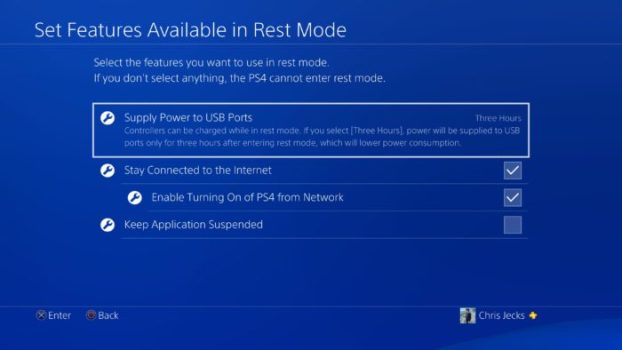
Rest Mode Let's You Focus on the Fun

Watch 3D Blu-Rays in PSVR
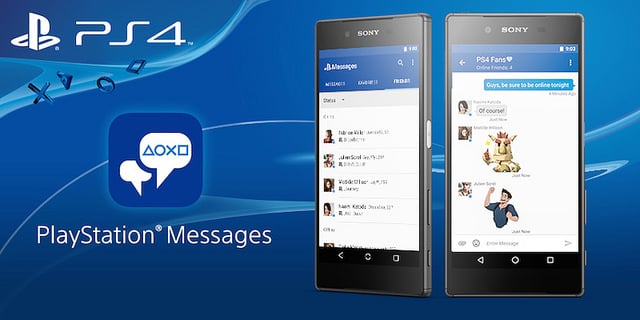
Use Your Phone as a Keyboard
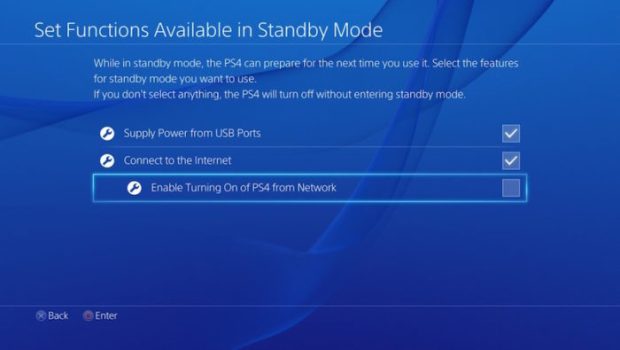
Remotely Download PlayStation Store Purchases
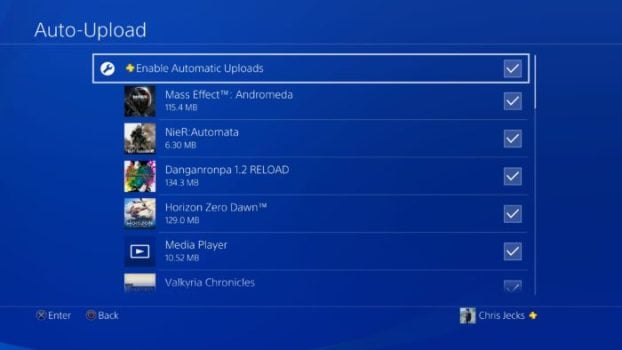
Auto-Upload Save Files to the Cloud
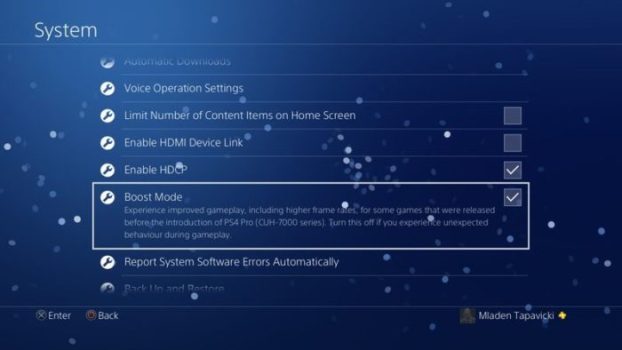
Get the Most Out of Your PS4 Pro With Boost Mode

Dim Your DualShock 4 Light Bar
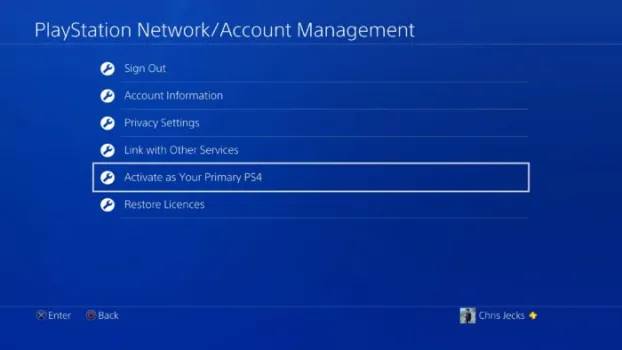
Set Up a Primary PS4 and Share Your Content
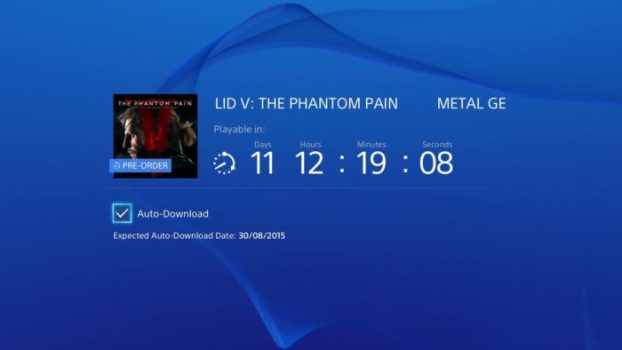
Pre-Load New Games to Avoid Long Waits
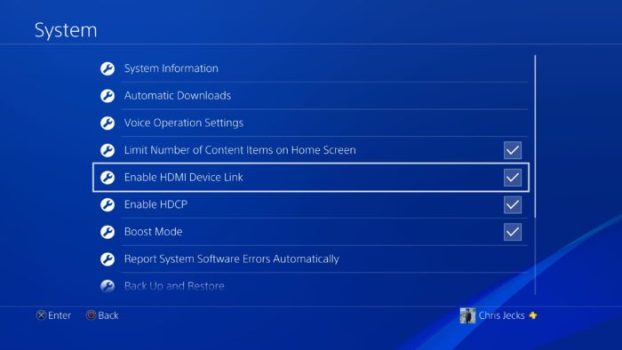
HDMI Device Link
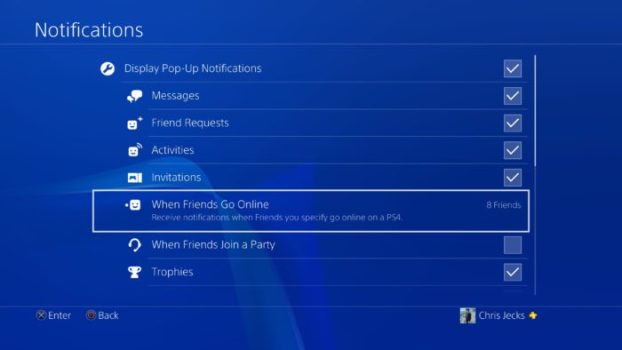
Get Notifications When Friends Are Online
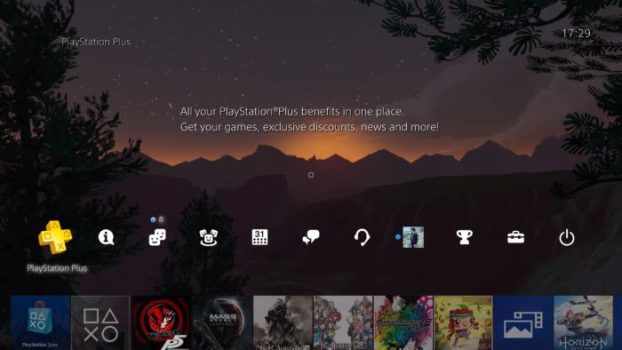
Spruce Up Your Home Screen with a Screenshot

Transfer Data Between Systems Easily

Control & Listen to Spotify While You Play






Published: Apr 3, 2017 12:47 pm