The PlayStation 4 is nearly 5 years old now. Having debuted in November 2013, this smash hit of a console has now sold over 80 million units. Chances are that you’re the proud owner of a PS4, and have been one for quite some time. In that case, you’re probably already acquainted with some of the console’s nuances such as Rest Mode, SHAREfactory, and so on.
Though the PS4 is primarily a gaming console, Sony has added some thoughtful and experimental features to the device over the years. Some have turned out to become popular features, while others rarely get any discussion at all. Still, even niche things can make use of cool concepts. While these won’t necessarily improve your gaming experience, here are some interesting features you may not have known your PS4 could do.
If you enjoed this list, we’ve done similar ones for Xbox One and Nintendo Switch.
Things You Didn’t Know Your PS4 Could Do
Type With Your Phone or USB Keyboard
We’ll start this off with a feature that’s incredibly useful right off the bat. Most PS4 users have probably experienced the tedium of having to manage the PS4’s digital keyboard using a DualShock 4 controller. Motion controls exist, but that’s more of a gimmick than a useful feature.
Well, one way around this slog is to instead use your phone for typing. This is made possible with the SecondScreen app, which you can find from either the Apple App Store or Google Play Store. This software allows you to link your phone to your PS4. Once installed, all you have to do is select a text box via the console and then bring up the app on your phone for typing.
Too lazy to go through this process? If you have a spare USB keyboard lying around, you can also plug that to your PS4 and immediately start typing away. Since the console supports Bluetooth, wireless keyboards are also viable. It’s a handy feature for sure, and especially useful if you’re often coordinating multiplayer sessions.
Things You Didn’t Know Your PS4 Could Do
Stream the PS4 to Other Devices via Remote Play
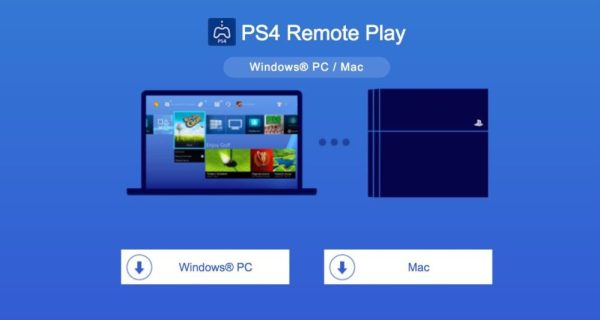
Have you ever wanted a change in scenery but just couldn’t be bothered with unplugging your console from the TV? Then you might want to try Sony’s Remote Play. This software lets you stream your PS4 to a Mac or Windows PC. Getting Remote Play set up isn’t hard at all. Simply install the software on your Mac or PC, and then connect your DualShock 4 to the device with a USB cable. As long as you’re on the same Wi-Fi network, things should go smoothly.
You can also stream your PlayStation 4 to a PS Vita if you happen to have one. If your Vita’s software is up to date, you should see a PS4 Link app somewhere on the dashboard. All you have to do is set up a link between your PS4 and Vita, and you should be able to play the home console from your handheld.
Keep in mind that for the best results, Sony recommends a minimum of 15Mbps on download and upload speeds.
Things You Didn’t Know Your PS4 Could Do
Double Tap for Easy Multitasking
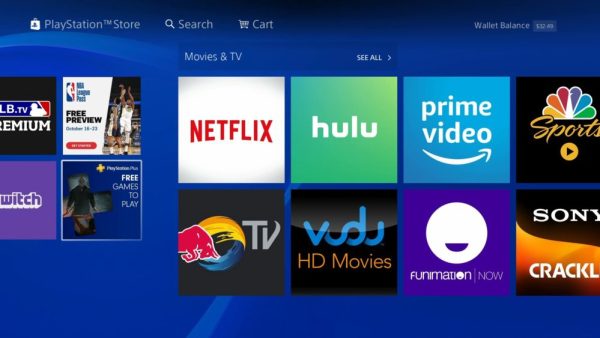
You may already know that hitting the Home button will bring up the dashboard, whereas holding the button down opens a sub-menu. After all, these are pretty much necessary for navigating the PS4 menus. However, did you know that you can also double tap the home button to seamlessly switch between your last two apps?
Say you have a screenshot prepared for sharing but have to jump into your game for a few seconds first. Instead of abandoning the screenshot, double-tap the home button and you’ll get to switch back and forth between the game and your post. It’s a convenient tool for when you’re eager to share something but can’t pause the game just yet. This also works with the PlayStation Store, so don’t be afraid to shop and play at the same time!
Things You Didn’t Know Your PS4 Could Do
Remap Your DualShock 4 Buttons
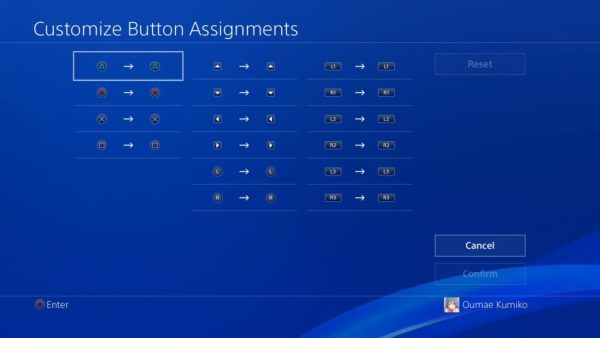
When playing on a console, it’s easy to think that the opportunity to remap buttons is out of our hands. Console games tend to provide a set of controls to pick from rather than a choice to rebind your buttons. Though you won’t find this option in-game, the ability to remap buttons is still very much in your hands on the PS4.
Go to Settings -> Accessibility to find an option to customize your buttons. Do you want to set Triangle to the X button? No problem at all. The more control over how you play, the better. Just remember to set the buttons back to your default once you’re done with a game.
Things You Didn’t Know Your PS4 Could Do
Facial Recognition

You’d be forgiven if you didn’t know that the PS4 supported facial recognition. After all, this feature won’t work with a regular PS4 because it doesn’t come with an in-built camera. Instead, you’ll have to purchase a separate PlayStation Camera accessory and plug it into the console before you can even begin to use this feature.
But let’s say you already have a PlayStation Camera mounted. Go to Settings -> Login Settings -> Enable Face Recognition to turn it on. Set everything up and you should be able to log onto your PS4 with just your face. It’s a cool feature to show off to your friends and family, and a somewhat decent security measure.
Things You Didn’t Know Your PS4 Could Do
Backup Your Saves on PS Plus, Or for Free
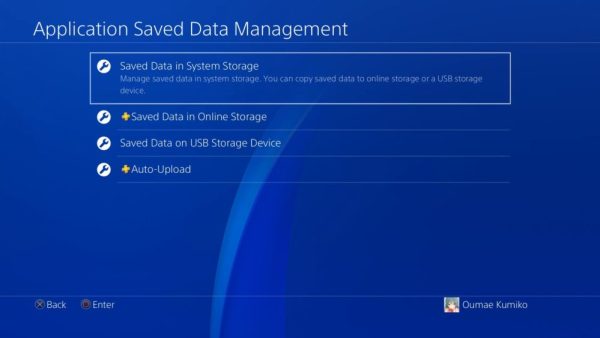
Files get corrupted. It just happens. If you’re an avid RPG gamer, you’ve probably clocked in hundreds of hours on your save files. Even open world games dangle anywhere from 20-30 hours in a single playthrough. So how do you prevent a tragic loss of all this hard-earned progress? Simple. You regularly back up your save files.
With a subscription to PS Plus, you’ll get to upload all your save data to an online cloud. This essentially means that if you lose any of your save files, you can always grab a spare copy from the internet. The options to either upload or download your save data can be accessed through Settings -> Application Saved Data Management.
If you don’t have a subscription, it’s not the end of the world. There’s also a free option of copying your files to a USB device for safekeeping.
Things You Didn’t Know Your PS4 Could Do
Share Play
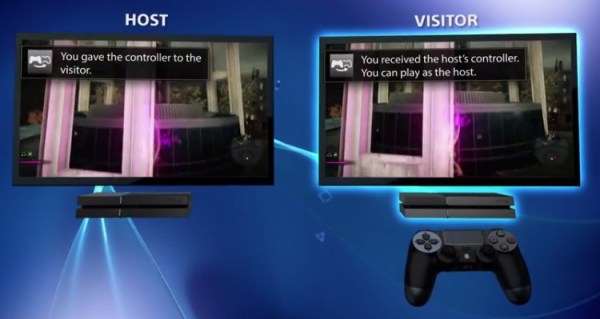
Need a helping hand against a difficult boss in Dark Souls? With Share Play at your disposal, a friend can jump on to help you out, anywhere and anytime.
Share Play allows you to hand over control to a PSN friend over the internet. Think of it as passing a digital controller to your friend across a digital couch. As long as you have a PS Plus subscription, you can relinquish control of your gameplay to your friend temporarily.
This even works for games such as FIFA, WWE, and the like, which have local multiplayer. If you’re eager to play some of that with a friend, Share Play is certainly one option to consider. This is especially useful if your friend does not own one of those games. Still, both of you will need a PS Plus subscription to play together.
To use Share Play, hit the Share button on your DualShock 4 and select ‘Start Share Play.’ You’ll see an option to either give a controller to a visitor or play a game together. Invite your friend to a party. If your connections are stable, you should be able to get started right away.
Things You Didn’t Know Your PS4 Could Do
Buy and Download Games Remotely
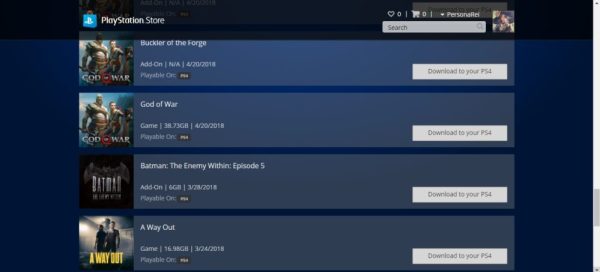
The PS4’s Rest Mode is great for the fact that it puts your console in a low power setting. While in Rest Mode, the console can charge controllers, download updates, and suspend applications. What’s also interesting is that Rest Mode can also act as a standby for the purchase and download of games.
Imagine that you’re out for dinner, and so happen to be browsing the PlayStation Store on your phone. You decide you want to buy a game, and you’d prefer if you could start playing as soon as you get home. Whether you’re purchasing the item from the website or through the PlayStation mobile app, you can immediately start downloading it on your PS4 without having to interact with your console. The catch? Just put your PS4 in Rest Mode before you leave home. So long as the PS4 is connected to the PlayStation Network, you can give the order to download a new game directly from the store itself.
To ensure that this works, go to Settings -> Power Save Settings – Set Features Available in Rest Mode. Make sure that the ‘Enable Turning On PS4 From Network’ setting is ticked.
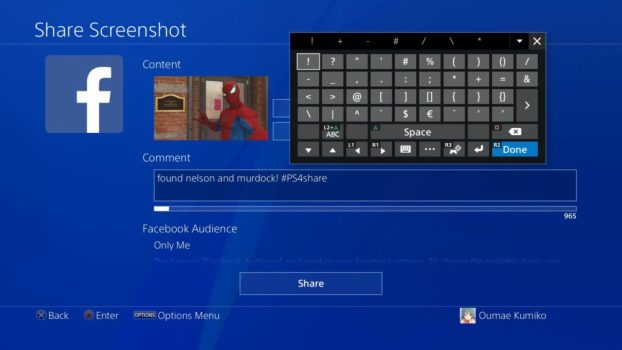
You Can Type With Your Phone or USB Keyboard
Well, one way around this slog is to instead use your phone for typing. This is made possible with the SecondScreen app, which you can find from either the Apple App Store or Google Play Store. This software allows you to link your phone to your PS4. Once installed, all you have to do is select a text box via the console and then bring up the app on your phone for typing.
Too lazy to go through this process? If you have a spare USB keyboard lying around, you can also plug that to your PS4 and immediately start typing away. Since the console supports Bluetooth, wireless keyboards are also viable. It’s a handy feature for sure, and especially useful if you’re often coordinating multiplayer sessions.
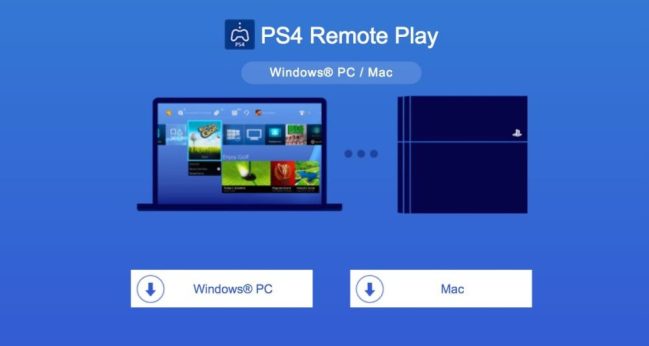
Stream the PS4 to Other Devices via Remote Play
You can also stream your PlayStation 4 to a PS Vita if you happen to have one. If your Vita's software is up to date, you should see a PS4 Link app somewhere on the dashboard. All you have to do is set up a link between your PS4 and Vita, and you should be able to play the home console from your handheld.
Keep in mind that for the best results, Sony recommends a minimum of 15Mbps on download and upload speeds.
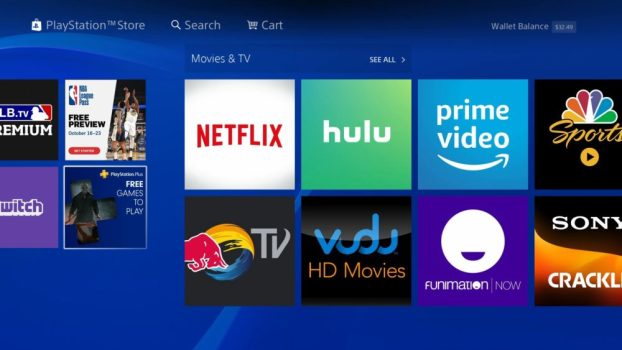
Double Tap for Easy Multitasking
Let's say you have a screenshot prepared for sharing but have to jump into your game for a few seconds first - instead of abandoning the screenshot, double-tap the home button and you’ll get to switch back and forth between the game and your post. It’s a convenient tool for when you’re eager to share something but can’t pause the game just yet. This also works with the PlayStation Store, so don’t be afraid to shop and play at the same time!
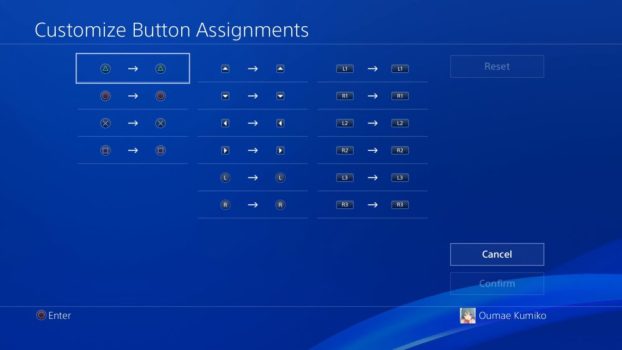
Remap Your DualShock 4 Buttons
Go to Settings -> Accessibility to find an option to customize your buttons. Do you want to set Triangle to the X button? No problem at all. The more control over how you play, the better. Just remember to set the buttons back to your default once you’re done with a game.
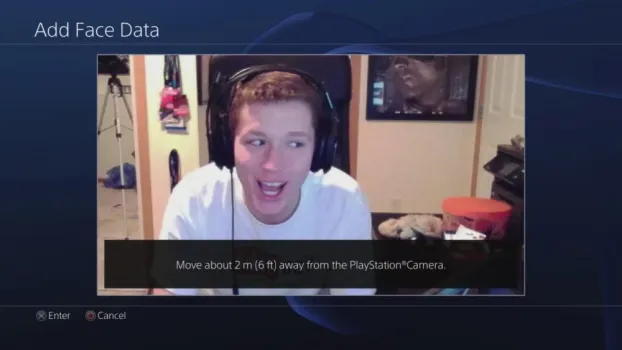
Facial Recognition
But let’s say you already have a PlayStation Camera mounted. Go to Settings -> Login Settings -> Enable Face Recognition to turn it on. Set everything up and you should be able to log onto your PS4 with just your face. It’s a cool feature to show off to your friends and family, and a somewhat decent security measure.
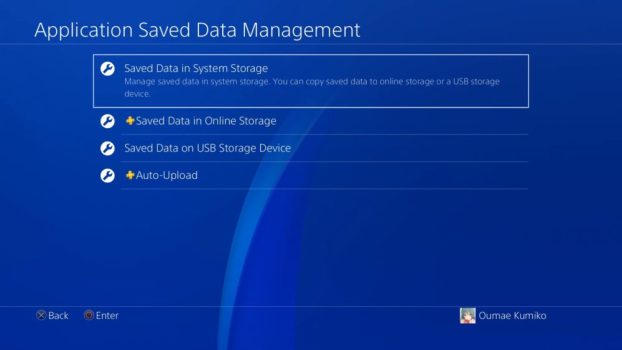
Backup Your Saves on PS Plus, Or For Free
With a subscription to PS Plus, you’ll get to upload all your save data to an online cloud. This essentially means that if you lose any of your save files, you can always grab a spare copy from the internet. The options to either upload or download your save data can be accessed through Settings -> Application Saved Data Management.
If you don’t have a subscription, it’s not the end of the world. There’s also a free option of copying your files to a USB device for safekeeping.
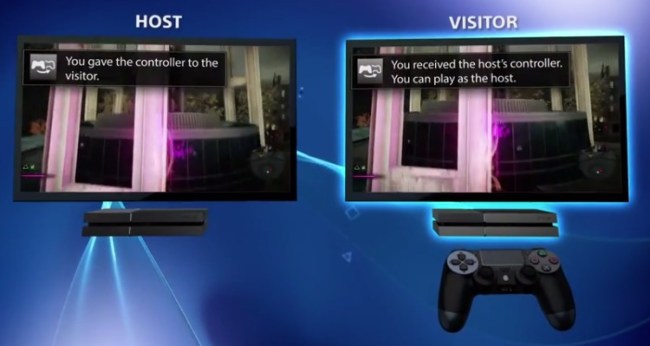
Play With Friends Through Share Play
Share Play allows you to hand over control to a PSN friend over the internet. Think of it as passing a digital controller to your friend across a digital couch. As long as you have a PS Plus subscription, you can relinquish control of your gameplay to your friend temporarily.
This even works for games such as FIFA, WWE, and the like, which have local multiplayer. If you’re eager to play some of that with a friend, Share Play is certainly one option to consider. This is especially useful if your friend does not own one of those games. Still, both of you will need a PS Plus subscription to play together.
To use Share Play, hit the Share button on your DualShock 4 and select ‘Start Share Play.' You’ll see an option to either give a controller to a visitor or play a game together. Invite your friend to a party. If your connections are stable, you should be able to get started right away.
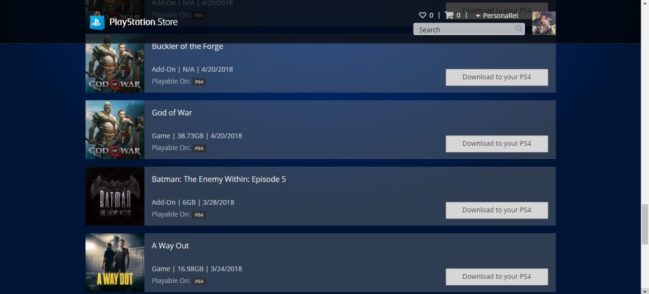
Buy and Download Games Remotely
Imagine that you’re out for dinner, and so happen to be browsing the PlayStation Store on your phone. You decide you want to buy a game, and you’d prefer if you could start playing as soon as you get home. Whether you’re purchasing the item from the website or through the PlayStation mobile app, you can immediately start downloading it on your PS4 without having to interact with your console. The catch? Just put your PS4 in Rest Mode before you leave home. So long as the PS4 is connected to the PlayStation Network, you can give the order to download a new game directly from the store itself.
To ensure that this works, go to Settings -> Power Save Settings – Set Features Available in Rest Mode. Make sure that the ‘Enable Turning On PS4 From Network’ setting is ticked.


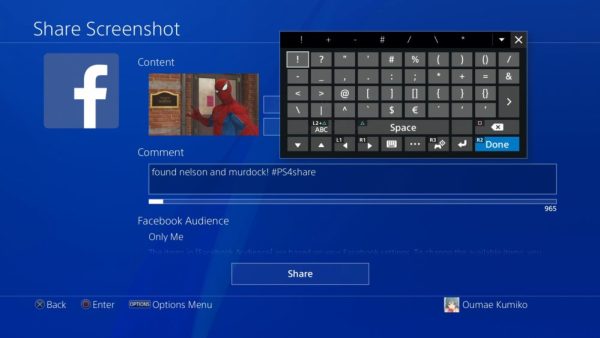











Updated: Oct 24, 2018 09:41 am