The Xbox One might have been on the market for five years but there are one or two tricks it can do that you might not know.
Check out our other lists, like the Best Single Player Xbox One Games, or the Best Video Game Photo Modes.
12 Things You Didn’t Know Your Xbox One Could Do
Game Sharing
Proponents of physical media often cite the usefulness of not having to buy multiple copies of the same game within a family or shared household. Well, thanks to the Game Sharing function on the Xbox One, that’s not really so much of an issue.
Xbox One users can actually share games from one account to the other. All you need to do is set one account as the home console, which then allows every other profile on the system to access the games on that account.
You don’t have the password or access to the original account as another user either. Just log into your account, and as long as the correct one is set as “home console,” you’re sorted. What’s more, you can have all your own save slots and information for each game completely separate from the original account.
But it doesn’t stop there. You can even share the games console to console with a trustworthy pal. By setting a console to “home Xbox,” another system can access your data in the same way as a share account.
Refresh the Dashboard
You know that handy ctrl+alt+delete panic command that we all hit on our PCs every once in a while? It’s super useful to unfreeze crashed windows or exit programs that don’t have an obvious exit option. Well, the Xbox One actually has one too.
By pressing RT, LT, and Y together at the same time, you’ll refresh your dashboard and essentially reload everything. So if your UI starts acting up, that’s your go-to command.
PC / Xbox One Swap
Did you know that you can actually access your Xbox One via a PC? All you need to do is connect your Xbox One to your home network. Once it’s been successfully added to the network, the console can be accessed by any computer running Windows 10.
All you need to do is download and open the Xbox One App for Windows 10. It should pop up on your windows button in the “Play” section. Activating the app will turn your Xbox One and you’ll be able to play the console in a similar way to the Sony PS4’s Remote Play functionality.
For those of us that work from home, Microsoft just gave us one hell of a distraction to try and resist, right?
Player Stats
Ever wondered how many hours you poured into The Witcher 3 but became frustrated because the game didn’t track the data? Well, the Xbox One actually does all that for you separately. All you need to do is access the HUB section of a given game, scroll over to the Achievements tab, and you’ll see a whole bunch of handy stats to delve into.
There’s even the option to actually compare your stats with other players on your friends list, too.
Reassign Controller Buttons
Using the Xbox Accessories App, players can reconfigure their controller layout according to their preference. So if you’re wanting the A button as shoot instead of the bumper, no worries; prefer B as sprint over A? It’s just a matter of downloading the App and customizing it to your playstyle.
Owners of the Xbox One’s elite controller edition should absolutely have this App downloaded, since you’ve got even more options to play with.
This isn’t something we see very often in consoles; it’s much more commonly an option reserved for PC players. Certainly, it’s in features like these that we’re happy Microsoft’s PC lineage has been woven into design features of its console, too.
Play PS4 Through Your Xbox One
Before you get too excited, we’re not about to tell you there’s some magic way to play PS4 content on the Xbox One. At least not without having a PS4 in your home.
The Xbox One’s double HDMI ports allow incoming HDMI signals to run into the console, which was originally designed for TVs. But the Xbox One will accept HDMI inputs from your PS4 or Switch, too. So why would you want to do that in the first place?
Playing the PS4 through your Xbox One allows you take advantage of Xbox One features like Party Chat or Xbox Music. But the real benefit is for players that are running TVs that already have other devices taking up the available HDMI slots.
Bandwidth Tracking
If you’re constantly downloading new games, patches, and playing games online, you’re probably chewing through your available bandwidth. So it’s super handy that the Xbox One actually tracks how much bandwidth you’ve been using to prevent you from hitting your data cap by mistake.
To access this feature, go to the Network tab in settings, Troubleshooting, and then cycle down to Bandwidth Usage. From here, you can track all data usage across every hour of every day. You can even see how much individual applications are using to determine which is eating the most bandwidth at a given time.
External HDD
Even with the introduction of Microsoft’s 1TB Xbox One models, with games like Red Dead Redemption 2 clocking in at over 100GB, it doesn’t take much to fill up the standard HDD. Luckily, there’s a relatively inexpensive solution that means you’ll never have to delete another game again.
Players can purchase and connect an external HDD to the Xbox One for extra storage.
Use Your Phone as a Controller
We’ve all been there: the Xbox One controller’s batteries die and we’ve no way to play our games. Well, your phone can actually be used as a rudimentary controller. Using Xbox SmartGlass, the App lets you set up the touch-screen equivalent face buttons from the controller onto your phone. It’s important to note that you won’t be able to use trigger buttons, and it also won’t work without an internet connection, so this is very much an emergency solution sort of thing.
Perhaps its greatest feature is that players can download and purchase games from the Microsoft store while they’re out on the go. So if you spot a good deal while you’re away on vacation, you can have it downloaded and ready for you when you arrive home.
Improve Game Performance
This is a feature that’s particularly handy for games that aren’t well optimized. If your game’s frame rate is chugging during intensive scenes, there are one or two options that should improve its performance.
First, switch off the video capture App that runs as standard in the background. Games such as PUBG really suffer with this feature turned off, so to remove it: go into settings, preferences, DVR, streaming, and untick “Allow Broadcasts and Game Captures.”
Second, purchasing an SSD HDD will have a dramatic effect on improving boot and loading times on your Xbox One. These aren’t very cheap, but worth every penny if you’re looking for a performance boost.
Continue Old 360 Save Files
Now that the Xbox One is backward compatible with 360 games, you might find yourself wanting to revisit some of your favorites from the previous generation. But who wants to start all over again when you’d rather pick up where you left off? Well, thanks to Cloud storage, that’s possible.
On your old 360, simply go to settings, system storage, cloud save games, then select “enable.” Once you’ve done that, when you boot up a backward compatible game, the Xbox One will now download your old save file automatically.
Use a Keyboard
Yes, that’s right, you don’t *have* to waste precious minutes fiddling around trying to type with the Xbox One gamepad. It’s so much easier and faster to hook up a keyboard and keep it handy for moments where you want to type.
Honestly, that aren’t many games that support the keyboard, but it’s just handy for typing in emails and passwords whenever necessary. It’s an inexpensive peripheral that comes in super handy.
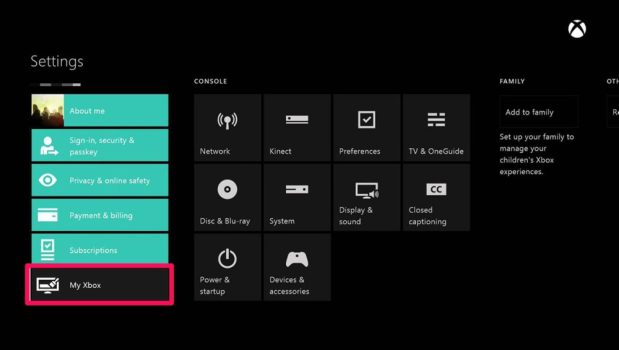
Game Sharing
Xbox One users can actually share games from one account to the other. All you need to do is set one account as the home console, which then allows every other profile on the system to access the games on that account.
You don’t have the password or access to the original account as another user either. Just log into your account, and as long as the correct one is set as “home console,” you’re sorted. What’s more, you can have all your own save slots and information for each game completely separate from the original account.
But it doesn’t stop there. You can even share the games console to console with a trustworthy pal. By setting a console to “home Xbox,” another system can access your data in the same way as a share account.
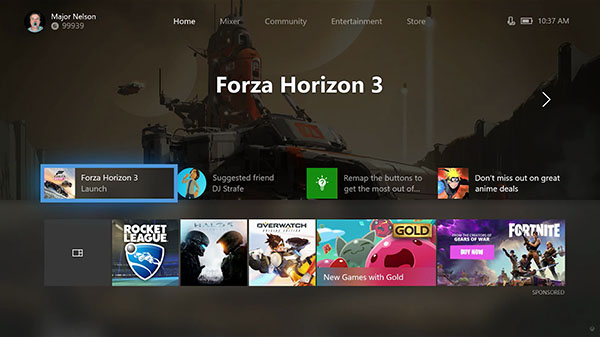
Refresh the Dashboard
By pressing RT, LT, and Y together at the same time, you’ll refresh your dashboard and essentially reload everything. So if your UI starts acting up, that’s your go-to command.

Play Xbox One on Your PC
All you need to do is download and open the Xbox One App for Windows 10. It should pop up on your windows button in the “Play” section. Activating the app will turn your Xbox One and you’ll be able to play the console in a similar way to the Sony PS4’s Remote Play functionality.
For those of us that work from home, Microsoft just gave us one hell of a distraction to try and resist, right?

Track Your Stats
There’s even the option to actually compare your stats with other players on your friends list, too.

Reassign Controller Buttons
Owners of the Xbox One’s elite controller edition should absolutely have this App downloaded since you’ve got even more options to play with.
This isn’t something we see very often in consoles; it’s much more commonly an option reserved for PC players. Certainly, it’s in features like these that we’re happy Microsoft’s PC lineage has been woven into design features of its console, too.

Play PS4 on Your Xbox One
The Xbox One’s double HDMI ports allow incoming HDMI signals to run into the console, which was originally designed for TVs. But the Xbox One will accept HDMI inputs from your PS4 or Switch, too. So why would you want to do that in the first place?
Playing the PS4 through your Xbox One allows you take advantage of Xbox One features like Party Chat or Xbox Music. But the real benefit is for players that are running TVs that already have other devices taking up the available HDMI slots.
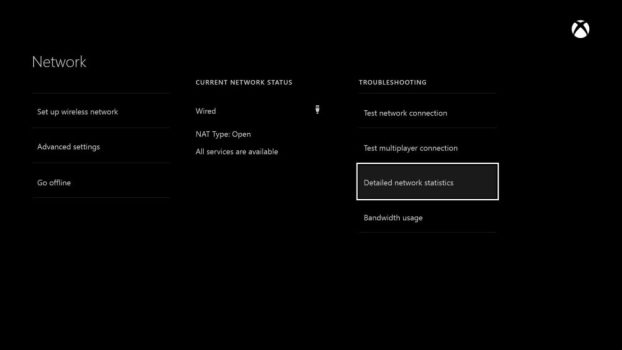
Bandwidth Tracking
To access this feature, go to the Network tab in settings, Troubleshooting, and then cycle down to Bandwidth Usage. From here, you can track all data usage across every hour of every day. You can even see how much individual applications are using to determine which is eating the most bandwidth at a given time.

External HDD
Players can purchase and connect an external HDD to the Xbox One for extra storage.

Use Your Phone as a Controller
Perhaps its greatest feature is that players can download and purchase games from the Microsoft store while they’re out on the go. So if you spot a good deal while you’re away on vacation, you can have it downloaded and ready for you when you arrive home.

Improve Game Performance
First, switch off the video capture App that runs as standard in the background. Games such as PUBG really suffer with this feature turned off, so to remove it: go into settings, preferences, DVR, streaming, and untick “Allow Broadcasts and Game Captures.”
Second, purchasing an SSD HDD will have a dramatic effect on improving boot and loading times on your Xbox One. These aren’t very cheap, but worth every penny if you’re looking for a performance boost.

Continue Old 360 Save Files
On your old 360, simply go to settings, system storage, cloud save games, then select “enable.” Once you’ve done that, when you boot up a backward compatible game, the Xbox One will now download your old save file automatically.

Use a Keyboard
Honestly, that aren’t many games that support the keyboard, but it’s just handy for typing in emails and passwords whenever necessary. It’s an inexpensive peripheral that comes in super handy.













Updated: Oct 19, 2018 03:41 pm