Whether you’re an avid CoD fan or you just can’t say no to the 30 games of FIFA 21’s FUT Champs over the weekend, it’s easy to notch up dozens of hours playing video games. And if you’ve ever wondered exactly how much game time you’ve played, you’ll be pleased to know you can check that on Xbox. In this guide, we’ll show you how to check game time played on your Xbox Series X and Xbox One.
How to Check Game Time Played on Xbox Series X & Xbox One
How to Check Hours Played on Xbox Series X and Xbox One
- Go to the ‘My Profile’ Screen
This can be accessed by pressing the Xbox guide button, and then using RB to tab over to your ‘Profile & System’ menu. Select ‘My Profile’ from the list that appears under your Xbox Live account.
- Go to the ‘Gaming’ Tab.
This is just across the top of the screen, and can be accessed with RB.
- Select the game you want to check the ‘Hours Played’ for.
Use the left analog stick to highlight the game you want to check and then press A.
- From the ‘Progress’ screen, select ‘Stats’ from the left sidebar.
This will now show you a number of different stats, including ‘Time Played.’ This is shown in days, hours and minutes.
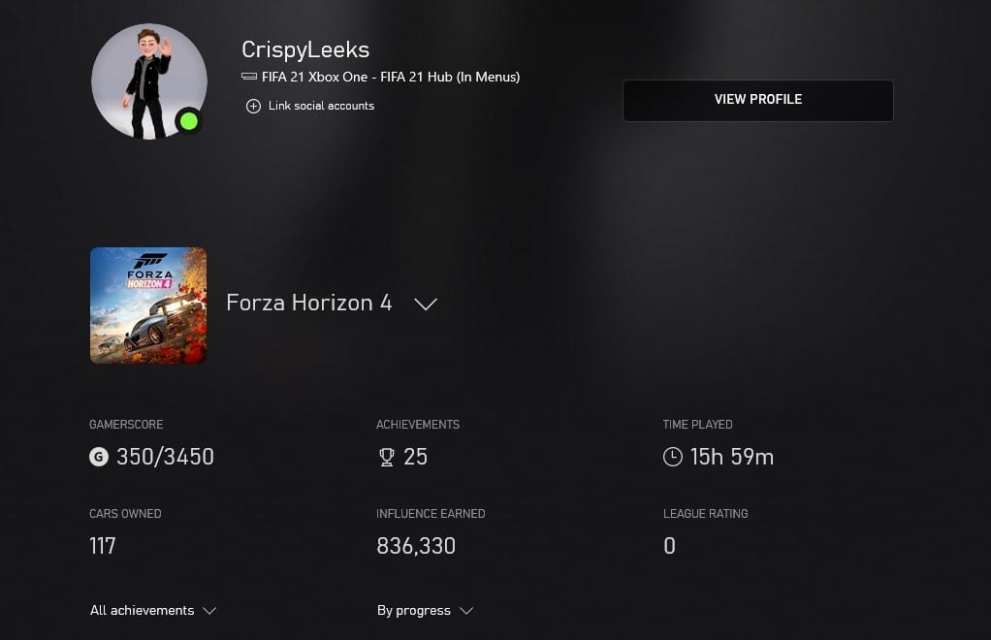
It’s worth pointing out that not every game will show you your time played. For whatever reason, the stats shown on the ‘Stats’ screen seem to change from game-to-game, some focusing on gameplay-related progression more than others. As such, for these games, you won’t be able to check how many hours you’ve played them for.
You can also check your game time on the Xbox App. To do so, select your profile from the top of the screen and select the ‘My Profile’ option. Then select the game you want to check from the list that appears below. These will be shown in order of most recently played.
That’s everything you need to know regarding checking your game time on Xbox Series X and Xbox One. For more tips, tricks and guides on the system, be sure to search for Twinfinite, or check out more of our coverage below.













Updated: Nov 16, 2020 08:28 am