One of the new PlayStation Plus free game, Horizon Chase Turbo, is getting its time in the limelight. While it looks like a pretty straightforward old-school inspired racer, it’s actually somewhat complex. You need to choose the car that’s right for each event and you get the chance to upgrade them as you go. So that you’ve got the best chance of winning each race, here’s everything you need to know about how to install upgrades in horizon Chase Turbo.
Getting Upgrades
The first thing you need to know is how to actually get the upgrades in the game. As you play through the World Tour, you’ll get the chance to take part in some side events that are set in famous locations that are nearby the general setting that the stages are set in. For example, the place in the first area is Death Valley.
You need to finish a certain place or higher in those events to choose an upgrade. Each option in the selection will change particular stats on your cars and you need to balance them all, making sure that you don’t stick with just acceleration or something else for all upgrades you get.
How to Install Upgrades in Horizon Chase Turbo
Once you’ve decided which upgrade you want, installing them is pretty simple. The one you choose from the selection will be applied automatically to all of your currently owned vehicles when you confirm it.
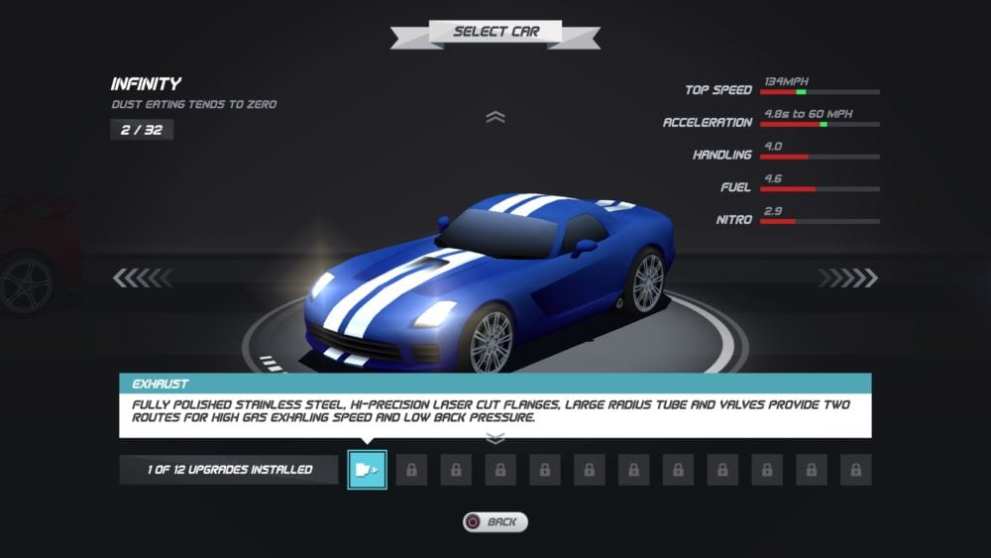
You’ll be able to see the change that the upgrade has made by looking for a little blue section added on to the bar next to some of a car’s statistics.
To actually see all of the upgrade that you have unlocked, and when you’ll get access to more in Horizon Chase Turbo, you need to start an event just as you normally would.
When you get the chance to choose the car you want to use in that race, press triangle if you’re on PS4 (Y on Xbox One, X on Nintendo Switch) to Inspect it. Then, at the bottom of that screen, you’ll see all of the upgrades you have installed and what events you need to compete in to get the chance to install more.
That’s everything you need to know about how to install upgrades in horizon Chase Turbo. For more tips and tricks on the game, be sure to search for Twinfinite.














Updated: Jul 5, 2019 02:38 pm