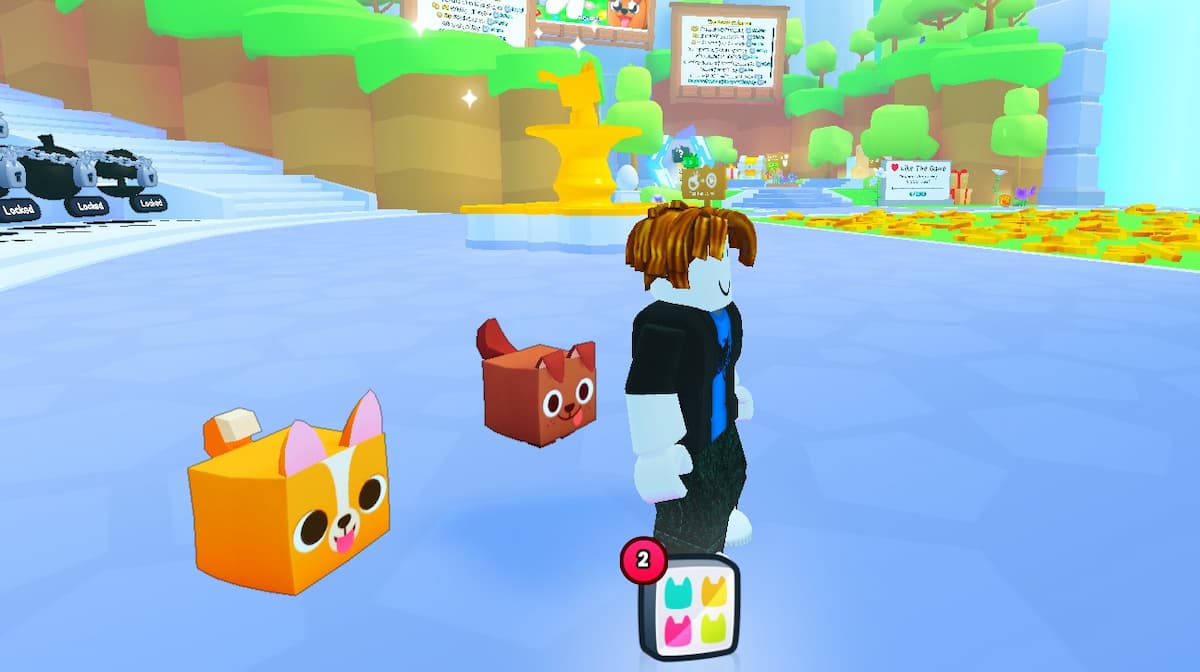The Minecraft Launcher is a handy one-stop portal where players can access various editions of the franchise, from Dungeons to Java. It is also a part of the game’s beta versions for upcoming content, giving you a sneak peek into new mobs, biomes, and valuable resources. But, if you are experiencing some difficulties with the platform, we’ll show you how to fix the Minecraft Launcher not updating issue.
How to Fix ‘Unable to Update Minecraft Native Launcher’
Minecraft Launcher users can try out the following methods to resolve the ‘unable to update the Minecraft Native Launcher’ issue:
- Restart your PC.
- Check Minecraft Down Detector.
- Run Minecraft Launcher as the Administrator.
- Select ‘Troubleshoot Compatibility.’
- Check on your firewalls or antivirus services.
- Repair Minecraft Launcher.
- Uninstall and download the current version on Minecraft’s official website.
It’s always an excellent idea to run Minecraft Launcher as the Administrator by right-clicking its icon, as it gives the app the permission it needs to gain full access. However, those who still run into the ‘Minecraft Launcher not updating’ prompt can try to repair them via the Minecraft Launcher Apps section, along with using the ‘Troubleshoot Compatibility’ function from its file location.
Another technique you can test out is ensuring that your firewall or antivirus program isn’t preventing Minecraft Launcher from updating; therefore, you can uninstall it for the time being to see if that resolves the issue. If all else fails, users may need to remove the app and get the latest version from Mojang Studios, where you can explore alternative options for other devices.
With the latest release of the Trails and Tales update, you can expect some issues with the servers, so you may need to wait until more patches have been installed.
Aside from the Minecraft Launcher not updating, many players have noted that it can sometimes not work altogether, in which they can’t even open the device. Fortunately, you can use the same techniques above to fix this inconvenience and get you back into the game.
That does it for our guide on how to fix Minecraft Launcher’s not updating issue. For more content, be sure to explore the relevant links below, including where to find Camels.