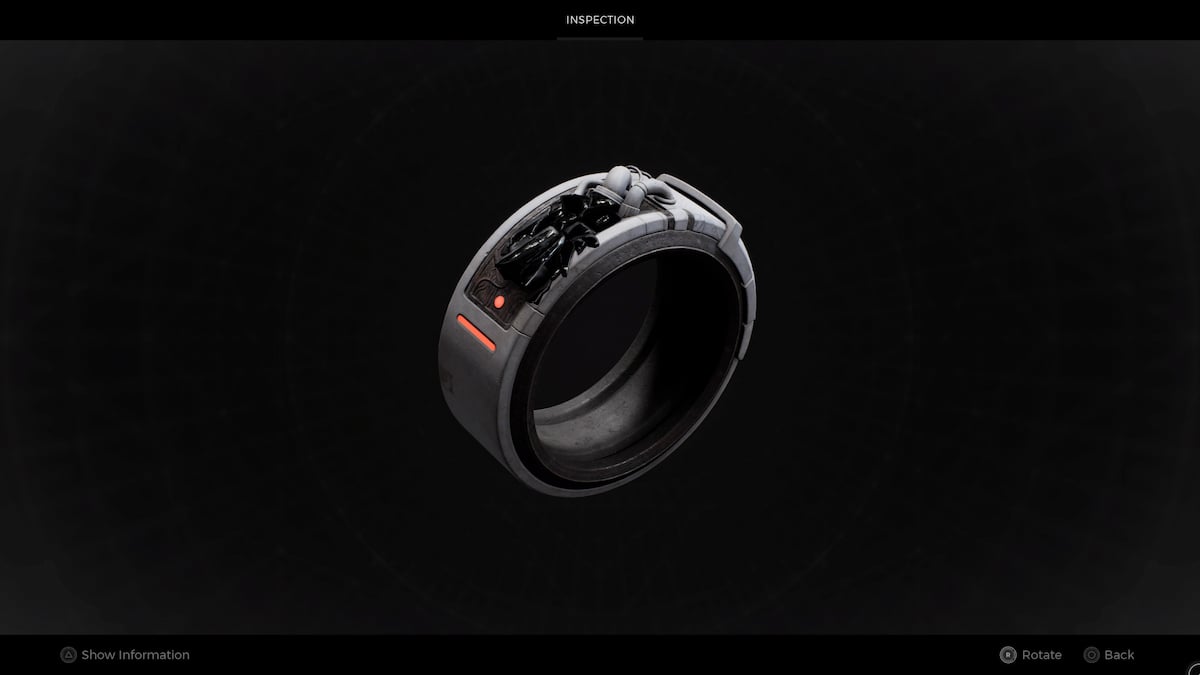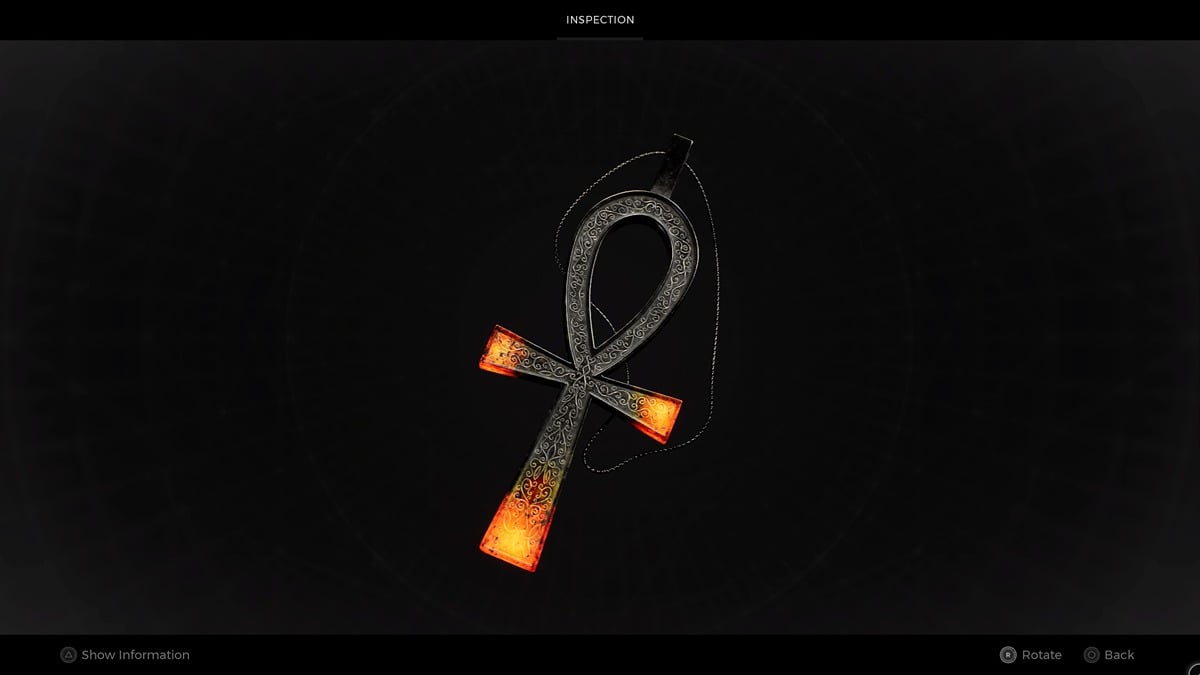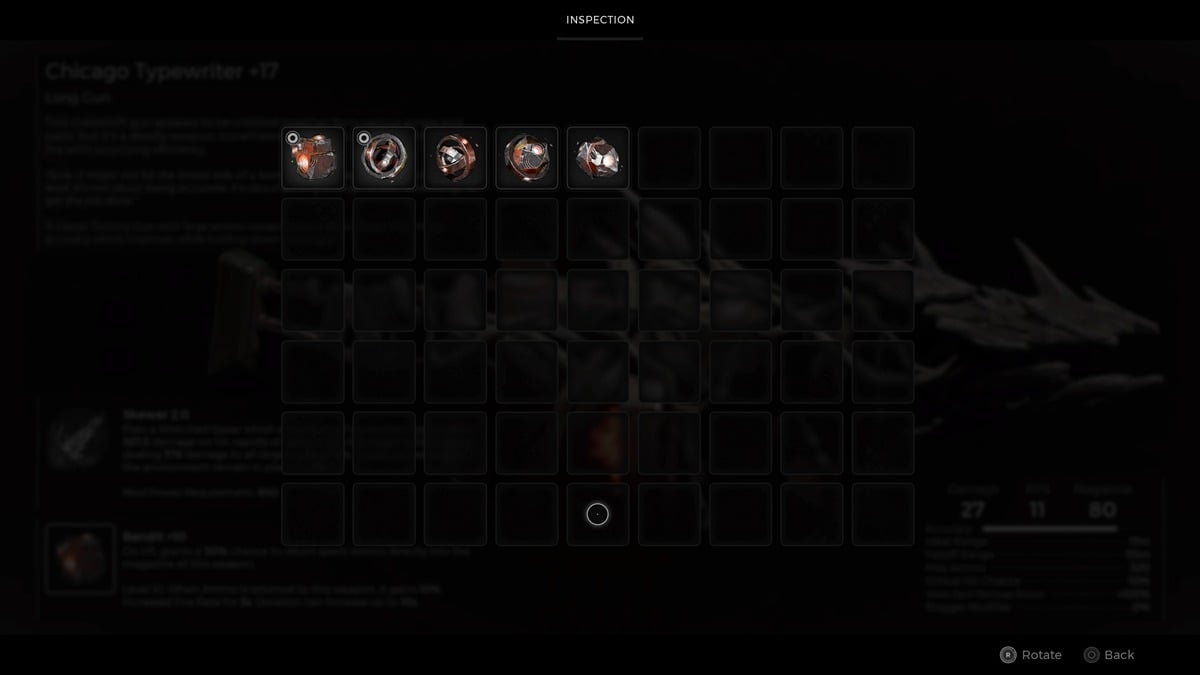Bugs and error codes are common for online video games, and Overwatch 2 is no exception. Following the most recent update, many players have been reporting an unusual error called “Stuck on applying update” when launching Overwatch 2. As a result, they’re unable to play the game and are flocking to the internet to find a potential fix. Luckily, resolving Overwatch 2’s “stuck on applying update” issue is relatively easy and requires you to follow a few simple steps.
Overwatch 2 – Stuck on Applying Update Error Fix
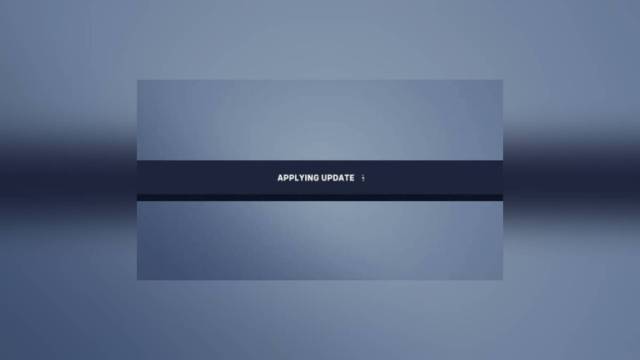
If you ever run into such an error, there’s a good chance that the servers are offline. Therefore, you should check the Overwatch 2 server status to see if all the servers are operational.
Restart Battle.net Client
One of the most effective methods to fix this Overwatch 2 error is restarting the Battle.net client. To close the program, click on the cross button on the top right of the screen or use task manager to force quit. After that, relaunch Battle.net and see if the problem is fixed.
Run Overwatch 2 as an Administrator
One of the common ways to fix the “stuck on applying update” error is by running Overwatch 2 as an Administrator. This option provides all the privileges that the program requires to run properly. Follow these steps to run Battle.net as an administrator:
- Right-click on the Overwatch 2 icon.
- Select Properties, and navigate to the compatibility tab.
- Click on the checkbox that says, “Run this program as an administrator.”
- Tap on the “Apply” button, and close the window.
Verify Game Files on Battle.net (PC)
Another way to fix this error is by repairing the game’s corrupted files. If you have installed the game through the Battle.net launcher, then here are the steps to verify the game files:
- In the Battle.net launcher, click the All Games option.
- Click on My Games in the left section.
- Select Overwatch 2.
- Click on the Gear icon next to the Play button
- Choose Scan and Repair from the menu.
Now, the launcher should start verifying the game files and repair the corrupted ones to fix the error.
Contact Blizzard Support
If the above fixes don’t seem to work for you, getting in touch with Blizzard support is your last hope of getting everything back on track. They can assist you by analyzing log files and giving a permanent solution for the “stuck on applying update” error code.
That’s everything you need to know about fixing the “stuck on applying update” error in Overwatch 2. Before leaving, don’t forget to check out some of our other Overwatch-related content here at Twinfinite, like How to get legacy credits in Overwatch 2 and How to fix error code BC-153 in Overwatch 2.