Borderlands 3 is finally here and fans are eagerly awaiting their chance to fire up the game and start exploring Pandora.
However, with Borderlands 3, there is more loot to go around than ever before, and you don’t even have to waste any ammunition to get it.
Gearbox has partnered up with the video game streaming platform Twitch.TV to create a unique extension called ECHOcast that allows players to not only take a peek at what gear their favorite streamers are using, but also allows them to earn free loot!
Follow the guide below to get ECHOcast set up on both your Borderlands 3 and Twitch accounts so that you can earn loot by simply watching people play the game!
How to Link SHiFT and Twitch Accounts
First off, you must create both a SHiFT account and Twitch account. Be advised, you may already have a SHiFT account if you have been following our SHiFT Codes Guide.
Once you have created both accounts, log into the SHiFT website and select “Gaming Platforms” on the left-hand side.
From there, you will be able to link your Twitch account to your SHiFT account by logging into Twitch when prompted and approving the SHiFT website access to your account.
Once you have successfully linked the two together, you are now ready to proceed and use the ECHOcast extension.
How to Get ECHOcast
Now that you are finished with the prep work of linking SHiFT and Twitch accounts, getting ECHOcast on your favorite streams is simple.
First, join a stream that has the ECHOcast feature enabled. You will know the streamer has it enabled because you will be prompted to install the extension when arriving at their stream.
You should see the classic Borderlands logo, which allows you to enable or disable the ECHOcast feature for the stream you are currently viewing.
By enabling the feature, you have a chance to score free loot and also view exactly what weapons and gear the streamer is currently using in realtime.
How to Get Loot Using ECHOcast
In order to have a shot at free loot for simply watching Borderlands 3 streams, you must ensure that the ECHOcast extension is enabled (see above).
Also, keep in mind that you must also be viewing the stream in either fullscreen mode or theatre mode for it to work properly. You can enable this by clicking the corresponding icons on the bottom right corner of the Twitch stream.
As soon as the streamer opens a red-colored chest (special chest found throughout Pandora and Promethea), ECHOcast will prompt you to participate in a chance to earn loot along with them in a raffle-like give away.
However, keep in mind, you only have 30 seconds to opt-in once the chest has been opened by the streamer, so be attentive and keep your mouse ready.
If you happen to be one of the lucky winners, you will be given another 30 seconds to choose an item to receive.
Once you have made your selection, you can find the item in your in-game mailbox, scaled to the exact level that your Vault Hunter is currently at.
Although you may not win every single time, ECHOcast allows you to earn loot by simply watching your favorite streamers as they play Borderlands 3, making it easier than ever to add to your collection.
Benefits for Streamers Using ECHOcast
If you are a streamer yourself, you may be wondering how enabling ECHOcast benefits you?
The answer is simple, if you are struggling to gain viewers or your monthly viewership has become stagnant, by enabling ECHOcast, Borderlands 3 players are more likely to join your stream in hopes of winning free loot!
With fewer people to have to go against during these loot box raffles enabled by ECHOcast, viewers have a higher chance at winning something.
This will help bring more eyes to your stream that you can hopefully turn into longtime viewers for years to come.
That’s all there is to know about the Twitch ECHOcast extension for Borderlands 3. Stay tuned to Twinfinite for more Borderlands 3 coverage and be sure to check out our guide wiki for hints, tips, and more!

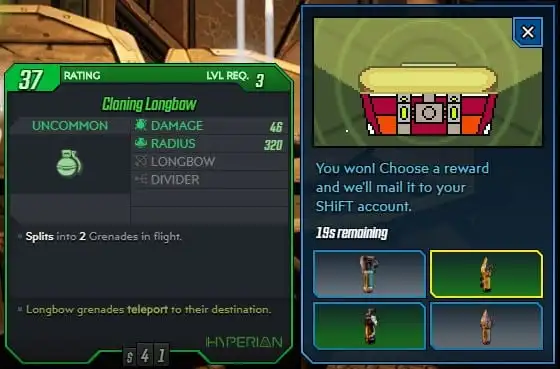










Updated: Sep 13, 2019 04:40 pm