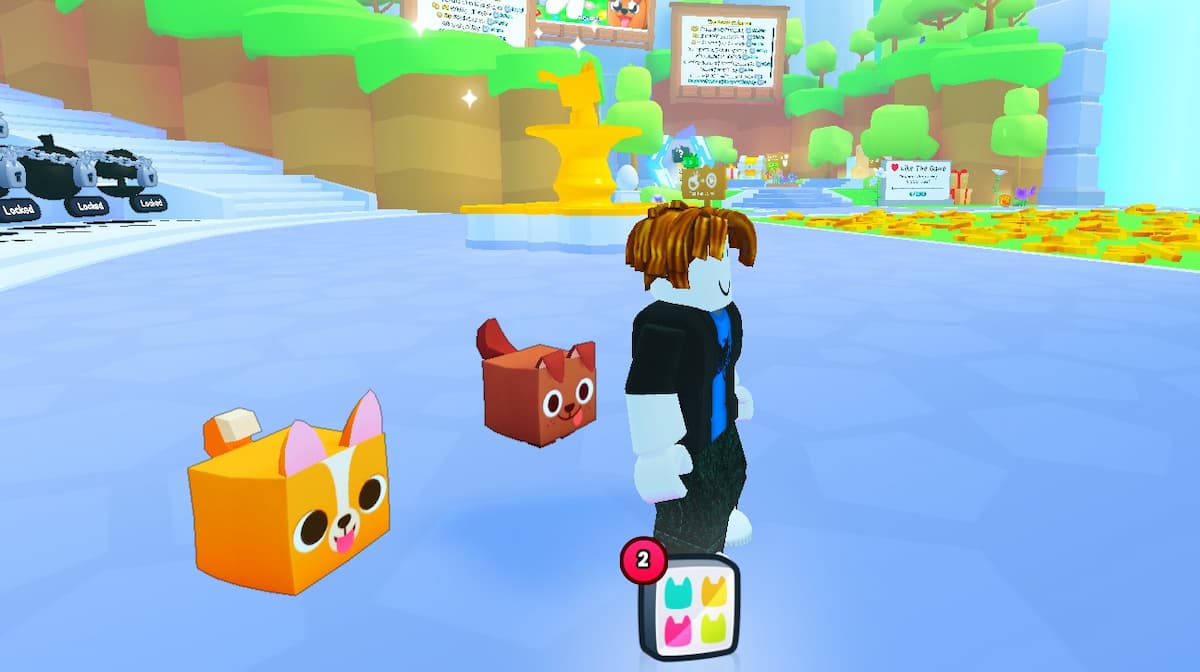When you’re out and about in Roblox playing a game with friends or just designing your virtual world together, you may want to interact with them a little bit more than just through the chat. Or perhaps you just want your character to act in a certain way to make things feel that little bit more realistic and give them an added dash of personality. Here’s how to use emotes in Roblox.
Before you can start using emotes, even if you know there input on your mouse and keyboard or controller, the first thing you’re going to need to do is enable chat with Everyone.
To do this, follow these steps:
- Sign into the official Roblox website.
- Go to the Settings page by clicking on the little cog icon in the top right-hand corner of the screen.
- Click ‘Privacy’ on the left-hand side menu, and then scroll all the way down to the ‘Communication’ section.
- Change the ‘Who Can Chat with Me?’ option to ‘Everyone.’
How to Dance in Roblox
Dancing in Roblox is actually incredibly easy once you know how to do it. First things first, press “/” to open up the chat in Roblox. Once you’ve done this, type in any of the following to do the corresponding emote.
- Wave – /e wave
- Point – /e point
- Cheer – /e cheer
- Laugh – /e laugh
- Dance – /e dance or /e dance2 or /e dance3
It’s important to remember the “/” at the start of each command, otherwise it won’t work and you’ll just enter a message into the chat.
When you’ve typed this in, simply press enter and your Roblox character should do the emote that you’ve entered. Now you’ve got another way to interact and communicate with your friends without having to always just use boring old text chat.
It’s also worth noting that the Roblox server you’re on may have more emotes than the ones listed above. As such, you may have even more ways to interact with your fellow players.
Getting & Using Custom Emotes from the Roblox Avatar Store
To get more custom emotes, head over to the Roblox Avatar Store and go to the ‘Animations’ tab. Here, you’ll be able to buy more emotes and animations with Robux.
Once you’ve bought them, you’ll need to equip them. Go to your Avatar and bring up the Avatar Editor. Here, you can now select one of the slots on the ‘Equip Emotes’ wheel and add any custom emote or dance you’ve purchased from the Roblox Store.
To use these custom emotes you’ve equipped, head into any game and bring up the Emote Wheel by clicking on the three dots in the top right corner of the screen. Then click on the emote you want to use.
That’s everything you need to know on how to dance and use other emotes in Roblox. For more tips, tricks, and guides, be sure to check back with Twinfinite.