Like many games, The Sims 4 has received constant updates and hotfixes to keep the game fresh for veteran players and newcomers alike. However, in some cases, you may run into an error that prevents you from installing the newest patch. Fortunately, there are a few ways to remedy this problem, and we’re here to show you how to fix The Sims 4 ‘Not Updating’ issue.
Sims 4 Not Updating Solution
To fix The Sims 4 ‘Not Updating’ error, you can perform one of the following methods:
- Restart your computer/console.
- Repair The Sims 4 game file.
- Select ‘Run Administrator’ for the EA app.
- Clear cache on the EA app.
- Check to see if EA is down.
- Select to end the ‘EA Background Service’ in Task Manager to clear the cache.
- Turn off/Get rid of background apps or antivirus programs.
- Uninstall and reinstall The Sims 4.
- Uninstall and reinstall the EA app.
Those who want to repair their Sims 4 file can find this selection on the ‘Manage’ tab on the EA app.
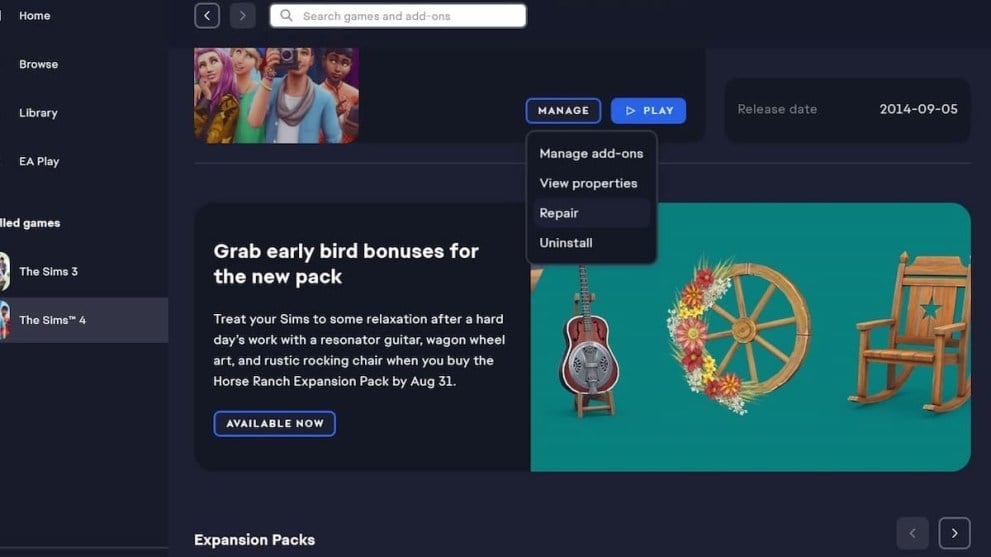
The repairs will take some time to install, so you can check back later to see if the update option is available. Users can also clear the app’s cache via the Help tab (button with the three lines in the left corner.) From there, you can select ‘App Recovery’ to clear it, but you must log in again afterward.
Besides this technique, you can check to see if there are problems within the EA network that may be preventing you from gaining access. But, if all else fails, users can uninstall The Sims 4 or the EA app to get better results. Additionally, you can look through your background apps or antivirus program, as they can restrict access to some files.
Hopefully, this guide has helped you fix The Sims 4 ‘Not Updating’ issue, and you can start creating your new legacy with our picks for the best mods. Be sure to also explore the relevant links below to view more content about this beloved simulation game.













Updated: Aug 21, 2023 03:10 pm