One of the most annoying errors when you first try to download and run Wuthering Waves is the one that stops you from launching the game at all. Not just the game, you’re not even allowed to get the launcher working and the game keeps throwing errors at you. Today we’ll go over how to fix Wuthering Waves Error LS-0018.
What Is Wuthering Waves Error LS-0018
Wuthering Waves error LS-0018 pops up when Epic Games detects that you are running multiple instances of the game. For some reason, this happens when you first launch the game from the Epic Games Store without updating the launcher properly. For some reason, the launcher update won’t start either, despite you clicking on it. This ends up in a frustrating loop where you keep trying to update Wuthering Waves but error LS-0018 stops you because it detects another instance of the game is running.
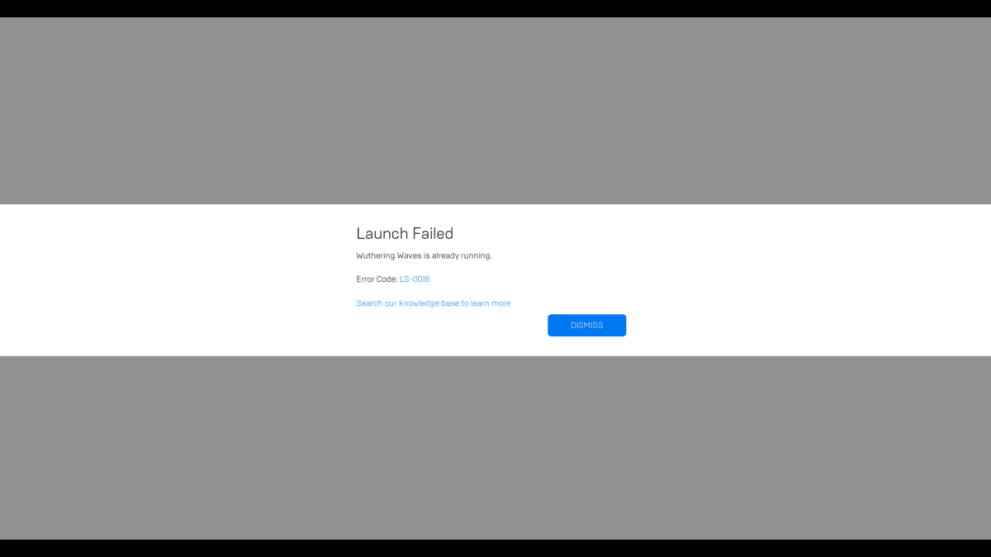
How to Fix Wuthering Waves Error LS-0018
There are a couple of different fixes you can try for the “application is still running” error. Here are three different methods to fix Wuthering Waves Error LS-0018.
Force Close the Game via Task Manager
First of all, try opening up the Task Manager and forcefully close the running instance of Wuthering Waves. You can access Task Manage through ALT+CTRL+DEL or use Windows+X and click on the Task Manager options. From here, locate Wuthering Waves and force close it.
Shut Down Third-party Launchers via Task Manager
Sometimes the issue is coming from third-party launchers you are using such as Epic Games. If the first solution doesn’t work, forcefully shut down all Epic Games-related services via the Task Manager. Just exiting the store will not be enough and you need to close the individual services for Epic Games as well. Relaunch it and the update should automatically start.
Restart Your Computer
If both of the above methods have failed you, a full restart for your PC will do the trick for sure. After restarting your computer, just launch Wuthering Waves like normal and accept the prompt for the update when it pops up. This time, the 70MB update for the Wuthering Waves launcher should start and run properly. Once it’s done installing, just launch it and start downloading the full game.
That’s all you need to know about how to fix Wuthering Waves Error LS-0018. For more Wuthering Waves guides, learn how to fix the launcher too big error, and check our Wuthering Waves tier list. We’ve also got a codes guide and details on the Echo Summon event.





Published: May 22, 2024 06:16 pm